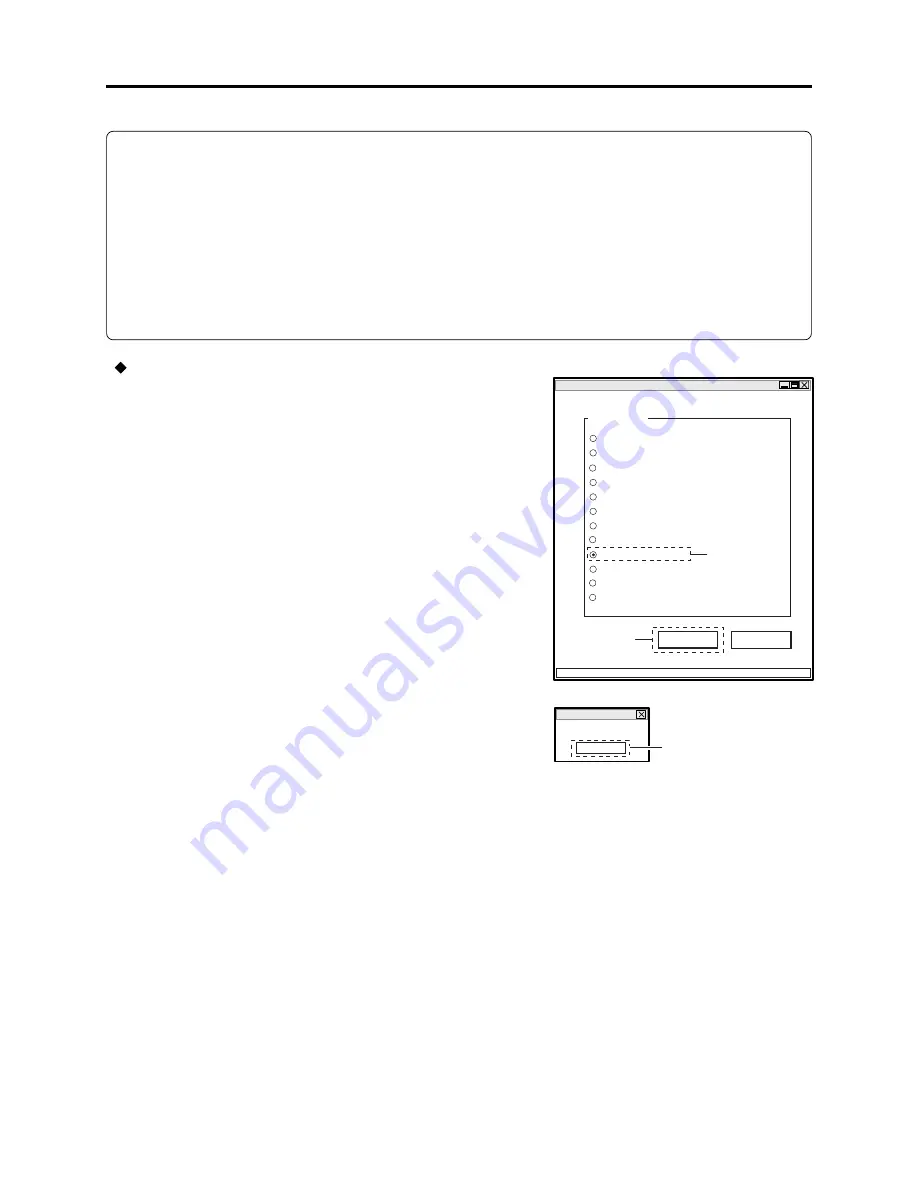
6 - 30
6-4-9 Stabilizer
Note:
Perform STABILIZER only after replacing any component on the GYR circuit board or executing
“Data Initialize”.
This item STABILIZER is not an adjustment, but is performed to write the camera shake correction
value contained in adjustment program to EEPROM.
Although the camera shake correction value written to EEPROM is an adjustment value inherent in
individual devices when shipped from the factory, the camera shake correction value contained in
adjustment program is an average value set at the factory. Therefore, after STABILIZER is
executed, the performance of stabilizer will deteriorate slightly.
ADJUST MENU screen
MANUAL ADJUSTMENT PROGRAM for SERVICE STATION
MODEL NAME:
××××
DATA INITIALIZE
EXECUTE
RETURN
PLEASE SELECT ADJUST
ADJUST MENU
SAMPLING PULSE
AUTO IRIS CONTROL
MATRIX
CHROMA GAIN
AUTO FUCUS
STABILIZER
SPOT NOISE
LCD
EVF
VIDEO LEVEL
BURST LEVEL
2
1
ADJUSTMENT FINISHED dialog
FINISHED
ADJUSTMENT FINISHED.
OK
3
Procedure:
1) Check STABILIZER on the ADJUST MENU screen.
2) Click the EXECUTE button on ADJUST MENU screen
to start writing of camera shake correction value.
3) When adjustment is complete, the ADJUSTMENT
FINISHED dialog will appear: Click the OK button in
dialog to restore the ADJUST MENU screen.
Adjustment > Adjustment Procedure






























