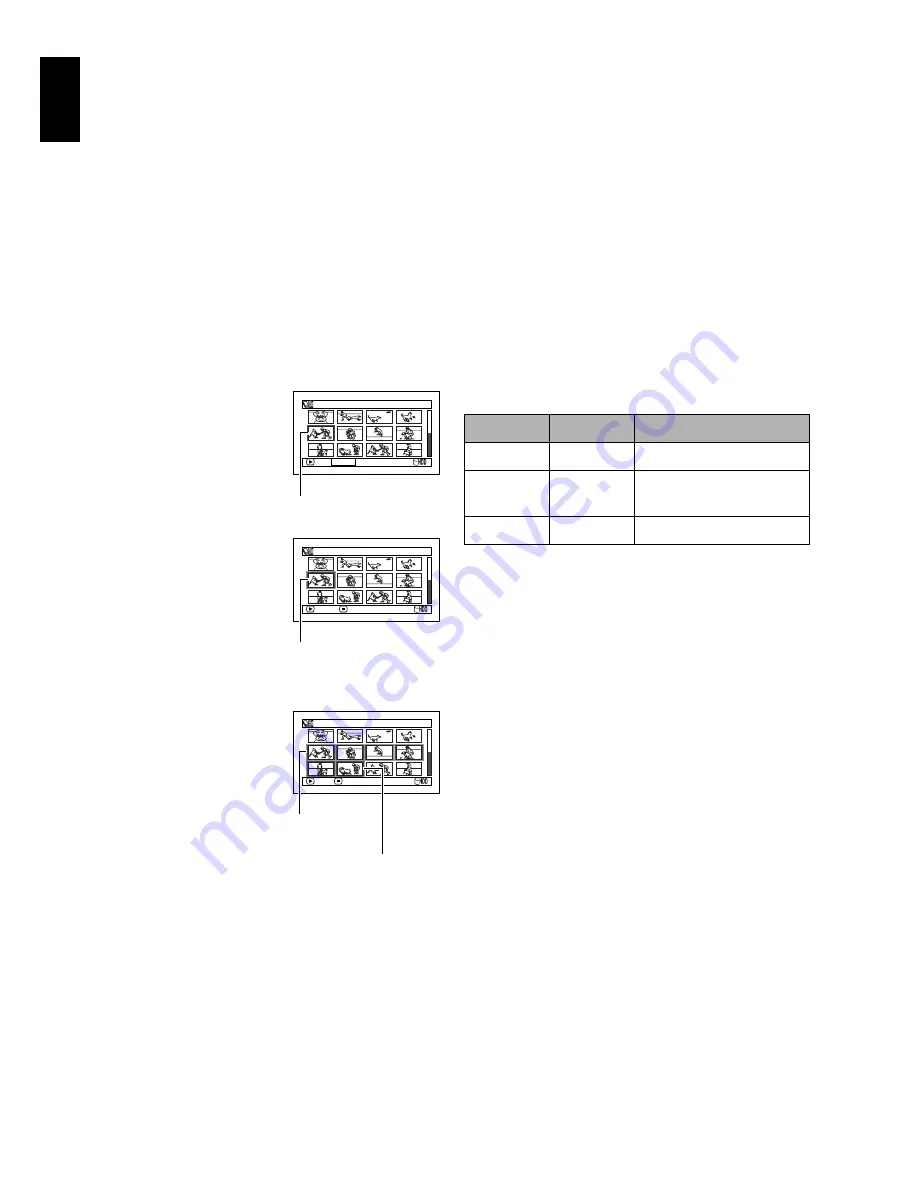
En
g
lish
74
SELECTING MULTIPLE SCENES
1
Press the DISC NAVIGATION button.
2
Use the
2
/
1
/
0
/
/
buttons to select
the desired scene.
3
Press the PHOTO/SELECT button once:
The selected scene will be framed in red and
yellow.
Repeat steps 2 and 3 to randomly select
multiple scenes.
SELECTING CONSECUTIVE SCENES TOGETHER
1
Press the DISC NAVIGATION button.
2
Use the
2
/
1
/
0
/
/
buttons to point the
cursor at the first scene
in the range of scenes
you want to select.
3
Hold down the
PHOTO/SELECT
button for at least one
second:
The selected scene will
be doubly framed in
yellow and blue.
4
Use the
2
/
1
/
0
/
/
buttons to select the
last scene in the range
you want, and then
press the
button:
The thumbnails of
scenes in the specified
range will be framed in
red, and then selected.
Note
:
•
You can know the status of scenes from the colours of
cursor and bar
g
raph:
•
Pressin
g
the
button after selectin
g
scenes will
play back only the selected scenes from the
be
g
innin
g
of each.
•
To cancel a selected scene, select the scene to be
cancelled, and then press the PHOTO/SELECT
button.
To cancel all selected scenes, press the
button.
•
You can also select scenes in reverse from the last
scene in the ran
g
e.
•
To release multiple selection, press the
or PHOTO/
SELECT button before pressin
g
the
button in
step 4.
•
Up to 999 scenes can be selected.
005 / 014
A l l P r o g r ams
PLAY PHOTO SELECT
Yellow frame
005 / 014
A l l P r o g r ams
ENTER
CANCEL
Double frames in
yellow and blue
010/ 014
A l l P r o g r ams
PLAY
D E S E L E C T A L L
When scenes up to
this point are selected
Red frame
Cursor
Bar graph
Status of scenes
Yellow
Light blue
Current cursor position
Blue
Light blue
Ran
g
e of scenes bein
g
selected
Red
Yellow
Scenes already selected






























