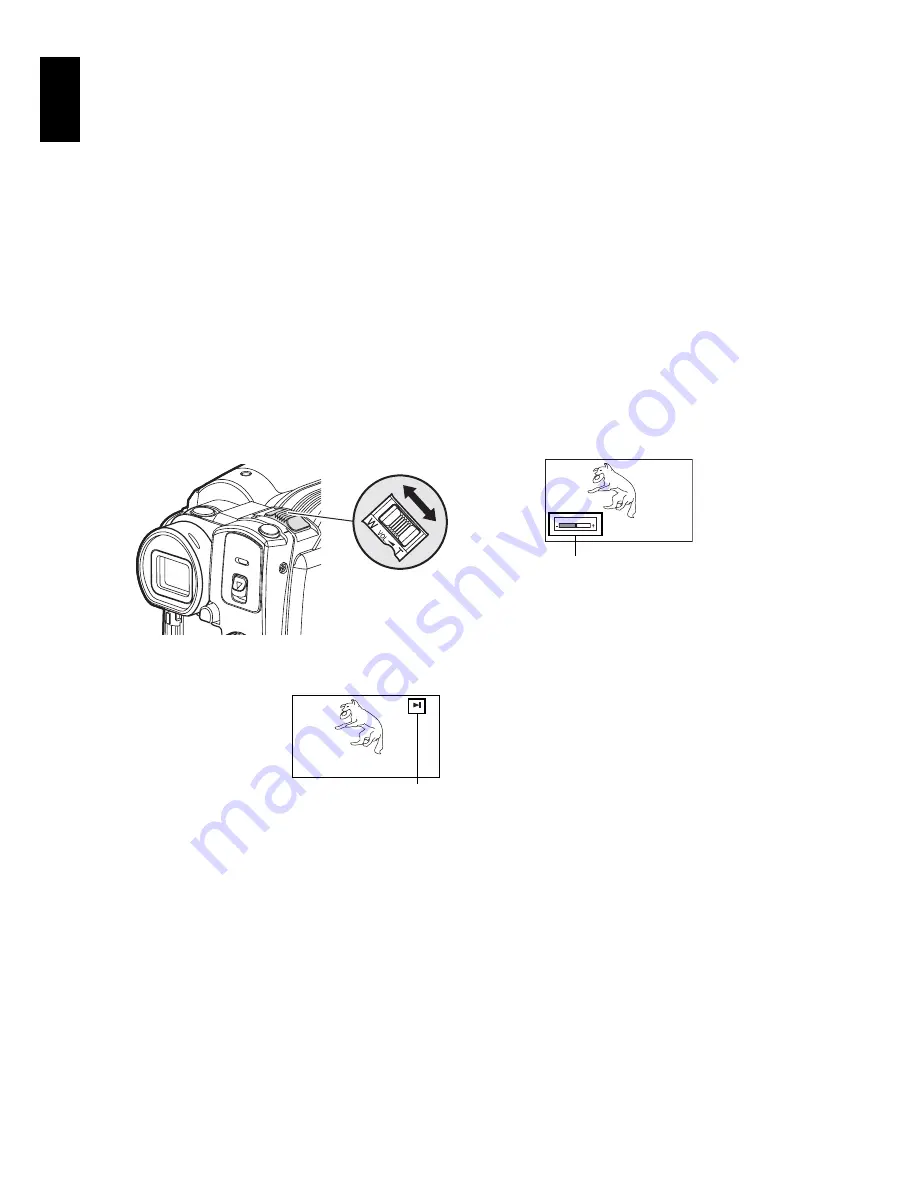
En
g
lish
68
PLAYING BACK FROM DISC NAVIGATION SCREEN
1
Press the DISC NAVIGATION button.
2
Use the
2
/
1
/
0
/
/
buttons to select
the desired scene.
The selected scene will be framed: This is
called a “cursor”.
3
Press the
button.
Playback will start from the selected scene.
Note
:
•
Pressin
g
the
0
or
/
button will move the cursor
to the precedin
g
or followin
g
scene.
Pressin
g
the
2
or
1
button will move the
cursor up or down, or move to the precedin
g
or
followin
g
pa
g
e.
•
If there is a lar
g
e number of recorded scenes, it
may take time more than usual until playback of
scenes starts.
ADJUSTING VOLUME DURING PLAYBACK
If the LCD monitor is open during playback of movie, playback sound will be heard from the
speaker. Adjust the sound volume using the zoom lever. Tilt it to the “T” side to increase the volume,
“W” side to reduce the volume.
●
When playback ends
The DVD video camera/
recorder will enter the
playback pause status at
the last image of last scene.
Pressing the
or DISC
NAVIGATION button will
restore the Disc
Navigation screen.
When the playback pause status continues for as
long as 5 minutes, the Disc Navigation screen
will automatically be restored.
●
Playing back photos
A photo on DVD-RAM will be displayed for
approx. 3 seconds. When playing back photos
on card, playback will stop after each photo
playback.
Note
:
•
Press the
button to temporarily stop playback.
Pressin
g
the
button a
g
ain will start from that
point.
•
If you press the
button after playback of the last
scene on disc finishes, playback will start a
g
ain from
the be
g
innin
g
.
•
Pressin
g
the
button will always restore the Disc
Navi
g
ation screen.
•
When playin
g
back photos on card, “Playback” will
appear. In the case of a photo with a lar
g
e number of
pixels, it will take some time for the photo to appear.
VOLUME
Volume
Playback pause






























