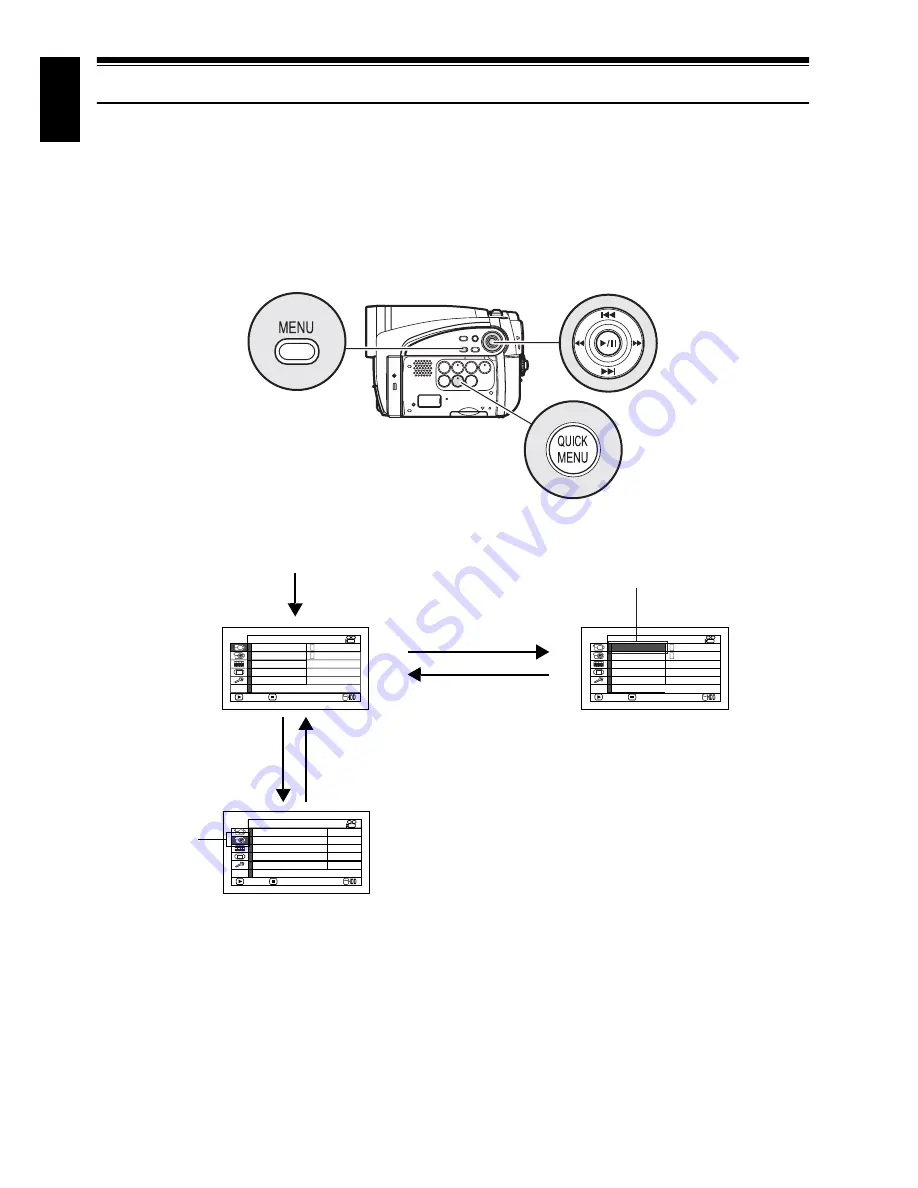
En
g
lish
48
Checking Flow of Menu
The following two on-screen menu modes are available with this DVD video camera/recorder:
• Full Menu: To display all menu items for experts
• Quick Menu: To display only the fundamental menu items for first timers
●
Operating Menu
The Full Menu will appear if you press the MENU button.
You can use the
2
/
1
/
0
/
/
buttons on DVD video camera/recorder to select various setting
options in Full Menu and designate them.
Note
:
•
Pressin
g
the QUICK MENU button will display the Quick Menu screen: The operation will be the same as when
the MENU button is pressed.
•
Pressin
g
the MENU button durin
g
recordin
g
will not display the menu.
•
The menu screen will disappear when it is left for approx. one minute without any operation.
On
A u t o
P r o g r am AE
Wh i t e Ba l .
D i g . Zo om
M I C . F i l t e r
E I S
ENTER
RETURN
1 2 0 x
O f f
A u t o
Came r a F u n c t i o n s Se t up
A
A
V I DEO Mo d e
F I NE
I n p u t So u r c e
CAMERA
ENTER
RETURN
R e c o r d F u n c t i o n s Se t up
1 6 : 9
On
OSD Ou t pu t
On
HDD P r o t e c t i o n
On
On
A u t o
P r o g r am AE
Wh i t e Ba l .
D i g . Zo om
M I C . F i l t e r
E I S
ENTER
RETURN
1 2 0 x
O f f
A u t o
Came r a F u n c t i o n s Se t up
A
A
Press the
button directly to choose an option from menu.
To return to the screen one before, press the
button.
Pressin
g
the MENU button a
g
ain will cause the Menu display to
disappear.
Press the MENU button
Press
/
or
Press
0
or
Press
2
Press
1
The cursor to be
chosen will move to
the ri
g
ht
The cursor to
be chosen will
move down
















































