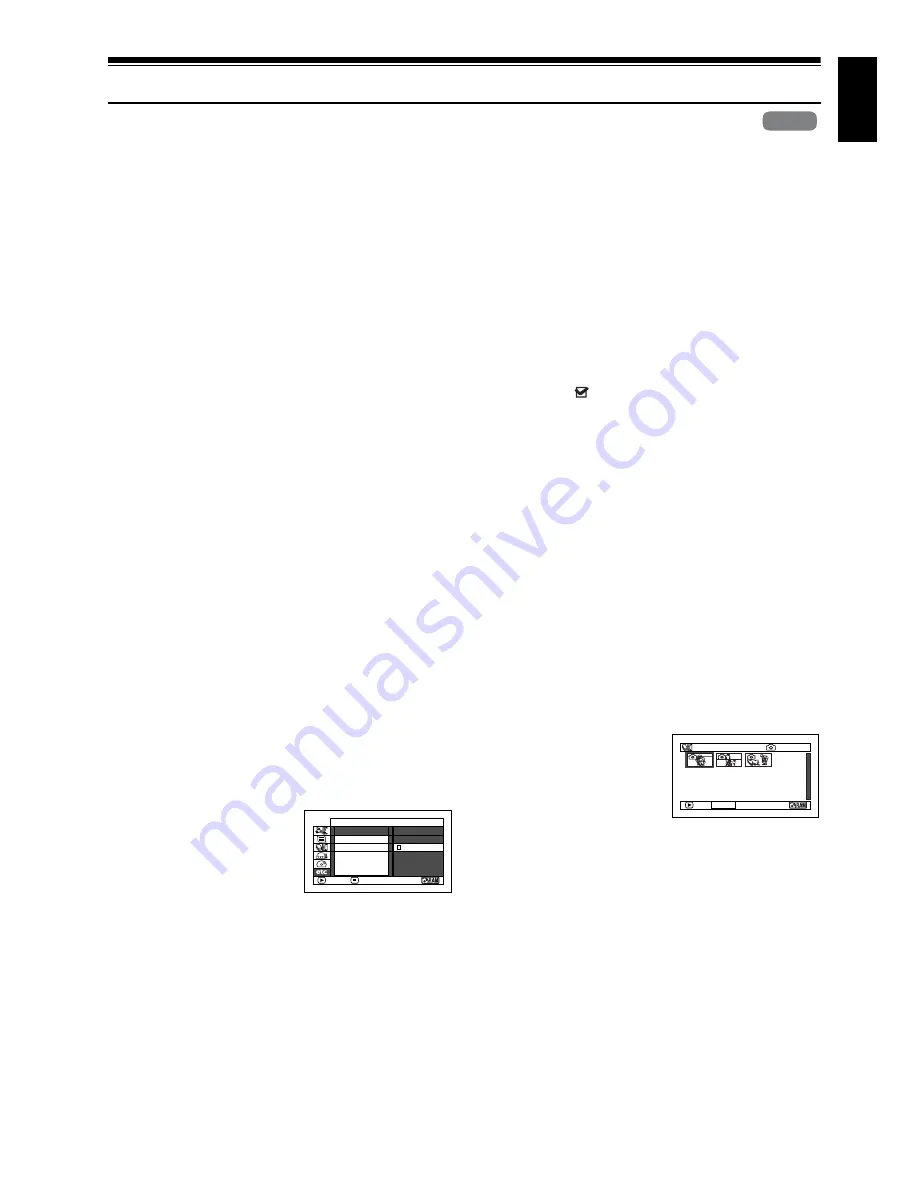
En
g
lish
109
Others
DISPLAYING DUBBED/UNDUBBED SCENES IN LIST (CATEGORY)
You can display all scenes recorded on HDD in this DVD video camera/recorder, by dividing them
into those dubbed to DVD and not yet dubbed, on the Disc Navigation screen.
1
Press the DISC NAVIGATION button, and
then press the MENU button.
2
Use the
2
/
1
/
0
/
/
/
buttons to
choose “Others”, “Category”, and then press
the
button.
3
Choose the option to be set, and then press
the
button:
“All”: All scenes will be displayed in
chronological order of recording
regardless of whether they have been
dubbed or not.
“Dubbed”: Only scenes with dubbed marks
will be displayed in chronological
order of recording.
“Un Dubbed”: Only scenes without dubbed
marks will be displayed in
chronological order of
recording.
Note
:
•
Dubbed mark
will appear on thumbnails of scenes
dubbed to DVD.
•
Exitin
g
the Disc Navi
g
ation screen will return
“Cate
g
ory” to “All”.
•
To dub only the scenes with dubbed marks, choose
“Dubbed”, and then execute “Select” dubbin
g
.
DISPLAYING MOVIES OR STILLS INDEPENDENTLY (CATEGORY)
If you insert a DVD-RAM that includes photos recorded on a DVD video camera/recorder other
than DZ-HS500SW, the scenes on the disc will be displayed in the order of recording, regardless of
whether they are movies or stills.
Scenes recorded on this DVD video camera/recorder will be displayed in the order of recording
regardless of whether they are movies or stills. You can use the Disc Navigation screen to switch this
display to stills only or movies only.
DZ-HS500SW cannot record any photos on a HDD/DVD.
1
Press the DISC NAVIGATION button.
2
Press the MENU button.
3
Use the
2
/
1
/
0
/
/
/
buttons to
choose “Category” on
the “Others” menu
screen, and then press
the
button.
4
Specify the desired
option for display, and
then press the
button.
Note
:
•
When the Disc Navi
g
ation screen is finished,
“Cate
g
ory: All” will be restored.
HDD
HDD
O t h e r s
ENTER
RETURN
C a t e
g
o r y
R e p e a t P l a y
V I DEO
A l l
PHOTO
T V Ty p e
All:
To display all scenes, movies or stills,
in the order of recording.
VIDEO: To display only movies in the order of
recording.
PHOTO: To display only photos in the order of
recording.
0 06 / 01 5
A l l P r o
g
r a ms
PLAY PHOTO SELECT
(When “PHOTO” is
specified)






























