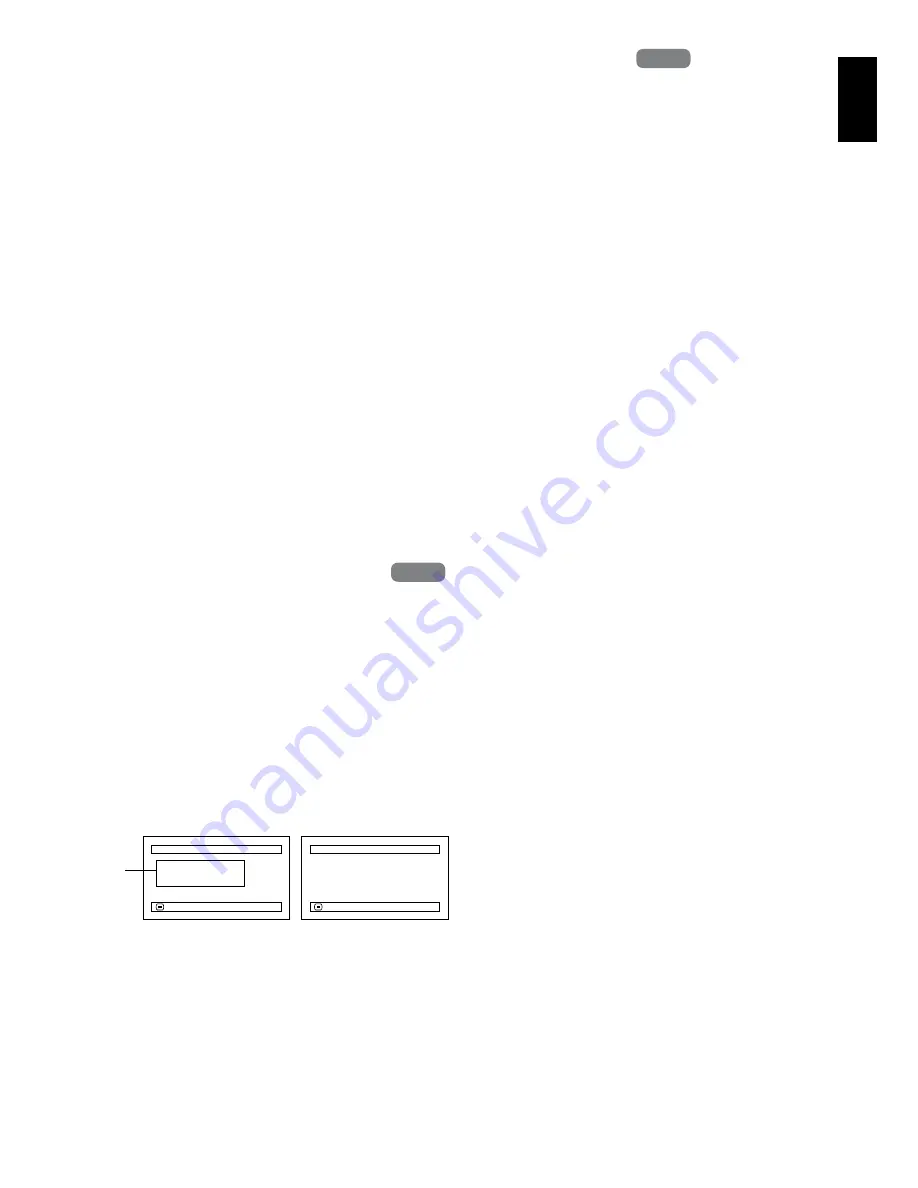
En
g
lish
105
PROTECTION
You can protect the HDD and a DVD-RAM/DVD-RW (VR-mode) in order to prevent recorded
images from being erased or edited by mistake. Further recording will not be possible on protected
disc until the protection is released.
1
Press the DISC NAVIGATION button.
2
Press the MENU button.
3
Use the
2
/
1
/
0
/
/
/
buttons to
choose “Protect HDD”or “Protect DVD” on
the “HDD setting” or “DVD Setting” menu
screen, and then press the
button.
4
The screen for verifying protection will
appear:
Choose “YES”, and then press the
button.
Choose “NO” to cancel protection.
After “YES” or “NO” setting, the Disc
Navigation screen will be restored.
Note
:
•
To release protection, perform steps 1-3: The screen
for verifyin
g
the release of protection will appear.
Choose “YES” to release the protection.
•
If disc protection has been en
g
a
g
ed on another
device, it may not be releasable on this DVD video
camera/recorder: Use the ori
g
inal device that
protected the disc to release the protection.
VERIFYING REMAINING FREE SPACE ON DISC OR CARD (CAPACITY)
1
Press the DISC NAVIGATION button.
2
Press the MENU button.
3
Use the
2
/
1
/
0
/
/
/
buttons to
choose “Capacity” on the “HDD Setting”,
“DVD Setting” or “Card” menu screen, and
then press the
button.
4
Press the
button to quit.
The Disc Navigation screen will be restored.
Note
:
If the HDD is protected, or a write-protected disc or
locked card is used, the remainin
g
space will always be
displayed as “0”.
HDD
HDD
HDD
HDD
*1
With DVD-RW (VF-mode)/DVD-R: The quality
mode first used for recording with disc will appear.
Cap a c i t y
A p p r o x .
V I DEO( X T R A ) : 17m i n
V I DEO( F I N E ) : 26m i n
V I DEO( S T D)
: 54m i n
Cap a c i t y
: 9 0%
RETURN
Cap a c i t y
Cap a c i t y
: 9 6%
A p p r o x .
PHOTO( F I N E ) : 4 6 2
PHOTO( NORM) : 9 2 4
PHOTO( ECO)
: 1 8 4 8
RETURN
(When usin
g
HDD/
DVD)
*1
(When usin
g
card)
















































