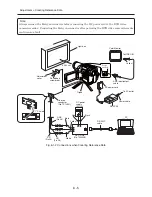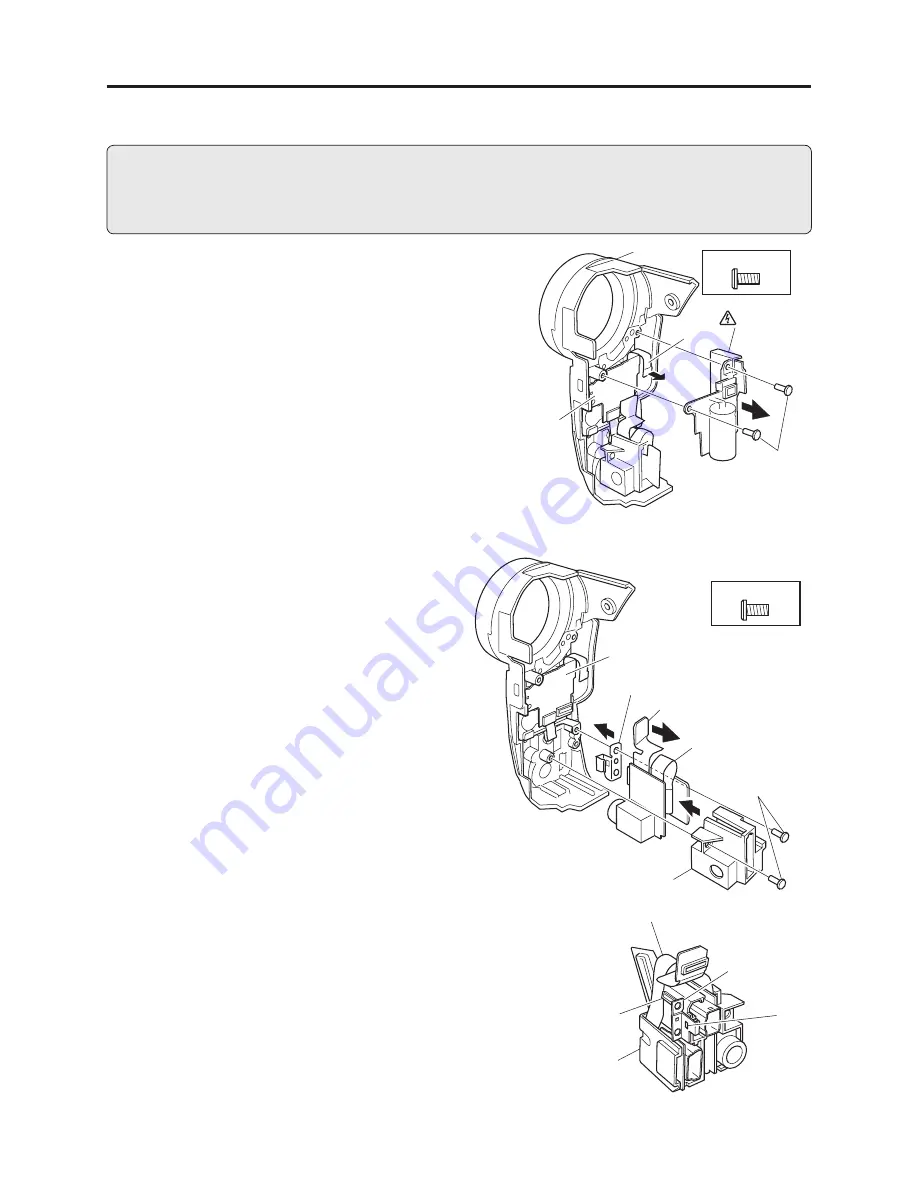
5 - 17
Disassembly and Reassembly > Disassembly
(20) AVJ-H/M/L Circuit Board
Fig. 5-3-20
1) Remove the AVJ-H/M/L circuit board (a)
from the FRT-H/M/L circuit board (b) in the
direction of the arrow.
2) Remove the two screws [D].
3) Remove the ground plate (c) in the direction
of the arrow.
4) Remove the AVJ-H/M/L circuit board from
the jack holder (d) in the direction of the
arrow.
Caution during disassembly and reassembly:
When assembling the AVJ-H/ML circuit
board and ground plate, tab both onto the
claws of jack holder.
(19) Flash Unit
[For DZ-GX3300E]
Caution
The fl ash unit generates high voltage: Take shock-preventive measure, such as wearing gloves, etc.,
and take great care during work: The fl ash unit maintains a high voltage even if the power supply
Fig. 5-3-19
(AC adapter/charger, battery, etc.) is removed.
1) Disconnect the FRT-H circuit board (b) from
fl ash unit (a) in the direction of the arrow.
2) Remove the two screws [D].
3) Remove the fl ash unit from the front case (c)
in the direction of the arrow.
[D] M1.7×4 (Black)
2) [D]
1)
4)
3)
(b)
(c)
(a)
(d)
1)
(c)
(a)
TAB
TAB
(d)
(a) AVJ-H/M/L circuit board
(b) FRT-H/M/L circuit board
(c) Ground plate
(d) Jack holder
(a) Flash unit
(b) FRT-H
circuit
board
(c) Front case
[D] M1.7×4 (Black)
2) [D]
3)
1)
1)
(c)
(b)
(a)