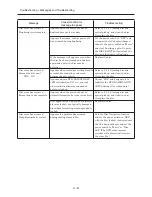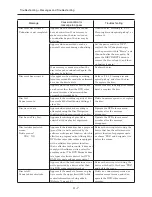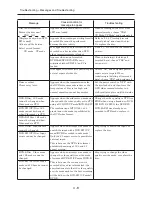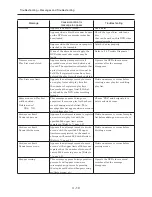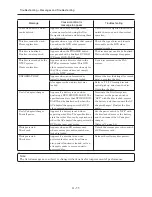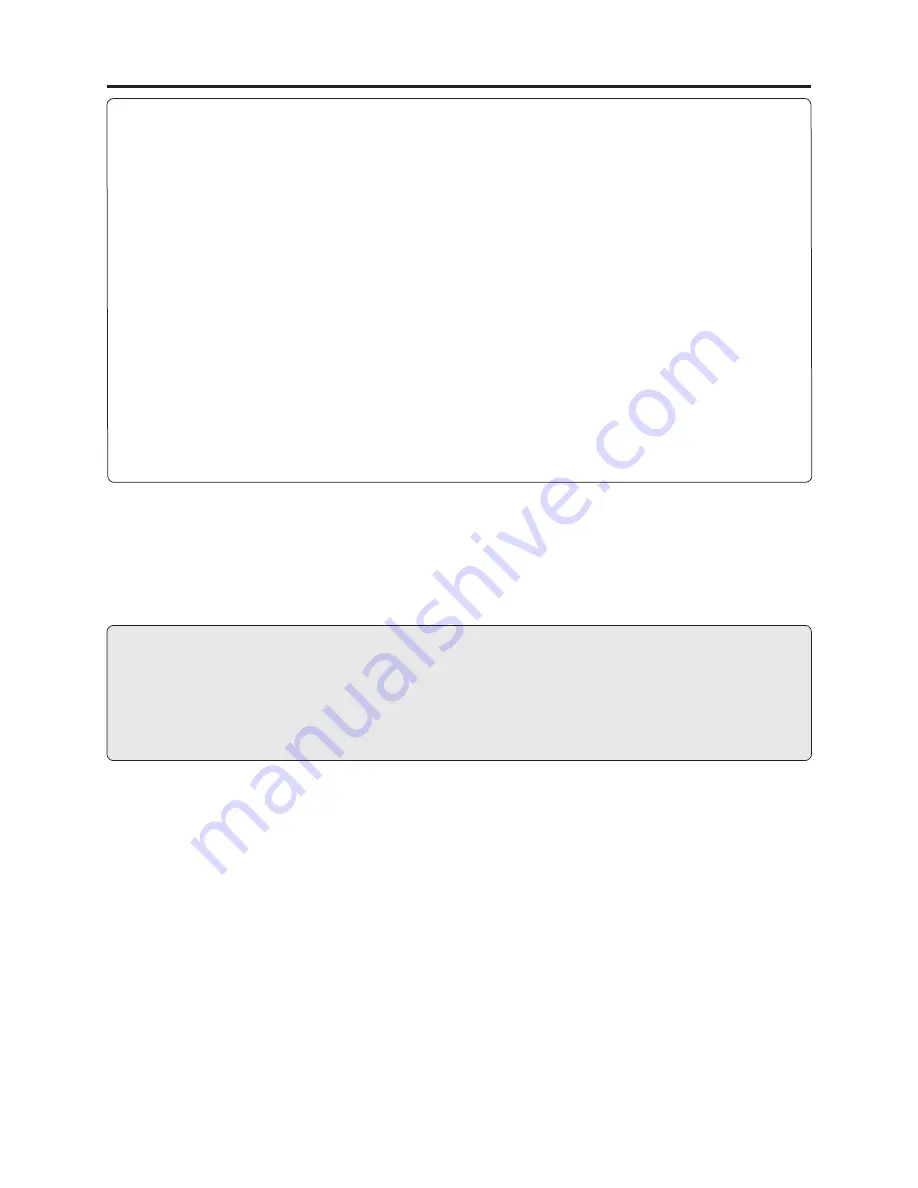
4 - 19
Troubleshooting > Checking Versions of Firmware and Updating
Information:
1) There are three types of fi rmware for DZ-GX3300E/GX3200E/GX3100E/BX37E/BX35E,
depending on the number of pixels of CCD image sensor.
The indication in parentheses ( ) on screen is different for each model (number of pixels of CCD
image sensor):
DZ-GX3300E (3,310,000 pixels): Camera: x.xx P (3M)
DZ-GX3200E (2,120,000 pixels): Camera: x.xx P (2M)
DZ-GX3100E (1,330,000 pixels): Camera: x.xx P (800K/1M)
DZ-BX37E/BX35E/MV4000E (800,000 pixels): Camera: x.xx P (800K/1M)
2) The version number of loader fi rmware cannot be confi rmed on the information display/version
screen because of design limitations.
3) With actual screens, fi gures and letters will appear in digits displayed as x on illustrations.
4) The number at the bottom right of screens shows the operation hours of disc drive unit: Use this
for reference to determine how long the customer has used the DVD video camera/recorder.
Example: 10355: 103 hours 55 minutes
When the disc drive unit is replaced, the operation hours of the newly assembled unit will
appear.
4-4-2 Updating fi rmware
If you receive information from the factory on technical bulletin, etc. that updating firmware is
needed, you should update to improve the performance, functions and operability of DVD video
camera/recorder.
Caution
There are three types of camera microprocessor fi rmware for DZ-GX3300E/GX3200E/GX3100E/
BX37E/BX35E/MV4000E, depending on the number of pixels of CCD image sensor. Be sure to
acquire the appropriate data before updating the corresponding model and then create a disc/card
for updating. If a disc/card for updating a model other than that to be serviced is inserted, a
mismatch screen (Fig. 4-4-2) will appear: Stop updating and remove the disc/card.
1) Acquire the data for updating of fi rmware and create a disc or card for updating: Information on
how to do this will be reported on service bulletin, etc.
2) Set the power switch to “OFF” and then use the AC adapter/charger to power the DVD video
camera/recorder: A battery cannot be used to do this because it may interrupt power of DVD
video camera/recorder during updating.
3) Insert the disc/card for updating.
4) Set the power switch to “Movie” when using a disc for updating, or to “Card Still” when using a
card for updating.
5) After approx. 20 seconds, the updating start screen (Fig. 4-4-2) will appear and the firmware
programs will be automatically updated thereafter. During updating, screens showing that
designated fi rmware program is being updated will appear, followed by screen showing that
updating is complete.
Not all fi rmware programs need updating every time: If the version of the data on disc/card for
updating is identical to that of fi rmware stored in DVD video camera/recorder, the same version
screen will appear.