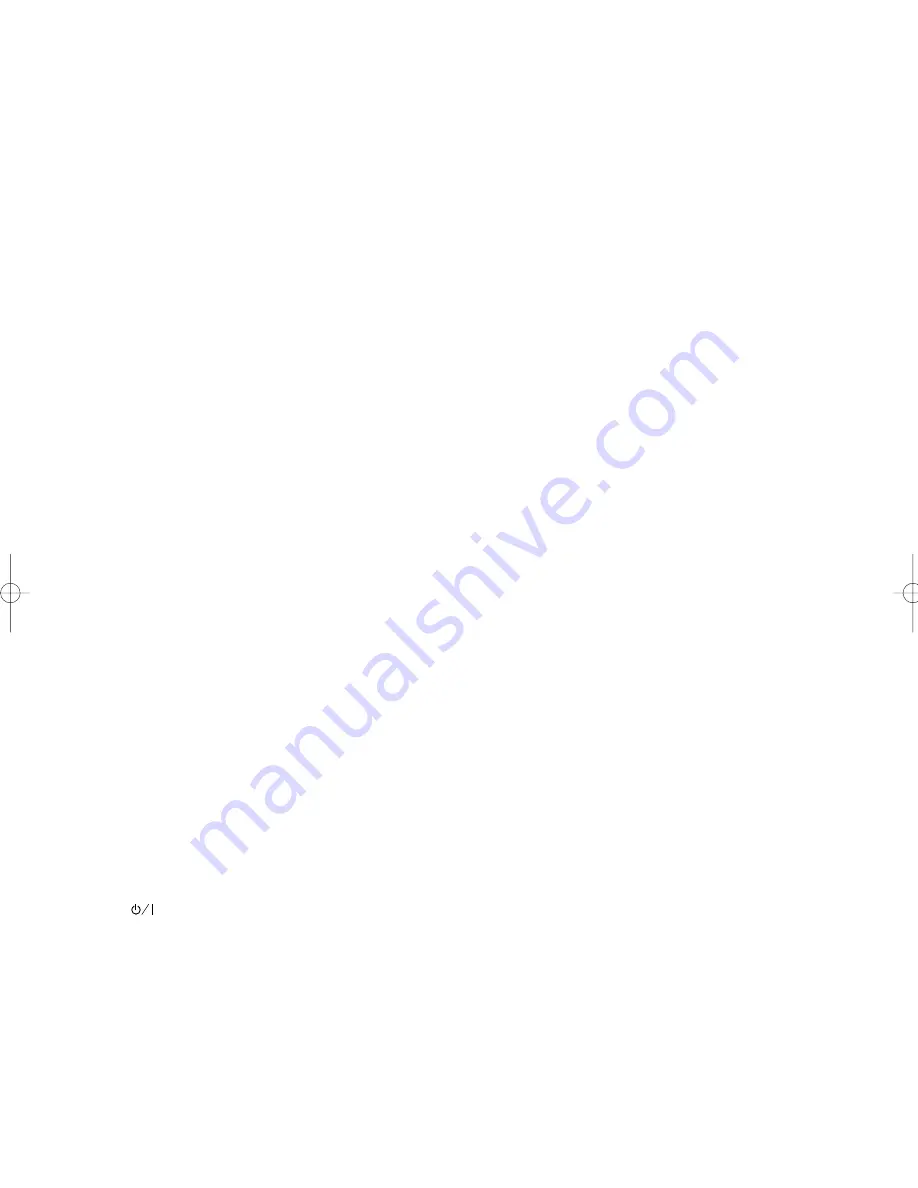
– 10 –
EN
2C15
16.
F.FWD Button (VCR) [page 20]
Press to rapidly advance the tape, or view the picture
rapidly in forward during playback. (Forward
Search). When setting program (For example:setting
clock or timer program), press to determine your
selection and proceed to the next step you want to
input. Press to determine the setting modes from the
on screen menu. Press to add or delete channel num-
bers during channel preset.
17.
PLAY Button (VCR) [page 20]
Press to begin playback. Press to enter digits when
setting program (For example: setting clock or timer
program). Press to select the setting modes from the
on screen menu.
18.
REW Button (VCR) [page 22]
Press to rewind the tape, or to view the picture rapid-
ly in reverse during the playback mode (Rewind
Search). Press to cancel a setting of timer program.
Press to correct digits when setting program (For
example: setting clock or timer program). Press to
add or delete channel numbers during channel preset.
19.
STOP/EJECT Button (VCR) [page 20]
●
EJECT Button
Press to remove the tape from the VCR.
●
STOP Button
Press to stop the tape motion. Press to enter digits
when setting program (For example:setting clock
or timer program). Press to select the setting
modes from the on screen menu.
20.
OUTPUT Button [page 15]
Press to select DVD mode or VCR mode.
●
You can switch the output mode either by pressing
the OUTPUT Button on the front panel, or by
pressing the DVD or VCR Button on the remote
control. However,
if you press the OUTPUT
Button on the front panel first, you need to re-
select the corresponding mode by pressing the
DVD or the VCR Button on the remote control.
21.
SKIP/SEARCH(
G
/
g
) Button (DVD) [page 29]
Plays back from the beginning of the next chapter or
track. Hold down to fast forward playback.
22.
PLAY Button (DVD) [page 26]
Starts playback of the disc contents.
23.
SKIP/SEARCH(
H
/
h
) Button (DVD) [page 29]
Plays back from the beginning of the current chapter
or track. Hold down to fast reverse playback.
24.
STOP Button (DVD) [page 26]
Stops operation of the disc.
25.
OPEN/CLOSE Button [page 26]
Press to insert discs into or remove them from the tray.
26.
Display, Remote Sensor Window
27.
SURROUND Button [page 35]
28.
(POWER/STANDBY) Button [page 20]
Press to turn the power on and off.
29.
A-B REPEAT Button [page 30]
Repeats playback of a selected section.
30.
REPEAT Button [page 29]
Repeats playback of the current disc, title, chapter or
track.
31.
MODE Button [pages 29]
Activates program playback or random playback
mode when playing CDs or MP3. Sets Black level or
SRS TruSurround.
32.
ZOOM Button [page 31]
Enlarges part of a DVD-reproduced image.
33.
CLEAR/C.RESET Button
●
DVD mode [page 29]
Press to reset the setting.
●
VCR mode [page 21]
Press to reset the counter. Press to exit from the
MENU screen.
34.
ANGLE Button [page 34]
Press to change the camera angle to see the sequence
being played back from a different angle.
35.
MENU Button
●
DVD mode [page 26]
Press to display the menu of the Disc.
●
VCR mode [page 20]
Press to access the VCR menu.
36.
ENTER Button [page 26]
Press to accept a setting.
37.
Arrow Buttons [page 26]
Use when making settings while watching the
display on a TV screen.
38.
RETURN Button [page 29]
Returns to the previous operation.
39.
VCR/TV Button [page 24]
Use to select VCR or TV position. If the VCR/TV
light appears on the front of the DVD/VCR, it is in
VCR position (in either VCR or DVD mode). If the
VCR/TV light doesn’t appear on the front of the
DVD/VCR, it is in TV position.
●
VCR Position
When the green VCR OUTPUT light appears on the
front of the DVD/VCR, use the VCR to watch a tape,
watch a TV program while recording it, or watch a
TV broadcast using the CHANNEL or Number
Buttons to change channels at the DVD/VCR.
When the green DVD OUTPUT light appears on
the front of the DVD/VCR, use the DVD/VCR to
view Disc playback or menus.
●
TV Position
Use to watch TV (changing channels at the TV) or
watch one program while recording another.
40.
DVD Button [page 15]
Press to select DVD mode for the remote control.
●
You can switch the OUTPUT mode either by
pressing the OUTPUT Button on the front panel, or
by pressing the DVD or the VCR Button on the
remote control. However,
if you press the OUTPUT
Button on the front panel first, you need to re-
select the corresponding mode by pressing the
DVD or the VCR Button on the remote control.
41.
SLOW Button [page 22]
During tape playback, press to view the video tape in
slow motion. Press again to resume normal playback.
This Button does not affect DVD playback.
42.
SKIP Buttons [page 29]
●
DVD mode
Press to skip Chapters or Tracks.
43.
Stop Button
●
DVD mode [page 26]
Stops operation of the disc.
●
VCR mode [page 21]
Press to stop the tape motion. Press to enter digits
when setting program (For example: setting clock
or timer program). Press to select the setting modes
from the on screen menu.
H9210UD(EN)-2 02.4.15 10:18 AM Page 10
Summary of Contents for DV-PF2U
Page 46: ... 46 EN 2C15 MEMO ...
Page 92: ... 46 FR 2C15 MEMO ...
Page 138: ... 46 SP 2C15 MEMO ...
Page 139: ... 47 SP 2C15 Español ...











































