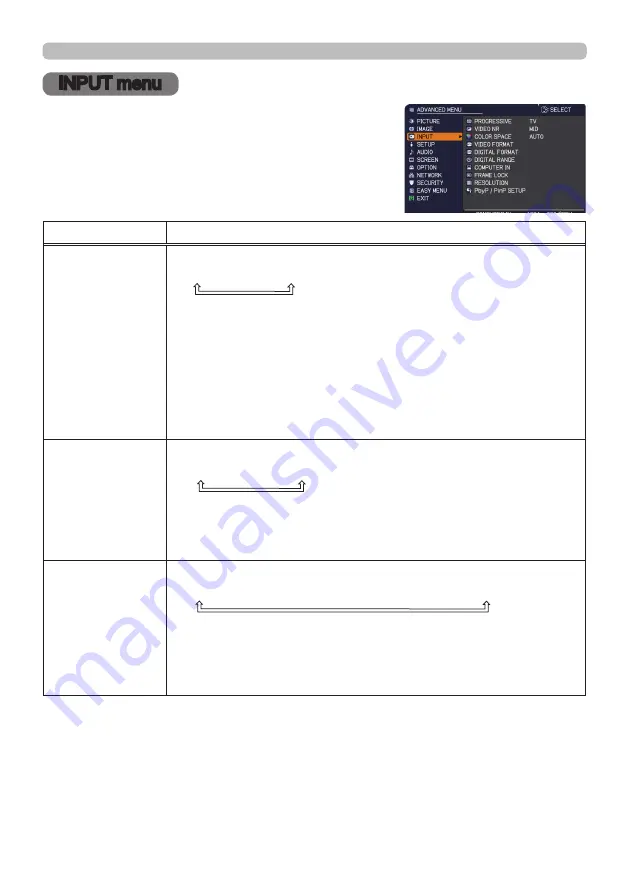
69
INPUT menu
INPUT menu
From the INPUT menu, items shown in the table
below can be performed.
Select an item using the ▲/▼ cursor buttons, and
press the ► cursor button or
ENTER
button to
execute the item. Then perform it according to the
following table.
Item
Description
PROGRESSIVE
Using the ▲/▼ buttons switches the progress mode.
TV
ó
FILM
ó
OFF
• This function works only for a video signal, component video signal
(of 480i@60 or 576i@50 or 1080i@50/60), an HDMI
TM
signal
(of 480i@60 or 576i@50 or 1080i@50/60) and HDBaseT
TM
signal
(of 480i@60 or 576i@50 or 1080i@50/60).
• When TV or FILM is selected, the screen image will be sharp.
FILM adapts to the 2-3 Pull-Down conversion system. But these
may cause a certain defect (for example, jagged line) of the picture
for a quick moving object. In such a case, please select OFF, even
though the screen image may lose sharpness.
VIDEO NR
Using the ▲/▼ buttons switches the noise reduction mode.
HIGH
ó
MID
ó
LOW
• This function works only for a video signal, component video signal
(of 480i@60 or 576i@50 or 1080i@50/60), an HDMI
TM
signal
(of 480i@60 or 576i@50 or 1080i@50/60) and HDBaseT
TM
signal
(of 480i@60 or 576i@50 or 1080i@50/60).
COLOR SPACE
Using the ▲/▼ buttons switches the mode for color space.
AUTO
ó
RGB
ó
SMPTE240
ó
REC709
ó
REC601
• This item can be selected only for a computer signal (except for
signals from the
LAN
and
HDBaseT
ports).
• The AUTO mode automatically selects the optimum mode.
• The AUTO operation may not work well at some signals. In such a
case, it might be good to select a suitable mode except AUTO.
(continued on next page)
















































