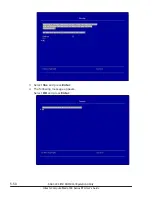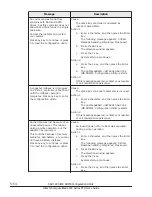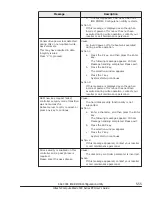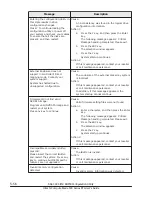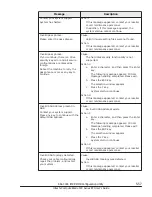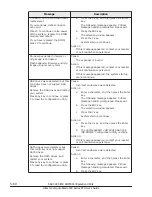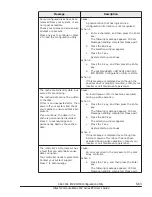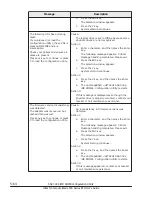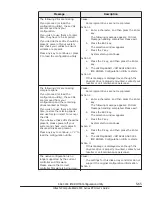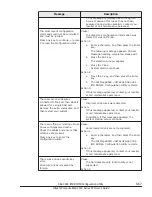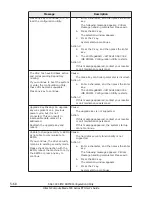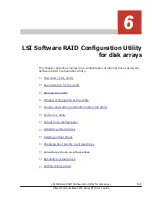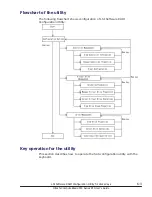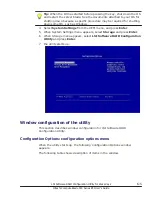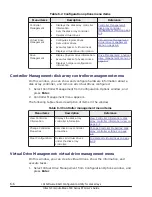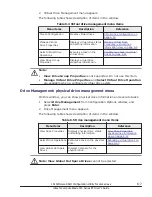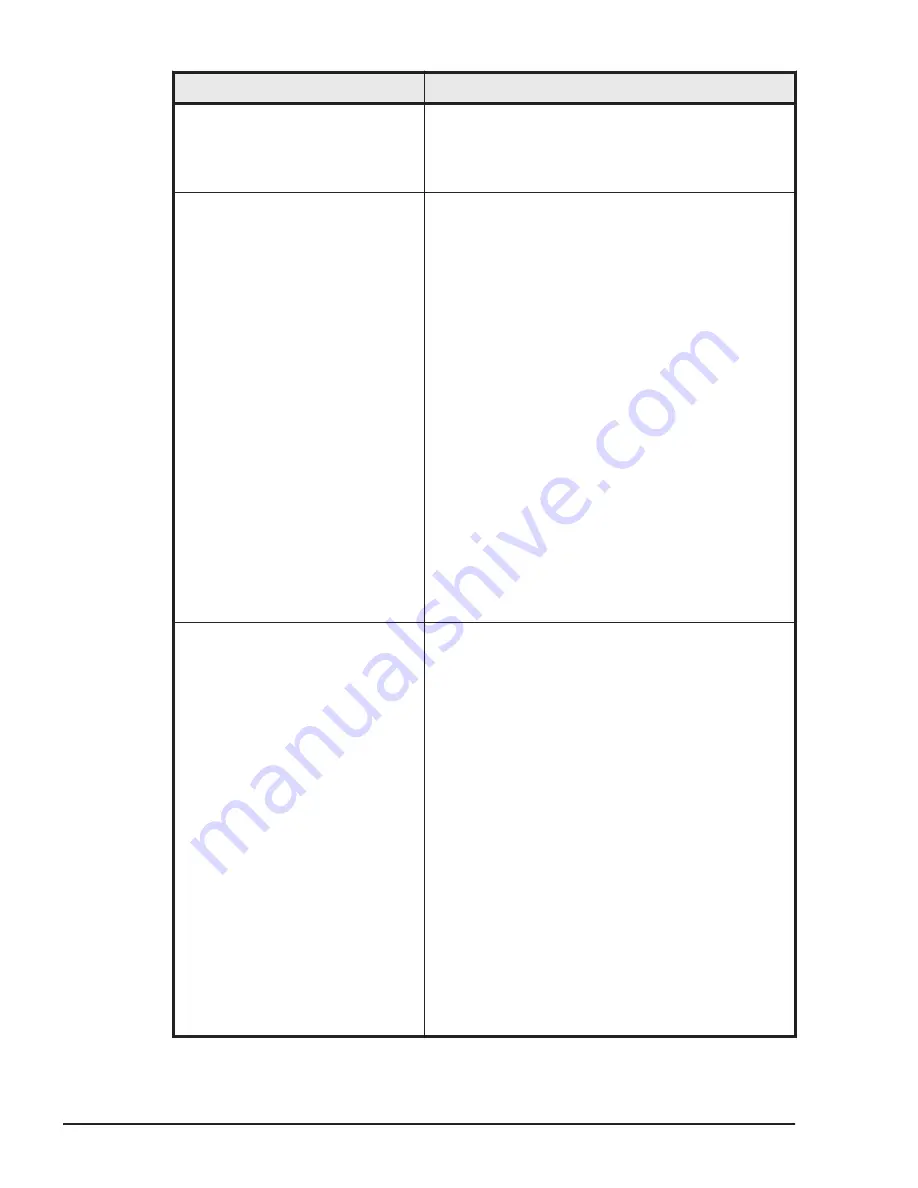
Message
Description
b
.
Press the ESC key.
The selection window appears.
c
.
Press the Y key.
System startup continues.
The following VDs have missing
disks:
If you proceed (or load the
configuration utility), these VDs is
marked OFFLINE and are
inaccessible.
Check your cables and ensure all
disks are present.
Press any key to continue or press
C to load the configuration utility.
Cause:
The logical drive is set to Offline because some
physical drives are not recognized.
Action 1:
a
.
Enter a character, and then press the Enter
key.
The following message appears: Critical
Message handling completed. Please exit.
b
.
Press the ESC key.
The selection window appears.
c
.
Press the Y key.
System startup continues.
Action 2:
a
.
Press the C key, and then press the Enter
key.
b
.
The LSI MegaRAID <HITACHI SAS 3004
iMR ROMB> Configuration Utility restarts.
Action 3:
If this message is displayed even though the
physical drive is properly mounted, contact your
reseller or call maintenance personnel.
The firmware version inconsistency
was detected.
The adapter was recovered, but
cached data was lost.
Press any key to continue or press
C to load the configuration utility.
Cause:
An inconsistency in firmware versions was
detected.
Action 1:
a
.
Enter a character, and then press the Enter
key.
The following message appears: Critical
Message handling completed. Please exit.
b
.
Press the ESC key.
The selection window appears.
c
.
Press the Y key.
System startup continues.
Action 2:
a
.
Press the C key, and then press the Enter
key.
b
.
The LSI MegaRAID <HITACHI SAS 3004
iMR ROMB> Configuration Utility restarts.
Action 3:
If this message appeared, contact your reseller
or call maintenance personnel.
5-64
SAS 3004 iMR ROMB Configuration Utility
Hitachi Compute Blade 500 Series EFI User's Guide
Summary of Contents for Compute Blade 500 Series
Page 8: ...viii Hitachi Compute Blade 500 Series EFI User s Guide ...
Page 14: ...xiv Preface Hitachi Compute Blade 500 Series EFI User s Guide ...
Page 445: ...SAS configuration utility 7 11 Hitachi Compute Blade 500 Series EFI User s Guide ...
Page 468: ...7 34 SAS configuration utility Hitachi Compute Blade 500 Series EFI User s Guide ...
Page 475: ...BIOS settings for PXE boot 8 7 Hitachi Compute Blade 500 Series EFI User s Guide ...
Page 476: ...8 8 BIOS settings for PXE boot Hitachi Compute Blade 500 Series EFI User s Guide ...
Page 504: ...10 12 Fibre channel over Ethernet FCoE Hitachi Compute Blade 500 Series EFI User s Guide ...
Page 505: ...Hitachi Compute Blade 500 Series EFI User s Guide ...