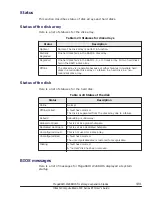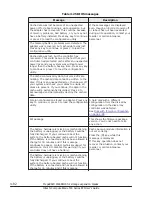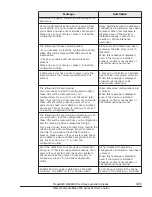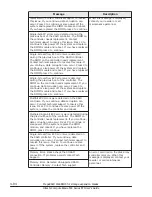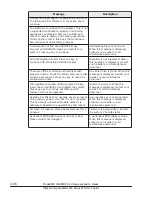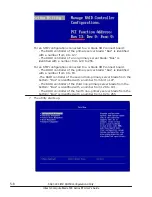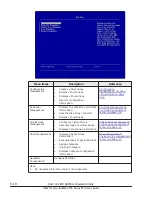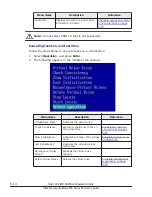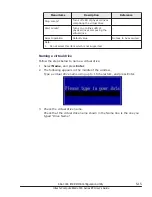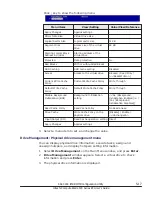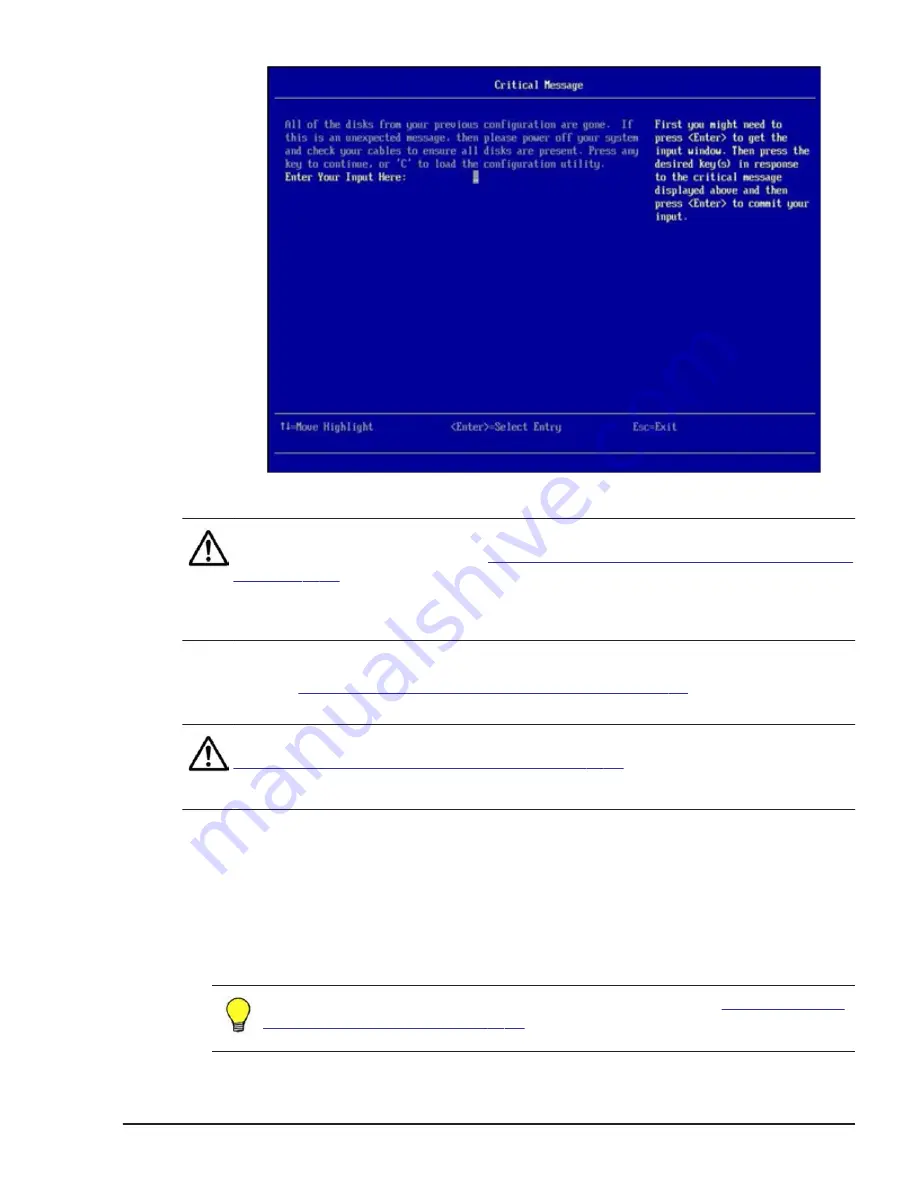
When an error message appears, follow the steps below.
Note: If your condition is one of the following, change Boot Error Handling
setting to Ignore Errors. See
Displaying error messages at the system boot
•
To prevent error messages from appearing at the system boot
•
The disk array controller is no longer used.
1
.
When an error message appears at the system boot, press Esc.
2
.
Error messages at the system boot on page 5-53
to perform
necessary measures.
Note: Boot procedure cannot proceed depending on the error message. See
Error messages at the system boot on page 5-53
procedure cannot proceed, and consult your reseller or call maintenance
personnel.
Booting with an error message
If you proceed with booting the utility with an error message on the window,
follow the steps below.
1
.
Press Enter when an error message is displayed.
2
.
When the following is displayed, type a character string such as failure or
trouble and then Press Enter.
Tip: If the Critical Message window does not appear, see
at the system boot on page 5-53
for errors by which boot procedure
cannot proceed.
SAS 3004 iMR ROMB Configuration Utility
5-5
Hitachi Compute Blade 500 Series EFI User's Guide
Summary of Contents for Compute Blade 500 Series
Page 8: ...viii Hitachi Compute Blade 500 Series EFI User s Guide ...
Page 14: ...xiv Preface Hitachi Compute Blade 500 Series EFI User s Guide ...
Page 445: ...SAS configuration utility 7 11 Hitachi Compute Blade 500 Series EFI User s Guide ...
Page 468: ...7 34 SAS configuration utility Hitachi Compute Blade 500 Series EFI User s Guide ...
Page 475: ...BIOS settings for PXE boot 8 7 Hitachi Compute Blade 500 Series EFI User s Guide ...
Page 476: ...8 8 BIOS settings for PXE boot Hitachi Compute Blade 500 Series EFI User s Guide ...
Page 504: ...10 12 Fibre channel over Ethernet FCoE Hitachi Compute Blade 500 Series EFI User s Guide ...
Page 505: ...Hitachi Compute Blade 500 Series EFI User s Guide ...