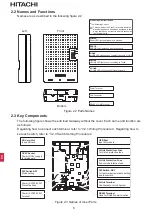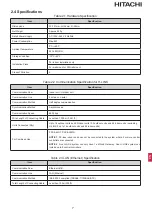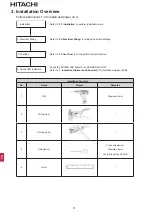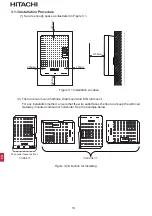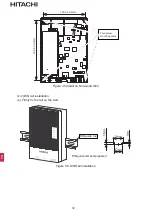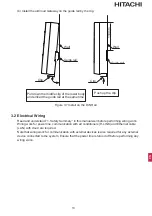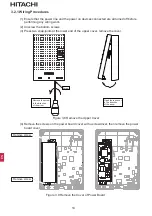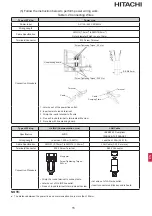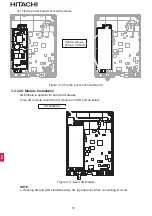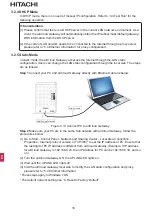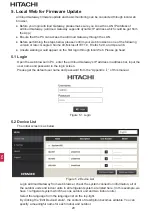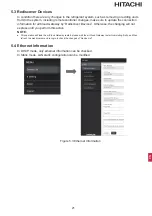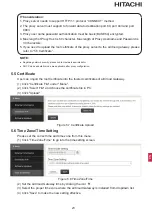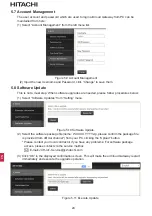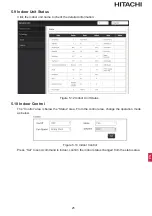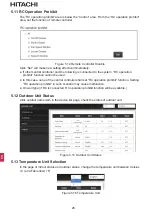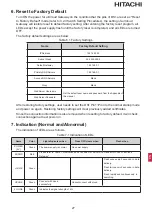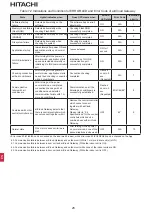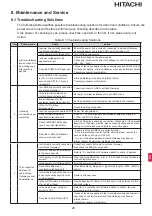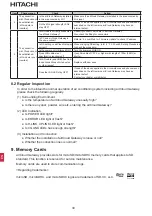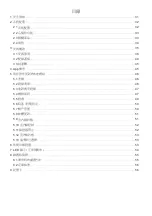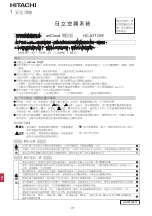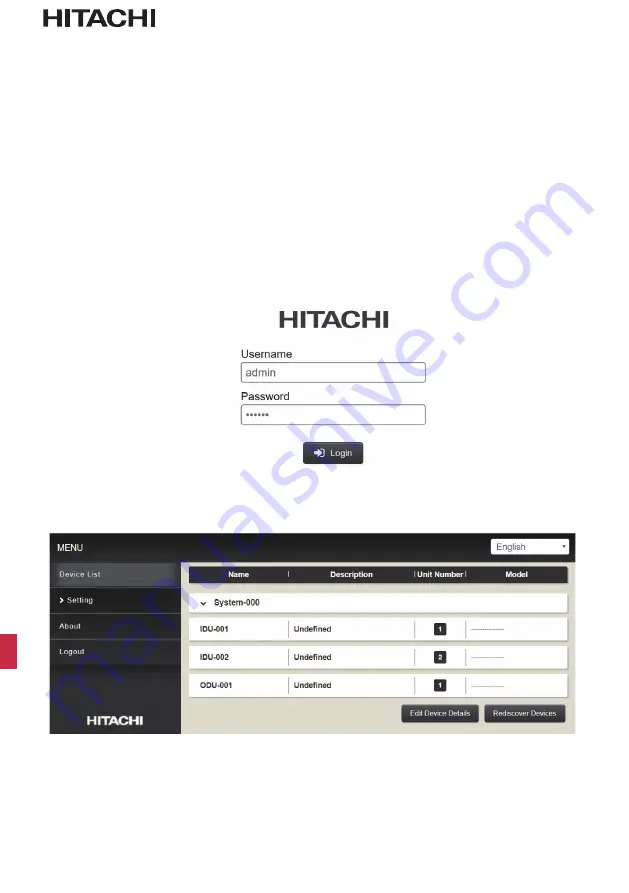
20
EN
5. Local Web for Firmware Update
airCloud Gateway firmware update and basic monitoring can be conducted through local web
browser.
● Before you login airCloud Gateway, please make sure you know the LAN IP Address of
airCloud Gateway. (airCloud Gateway supports dynamic IP address which could be got from
the App.)
● Ensure that the PC can access the airCloud Gateway through the LAN.
● Before performing the steps below, please confirm your web browser is one of the following
version or later: Google Chrome 49, Microsoft IE 11.0, Firefox 52.9, and Opera 36.
● Unsafe warning would appear on the first login through local Web. Please go head.
5.1 Login
Open the web browser in PC, enter the airCloud Gateway’s IP address in address bar, input the
user name and password in the login screen.
Please get the default user name and password from the “Appendix
Ⅰ
” of this manual.
Figure 5.1 Login
5.2 Device List
The initial screen is as below:
Figure 5.2 Device List
Login airCloud Gateway from web browser, check the system connection information, all of
the outdoor units and indoor units in all refrigerant system are listed here. (In this example, we
have 1 refrigerant system which has one outdoor unit and two indoor units).
Select the language from the language list on the top-right.
By clicking the “Edit Device Details”, the content of description becomes editable. You can
specify a meaningful name for each indoor and outdoor.
Summary of Contents for airCloud HC-IOTGW
Page 34: ... airCloud Gateway 空調機管理系統 安裝 維護手冊 型號 HC IOTGW ...
Page 62: ...CN MEMO ...