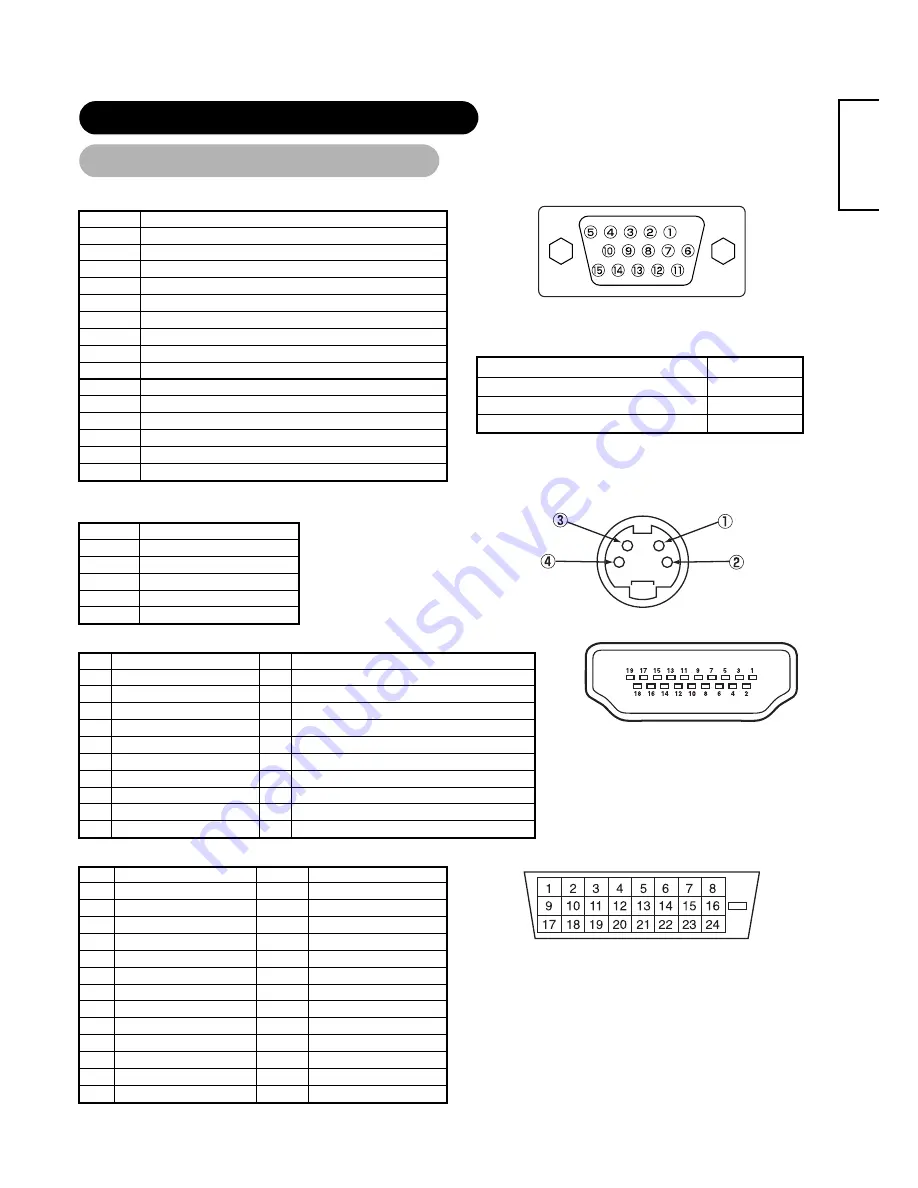
49
ENGLISH
PRODUCT SPECIFICATIONS (continued)
Signal Input
Signal Input
RGB terminal (D-sub 15-pin connector)
Pin Input
signal
1 R(P
R
/C
R
)
2
G or sync on green (Y)
3 B
(P
B
/C
B
)
4 No
connection
5 No
connection
6 R.GND
(P
R
/C
R
. GND)
7 G.GND
(Y.
GND)
8 B.GND
(P
B
/C
B
. GND)
9 No
connection
10 GND
11 No
connection
12 [SDA]
13
H. sync or H/V composite sync
14 V.sync.
[V.CLK]
15 [SCL]
( ) : With component input
•
When different kinds of input signals are simultaneously input
to the monitor via a graphics board or the like, the monitor will
automatically select the signals in the following priority order:
Sync signal type
Priority
H/V separate sync.
1
H/V composite sync.
2
sync.on Green *
3
•
Even in the case of the recommended signals shown on the
following page, there may be instances when correct display is
not possible. In this case, use H/V separate sync, H/V
composite sync.
S-input connector pin specifications
Pin Input
signal
1 Y
2 Y-GND
3 C
4 C-GND
Frame GND
HDMI connector pin specifications
Pin
Input signal
Pin
Input signal
1
TMDS Data2+
11
TMDS Clock Shield
2
TMDS Data2 Shield
12
TMDS Clock-
3 TMDS
Data2- 13
CEC
4
TMDS Data 1+
14
Reserved(N.C. on device)
5
TMDS Data1 Shield
15
SCL
6 TMDS
Data1- 16
SDA
7 TMDS
Data0+ 17
DDC/CED
Ground
8
TMDS Data0 Shield
18
+5V Power
9
TMDS Data0-
19
Hot Plug Detect
10 TMDS
Clock+
DVI terminal (DVI-D)
Pin
Input signal
Pin
Input signal
1
T.M.D.S. Data2-
14
+5V Power
2
T.M.D.S. Data2+
15
Ground (for+5V)
3
T.M.D.S. Data2/4 Shield
16
Hot Plug Detect
4
T.M.D.S. Data4-
17
T.M.D.S. Data0-
5
T.M.D.S. Data4+
18
T.M.D.S. Data0+
6
DDC Clock
19
T.M.D.S. Data0/5 Shield
7
DDC Data
20
T.M.D.S. Data5-
8
No Connect
21
T.M.D.S. Data5+
9
T.M.D.S. Data1-
22
T.M.D.S. Clock Shield
10
T.M.D.S. Data1+
23
T.M.D.S. Clock+
11
T.M.D.S. Data1/3 Shield
24
T.M.D.S. Clock-
12 T.M.D.S.
Data3-
Frame
GND
13 T.M.D.S.
Data3-
























