Reviews:
No comments
Related manuals for StarBoard FX-E90W
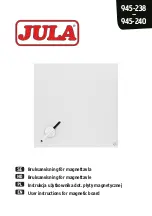
945-238
Brand: Jula Pages: 7

SMART Board 480iv
Brand: Smart Technologies Pages: 6

SMART Board 2000i Projector replacement
Brand: Smart Technologies Pages: 15

SB800ix3
Brand: Smart Technologies Pages: 28

HAWM-600i2
Brand: Smart Technologies Pages: 40

SMART Board 4000i
Brand: Smart Technologies Pages: 48

SMART Board 2000i-DVS
Brand: Smart Technologies Pages: 67

SMART Board 480
Brand: Smart Technologies Pages: 87

SMART Board 400iv
Brand: Smart Technologies Pages: 88

Board SBD600 Series
Brand: Smart Technologies Pages: 86

SMART kapp iQ Pro 55
Brand: Smart Technologies Pages: 118

Smart 6000 Series
Brand: Smarttech Pages: 26

Wing Option 2
Brand: Ricoh Pages: 14

D8400
Brand: Ricoh Pages: 33

D8600
Brand: Ricoh Pages: 170

FT6
Brand: Owayedu Pages: 5

WM-WB3200
Brand: Oway Pages: 24

GoInteractive
Brand: GoServe Pages: 2































