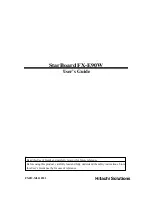1-2
StarBoard FX-E90W
Introduction
English
1.2 Parts Check
After unpacking, make sure that all the following parts are present.
1.2.1 StarBoard
[1] Parts
No.
Name
Qty
(1) StarBoard
1
(2) Wall-mounting
bracket
1
(3) Brush
1
(4) Stylus
pen
1
(5)
StarBoard Software DVD-ROM
1
(6)
StarBoard Software Startup Guide
1
(7)
StarBoard FX-E90W Startup guide
1
(8) Warranty
Sheet
1
(2)
(1)
(3)
(4)
(5)
(6)
(7)
(8)