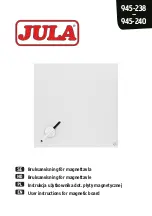Summary of Contents for Board SBD600 Series
Page 1: ...SMART Board 600i3 and SBD600i3 Interactive Whiteboard System Configuration and User s Guide...
Page 20: ...8 CHAPTER 1 ABOUT YOUR SMART BOARD 600I3 OR SBD600I3 INTERACTIVE WHITEBOARD SYSTEM...
Page 62: ...50 CHAPTER 6 TROUBLESHOOTING YOUR SMART BOARD 600I3 OR SBD600I3 INTERACTIVE WHITEBOARD SYSTEM...
Page 68: ...56 CHAPTER 7 MAINTAINING YOUR SMART BOARD 600i3 OR SBD600I3 INTERACTIVE WHITEBOARD SYSTEM...
Page 84: ...72 INDEX...
Page 85: ......
Page 86: ...Toll Free 1 866 518 6791 U S Canada or 1 403 228 5940 www smarttech com...