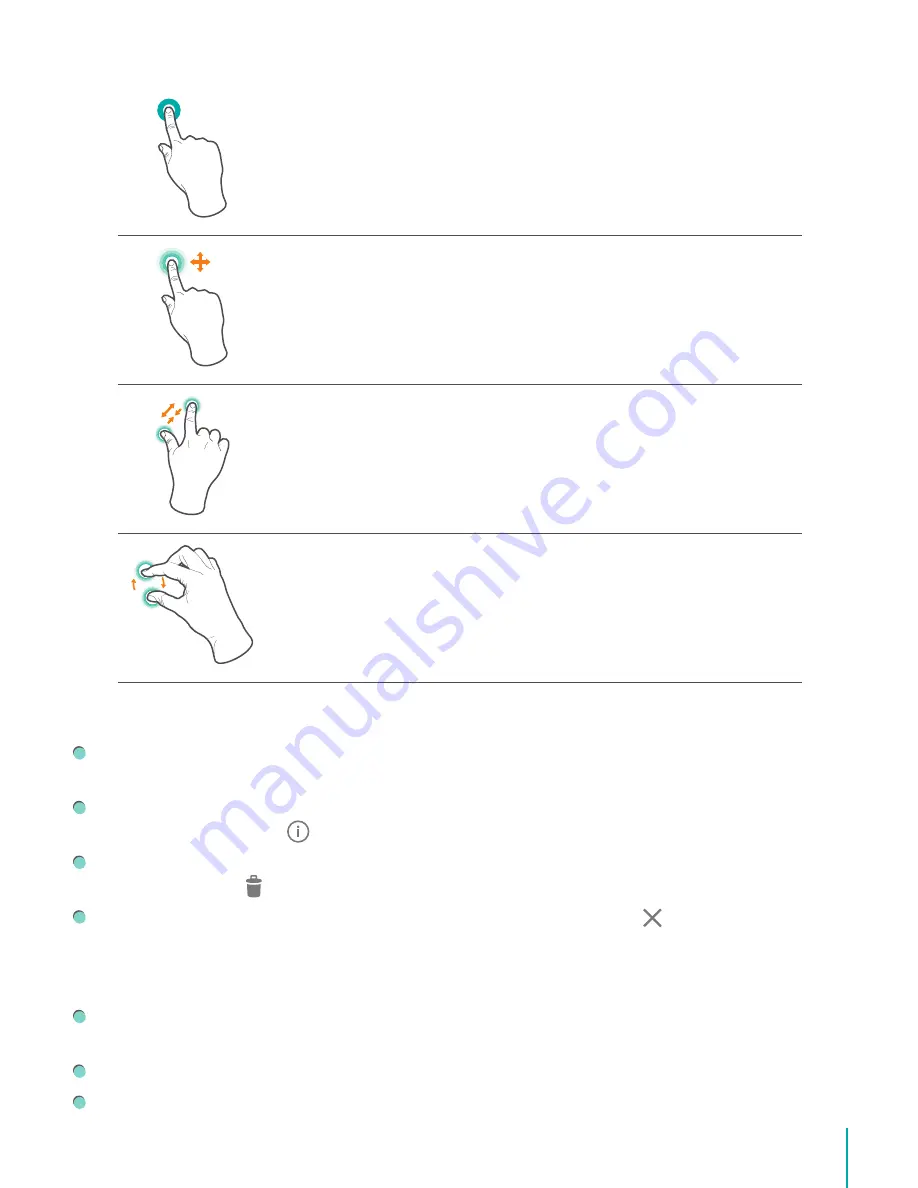
18
Basic
Press & Hold
Touch the screen and hold it there for 2 seconds.
In many situations, pressing and holding will open a menu.
Slide or Drag
Touch the screen and slide your finger to another location.
Press and hold on an object and slide it to another location on the
screen.
Zoom
Place two fingers about an inch apart on the screen. Slide them together
to ‘zoom out’.
Slide your fingers apart to ‘zoom in’.
Rotate
Place two fingers about an inch apart on the screen. Rotate them in
clockwise or counter-clockwise.
Rearrange Home Screen
Move apps or widgets: Press & hold an icon or widget, slowly to drag it to the screen edge,
the screen will switch.
View info about an app: Press & hold it, drag it to the top of the screen, and drop the app
over the App Info icon .
Uninstall an app: Press & hold it, drag it to the top of the screen, and drop the app over
the Uninstall icon .
Remove widgets: Press & hold a widget, when the Remove icon appears at the top of
the screen, drag the widget into it.
Organize Your Apps With Folders
Make a new folder on your Home screen: Press & hold an icon, slowly to drag it on top of
another app.
Rename folder: Tap the folder, then tap the name of folder, enter a new name.
Press & hold an icon, slowly to drag it into / out of a folder.
Summary of Contents for Sero 8 Pro
Page 1: ...User Manual ...
Page 36: ...Ver 14 02 ...
Page 37: ...Manual del Usuario ...
Page 72: ...Ver 14 02 ...
Page 73: ...Manuel d utilisation ...
Page 108: ...Ver 14 02 ...
Page 109: ... المستخدم دليل ...
Page 115: ...6 ا ...
Page 142: ...33 ...
Page 143: ...Manual de utilizador ...
Page 149: ...6 Começar Item Função NOTE Bluetooth Câmara traseira por Bluetooth ...
Page 178: ...Ver 14 02 ...
Page 179: ...Benutzerhandbuch ...
Page 214: ......
Page 215: ...Manuale dell utente ...
Page 250: ...Ver 14 02 ...






























