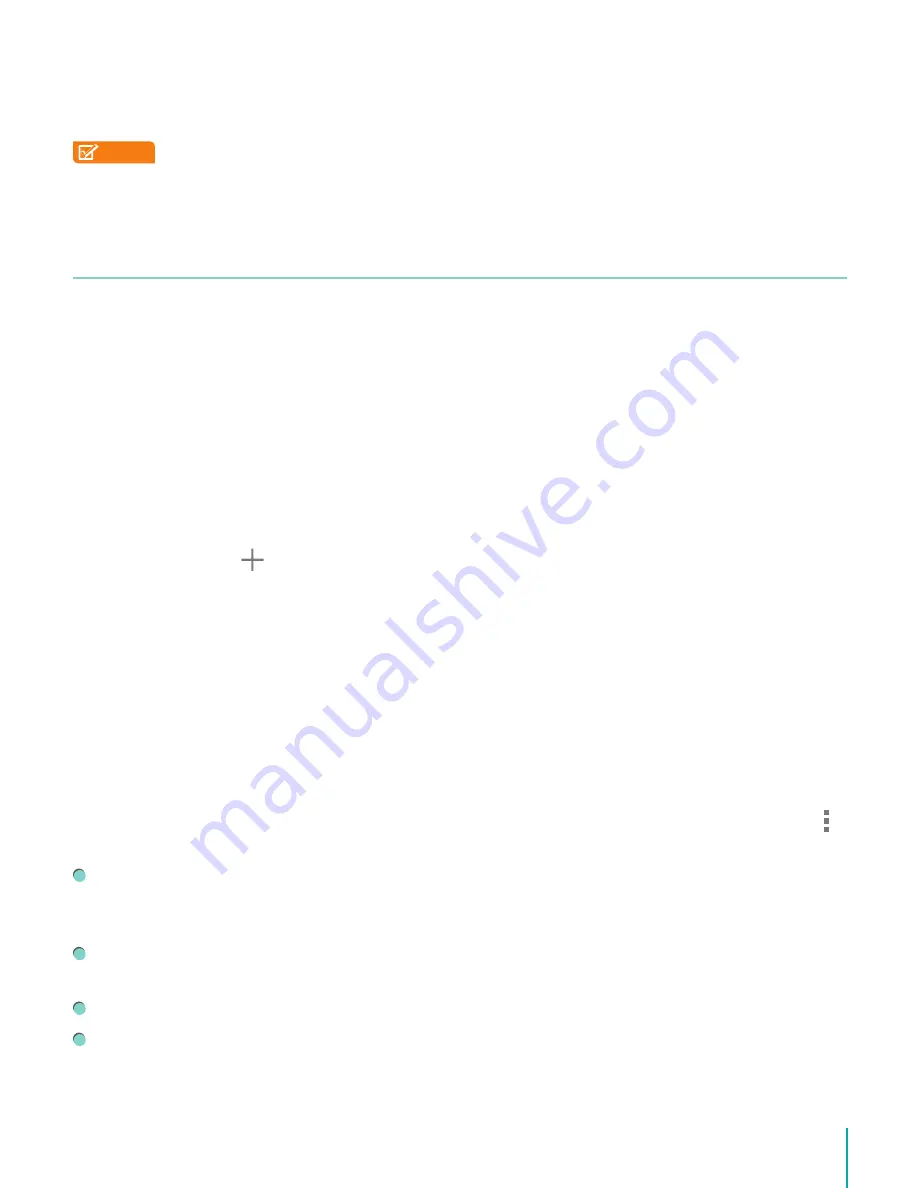
13
Making Connections
Headphones can be connected to the Sero 8 pro’s headphone port. For more information
about headphones, see
Important Safety Instructions on page 27
.
NOTE
If you use the microphone function that comes with headphones, choose the 3.5mm
4-Conductor Headset.
Wi-Fi
You can connect to a wireless access point, or hotspot to use Wi-Fi. Some hotspots are open
and you can simply connect to them. Others implement security features that require other
steps to set up.
Add a Wi-Fi Network
You can add a Wi-Fi network so your device will remember it, along with any security
credentials, and connect to it automatically when it’s in range. You must also add a Wi-Fi
network if the network does not broadcast its name (SSID), or to add a Wi-Fi network when
you are out of range.
1.
Turn on Wi-Fi, if it’s not already on.
2.
Tap the Plus icon at the top of the screen.
3.
Enter the SSID (name) of the network. If necessary, enter security or other network
configuration details.
4.
Tap Save.
Forget a Wi-Fi Network
To forget a Wi-Fi network, go to
Settings > WIRELESS & NETWORKS > Wi-Fi > [the network
name] > Forget
.
Advanced Wi-Fi Settings
To set the Advanced Wi-Fi, go to
Settings > WIRELESS & NETWORKS > Wi-Fi > Menu icon >
Advanced
.
Network notification -
By default, when Wi-Fi is on, you receive notification in the Status
bar when your device detects an open Wi-Fi network. Uncheck this option to turn off
notification.
Keep Wi-Fi on during sleep -
To select whether to put the Sero 8 pro in sleep mode when
it’s connected to Wi-Fi.
Scanning always available -
Check to scan for networks even when Wi-Fi is turned off.
Avoid poor connections -
Check the box to automatically avoid using networks with a low-
quality or unreliable Internet connection.
Summary of Contents for Sero 8 Pro
Page 1: ...User Manual ...
Page 36: ...Ver 14 02 ...
Page 37: ...Manual del Usuario ...
Page 72: ...Ver 14 02 ...
Page 73: ...Manuel d utilisation ...
Page 108: ...Ver 14 02 ...
Page 109: ... المستخدم دليل ...
Page 115: ...6 ا ...
Page 142: ...33 ...
Page 143: ...Manual de utilizador ...
Page 149: ...6 Começar Item Função NOTE Bluetooth Câmara traseira por Bluetooth ...
Page 178: ...Ver 14 02 ...
Page 179: ...Benutzerhandbuch ...
Page 214: ......
Page 215: ...Manuale dell utente ...
Page 250: ...Ver 14 02 ...





























