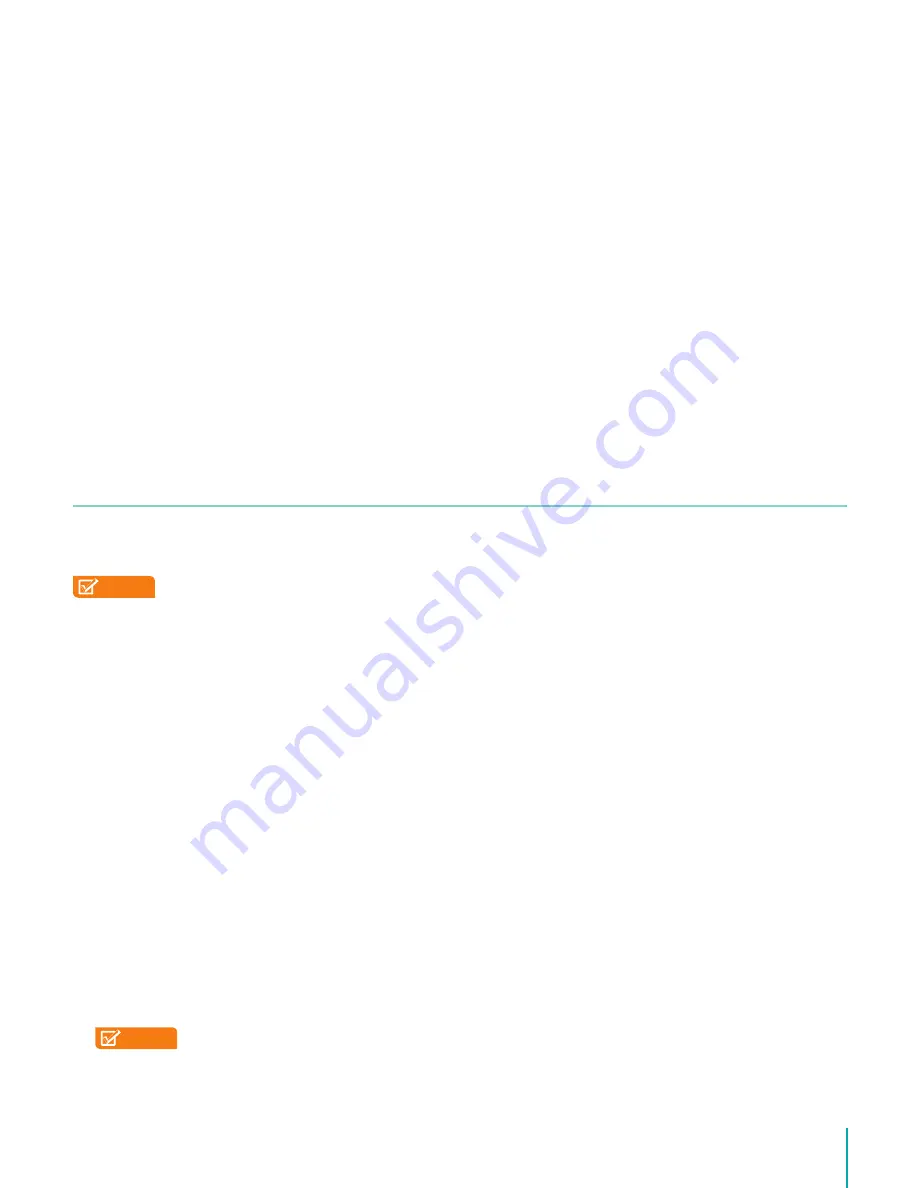
15
Making Connections
3.
Tap Connect.
Edit a VPN
1.
From the VPN screen, press & hold the name of the VPN profile.
2.
In the dialog that opens, tap Edit profile.
3.
Edit the VPN settings you want.
4.
Tap Save.
Delete a VPN
1.
From the VPN screen, press & hold the name of the VPN profile.
2.
Press & hold the VPN you want to delete.
3.
In the dialog that opens, touch Delete profile.
Bluetooth
You can use Bluetooth to communicate between the Sero 8 pro and other Bluetooth
devices, such as a Bluetooth headset over a distance of about 8 meters.
NOTES
• To extend the life of your battery between charges, turn off Bluetooth when you’re not
using it.
• The Wi-Fi function and the Bluetooth function can simultaneous operation, but can
not simultaneous transmit.
To connect to a Bluetooth device, first turn on your Sero 8 pro’s Bluetooth. Then, the first
time you use a new Bluetooth device, you need to “pair” it with your Sero 8 pro so that both
devices know how to connect securely to each other. After that, they connect automatically.
To turn Bluetooth on or off, open Quick Settings, tap Bluetooth icon. You can also go to
Settings > WIRELESS & NETWORKS
and then tap the Bluetooth switch.
Pairing Bluetooth Devices
Before you can use a Bluetooth device with the Sero 8 pro, you must first pair it.
1.
Make the device you want to pair discoverable. See the documentation that came with
your device to learn how to make it discoverable.
2.
Make sure Bluetooth is turned on by going to
Settings > WIRELESS & NETWORKS
.
3.
Tap Bluetooth. Your Sero 8 scans for and displays the ID of all available Bluetooth devices
in range.
NOTE
If your mobile device stops scanning before your Bluetooth device is ready, tap
Search for devices.
4.
Tap the ID of the Bluetooth device in the list to pair with it.
Summary of Contents for Sero 8 Pro
Page 1: ...User Manual ...
Page 36: ...Ver 14 02 ...
Page 37: ...Manual del Usuario ...
Page 72: ...Ver 14 02 ...
Page 73: ...Manuel d utilisation ...
Page 108: ...Ver 14 02 ...
Page 109: ... المستخدم دليل ...
Page 115: ...6 ا ...
Page 142: ...33 ...
Page 143: ...Manual de utilizador ...
Page 149: ...6 Começar Item Função NOTE Bluetooth Câmara traseira por Bluetooth ...
Page 178: ...Ver 14 02 ...
Page 179: ...Benutzerhandbuch ...
Page 214: ......
Page 215: ...Manuale dell utente ...
Page 250: ...Ver 14 02 ...






























