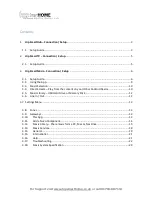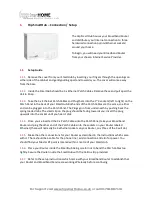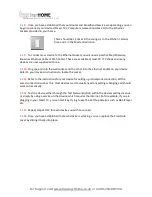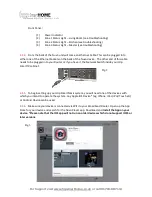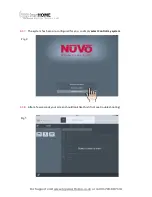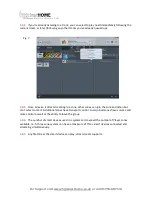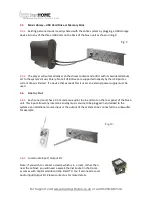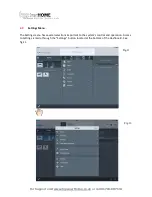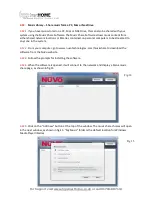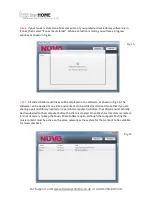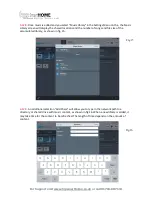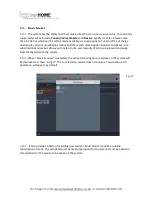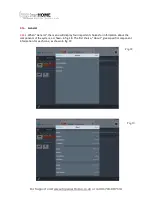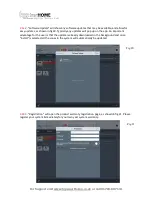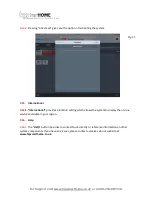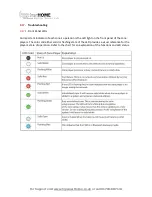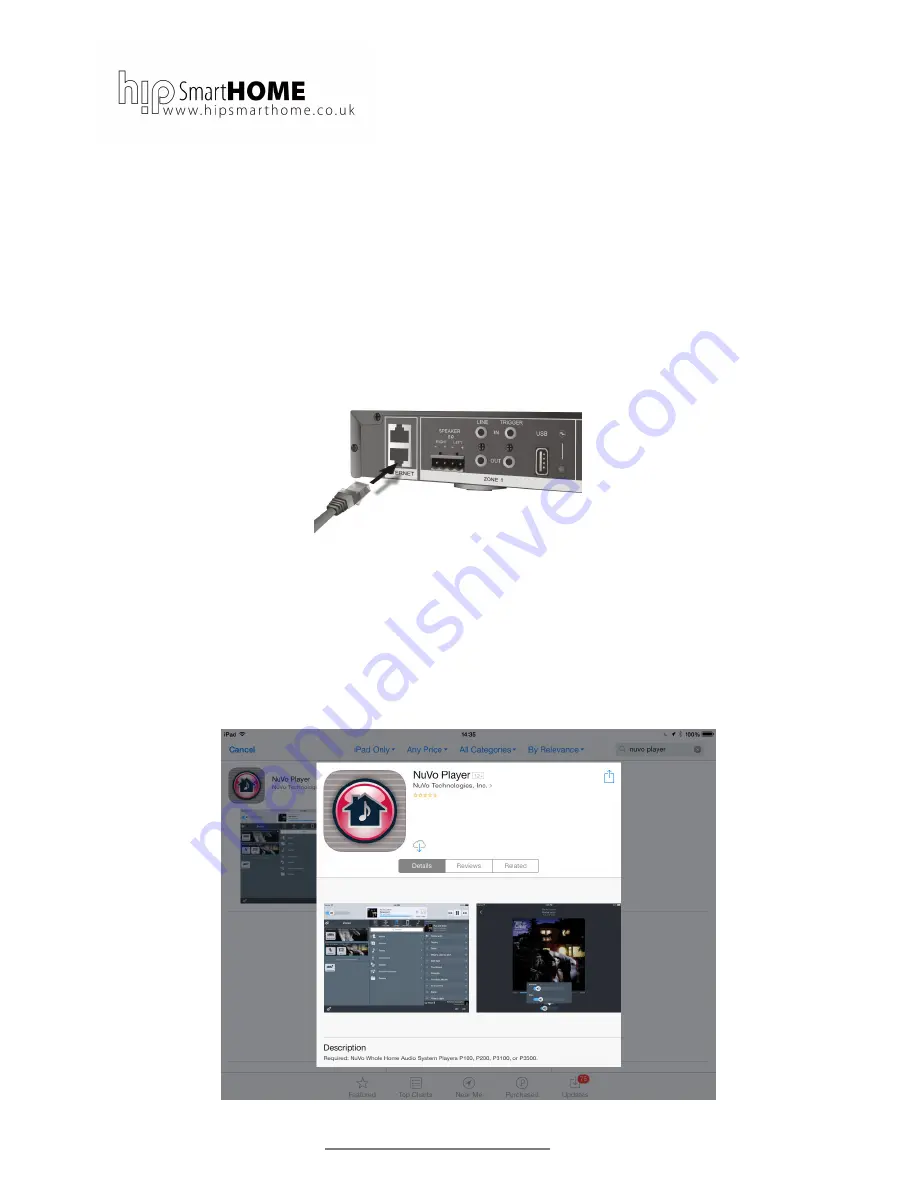
For Support visit www.hipsmarthome.co.uk or call 01704-807114
Fig.2
Fig.3
Front Panel :
(1)
Power Indicator
(2)
Zone 1 Status Light – Living Room (see troubleshooting)
(3)
Zone 2 Status Light – Kitchen (see troubleshooting)
(4)
Zone 3 Status Light – Master (see troubleshooting)
3.1.4.
From the back of the Nuvo unit will come an Ethernet Cable. This can be plugged into
either one of the Ethernet Sockets on the back of the Nuvo device. The other end of this cable
needs to be plugged into your Router or if you have it, the Network Switch inside your Hip
SmartTV cabinet.
3.1.5.
To begin setting up your Hip SmartMusic system, you will need one of the devices with
which you intend to operate the system. Any Apple IOS Device* (eg, IPhone, IPad, IPod Touch etc)
or Android Device can be used.
3.1.6.
Make sure your device is connected via WiFi to your Broadband Router. Open up the App
Store for your device and search for the Nuvo Player app. Download and
Install the App on your
device
. *
Please note that the IOS app will not run on older devices which do not support IOS5 or
later versions.