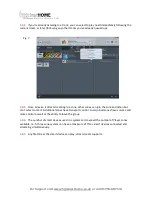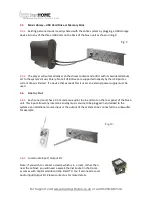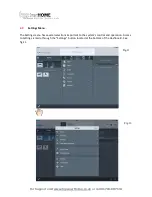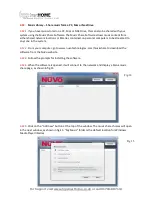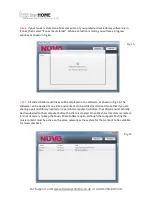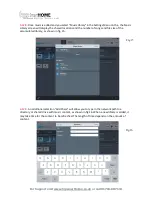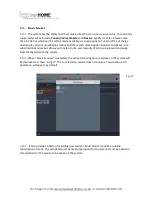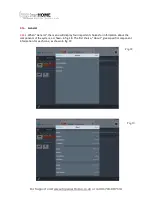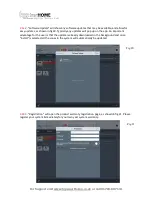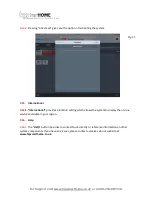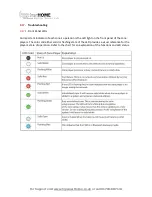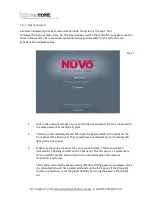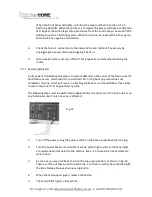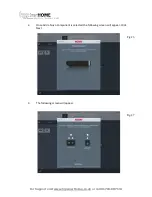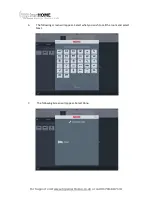For Support visit www.hipsmarthome.co.uk or call 01704-807114
3.17.2.
Not Connected
A common indicator for lack of communication with the system is the app's "Not
Connected"screen,as shown in fig. 23. This screen appea rswhen the controller is unable to see the
zones in the system. There are several potential causes and remedies for this state that are
important for troubleshooting.
1.
Look in the network settings of your control device and verify that it is connected to
the same network as the NuVo System.
2.
This may sound relatively simple, but check the power status of the Zones on the
front panel of the NuVo unit. They should have a solid white (cyan if in Mute) LED
light on the front panel.
3.
Make sure that one or more of the zones are not offline. This state would be
indicated by a flashing red LED on the front panel. This can occur as a momentary
state, in which case the LED will return to a solid white when the network
connection is restored.
This is often corrected by simply turning off and restoring power to the player. Once
it is rebooted it should have a solid white LED on the front panel. If that does not
restore a connection, reset the player defaults by turning the power off and back
on.
Fig.23