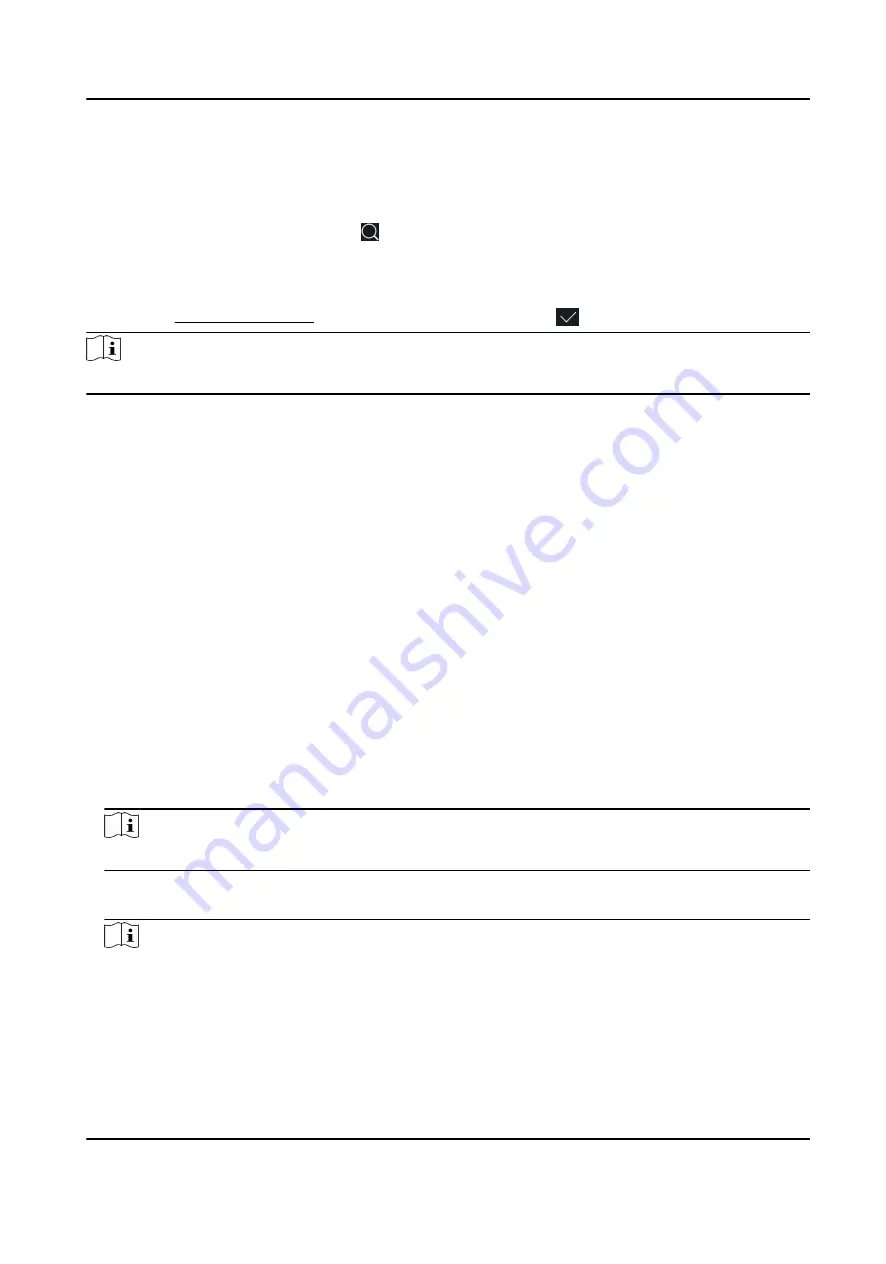
Search User
On the User Management page, Tap the search area to enter the Search User page. Tap Card on
the left of the page and select a search type from the drop-down list. Enter the employee ID, card
No., or the user name for search. Tap to search.
Edit User
On the User Management page, select a user from the user list to enter the Edit User page. Follow
the steps in User Management to edit the user parameters. Tap to save the settings.
Note
The employee ID cannot be edited.
7.4 Data Management
You can delete data, import data, and export data.
7.4.1 Delete Data
Delete user data.
On the Home page, tap Data → Delete Data → User Data . All user data added in the device will be
deleted.
7.4.2 Import Data
Steps
1. Plug a USB flash drive in the device.
2. On the Home page, tap Data → Import Data .
3. Tap User Data, Face Data or Access Control Parameters .
Note
The imported access control parameters are configuration files of the device.
4. Enter the created password when you exported the data. If you do not create a password when
you exported the data, leave a blank in the input box and tap OK immediately.
Note
●
If you want to transfer all user information from one device (Device A) to another (Device B),
you should export the information from Device A to the USB flash drive and then import from
the USB flash drive to Device B. In this case, you should import the user data before importing
the profile photo.
●
The supported USB flash drive format is FAT32.
DS-K1T341C Series Face Recognition Terminal User Manual
67






























