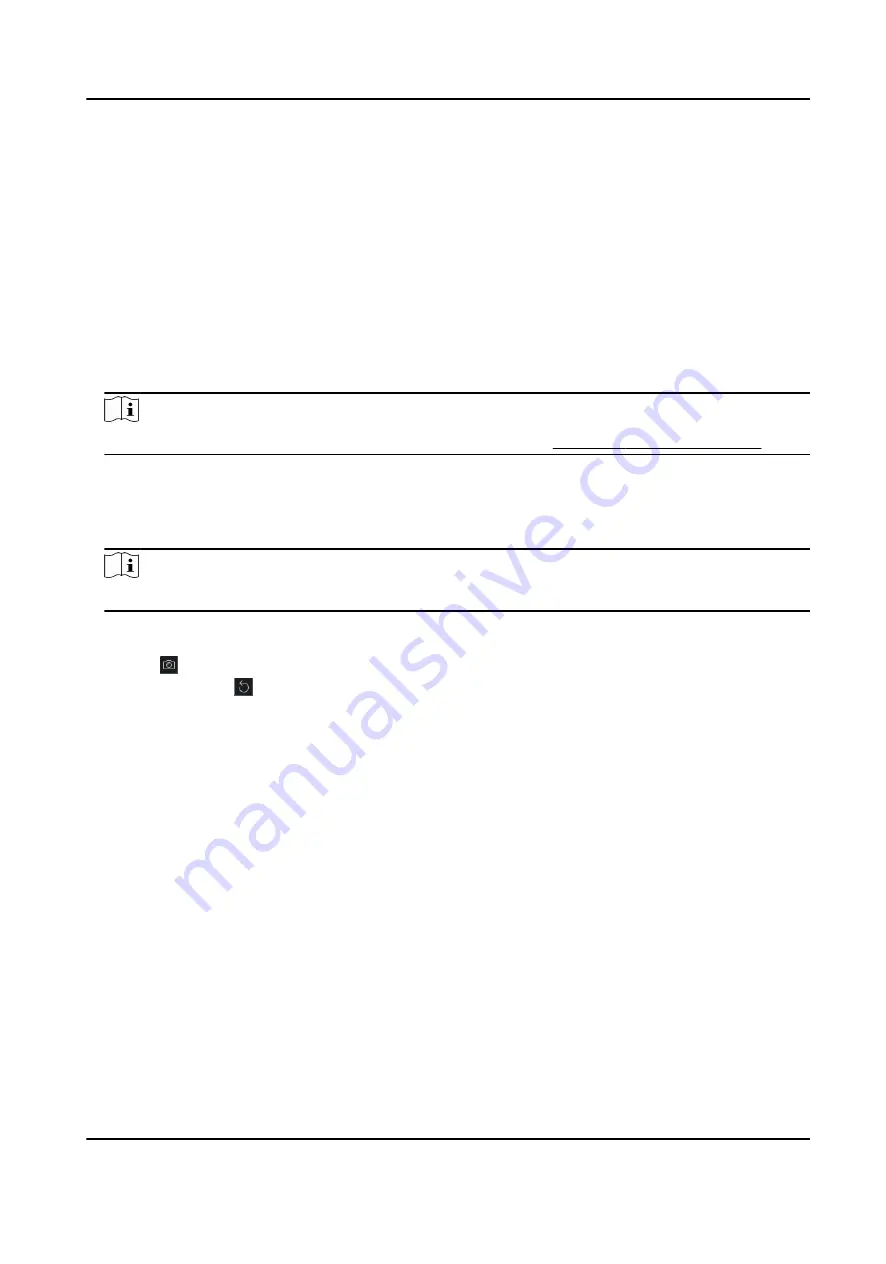
9.4.5 Take a Photo via Client
When adding a person, you can take a photo of the her/him via the client and set this photo as the
person's profile.
Before You Start
Make sure PC running the client has a camera or you have connected other USB camera to the PC.
Steps
1. Enter Person module.
2. Select an organization in the organization list to add the person and click Add to enter Add
Person window.
Note
Enter the person's basic information first. For details, refer to Configure Basic Information .
3. Click Add Face in the Basic Information area.
4. Select Take Photo to enter Take Photo window.
5. Optional: Enable Verify by Device to check whether the captured face photo can meet the
uploading requirements.
Note
This function is hidden or shown according to the device capacity.
6. Take a photo.
1) Face to the camera and make sure your face is in the middle of the collecting window.
2) Click to capture a face photo.
3) Optional: Click to capture again.
4) Click OK to save the captured photo.
DS-K1T341C Series Face Recognition Terminal User Manual
140






























