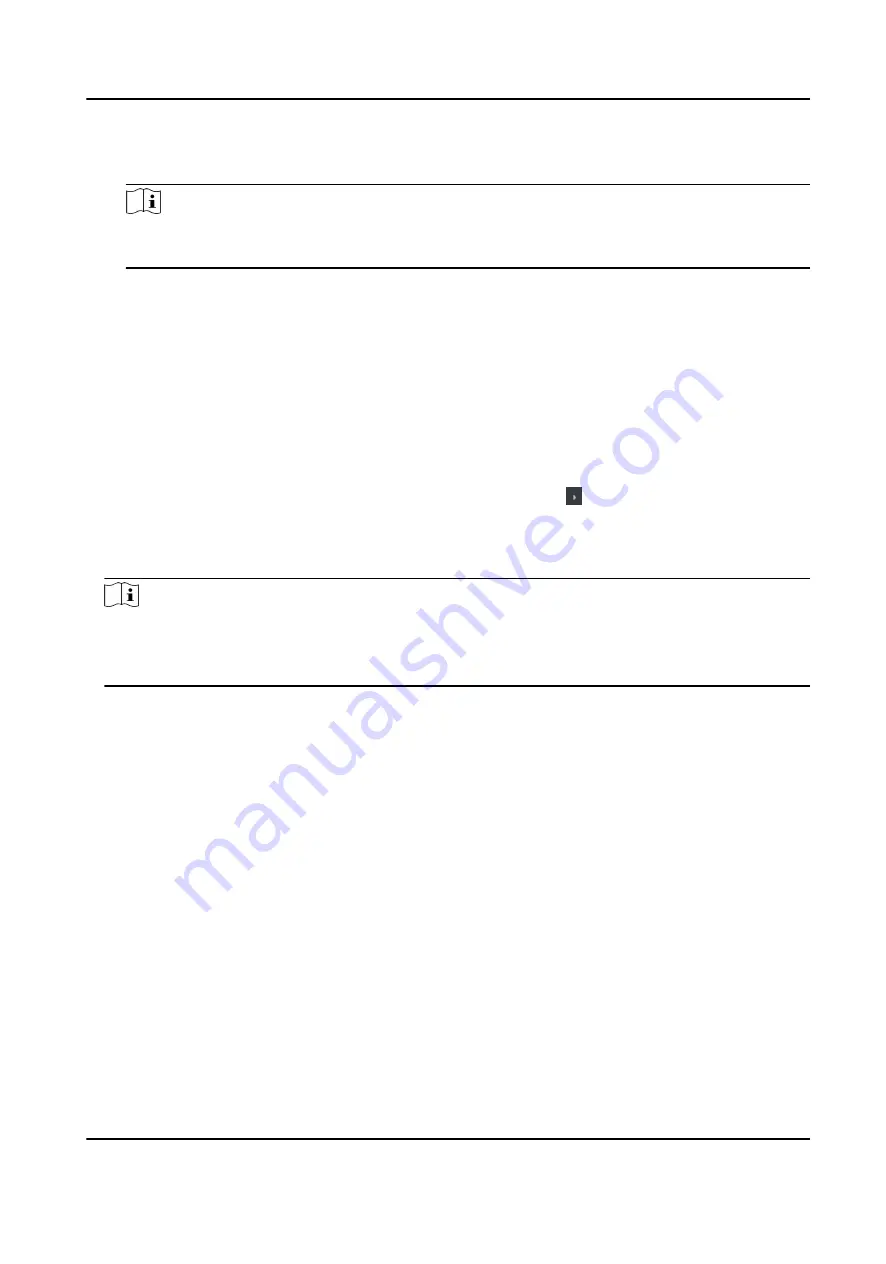
If enable the function, the device can recognize the EM card. You can present EM card on the
device.
Note
If the peripheral card reader supports presenting EM card, the function is also supported to
enable/disable the EM card function.
4. Click OK.
5. Optional: Click Copy to, and then select the access control device(s) to copy the parameters in
the page to the selected device(s).
Configure Parameters for Door/Elevator
After adding the access control device, you can configure its access point (door) parameters.
Steps
1. Click Access Control → Advanced Function → Device Parameter .
2. Select an access control device on the left panel, and then click to show the doors or floors of
the selected device.
3. Select a door or floor to show its parameters on the right page.
4. Edit the door or floor parameters.
Note
●
The displayed parameters may vary for different access control devices.
●
Some of the following parameters are not listed in the Basic Information page, click Advanced
to edit the parameters.
Name
Edit the card reader name as desired.
Door Contact
You can set the door sensor as remaining closed or remaining open. Usually, it is remaining
closed.
Exit Button Type
You can set the exit button as remaining closed or remaining open. Usually, it is remaining
open.
Open Duration
After swiping the normal card and relay action, the timer for locking the door starts working.
Extended Open Duration
The door contact can be enabled with appropriate delay after person with extended access
needs swipes her/his card.
Door Left Open Timeout Alarm
DS-K1T341C Series Face Recognition Terminal User Manual
159






























