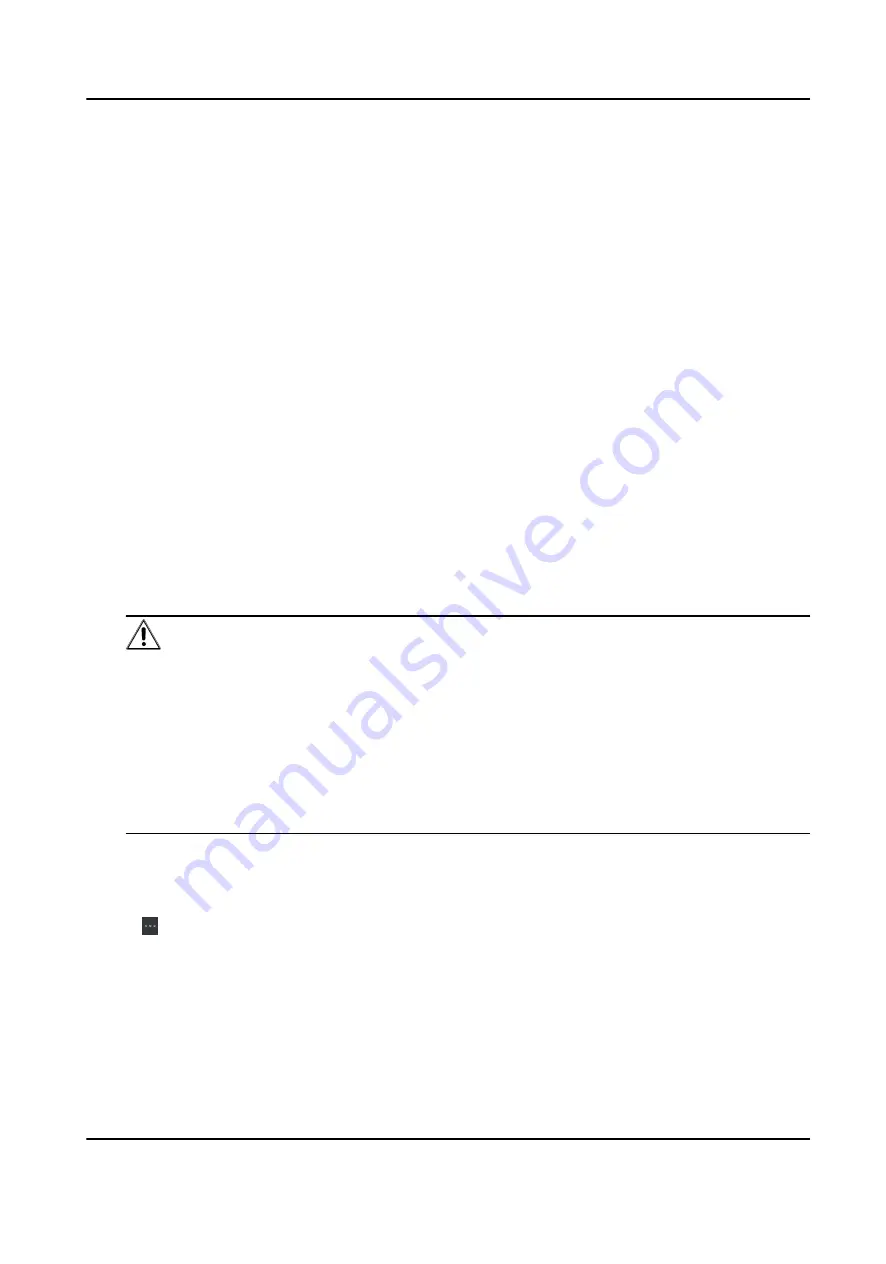
5. Open the exported template file and enter the required information of the devices to be added
on the corresponding column.
Adding Mode
You can enter 0 or 1 which indicated different adding modes. 0 indicates that the device is
added by IP address or domain name; 1 indicates that the device is added via EHome.
Address
Edit the address of the device. If you set 0 as the adding mode, you should enter the IP
address or domain name of the device; if you set 1 as the adding mode, this filed is not
required.
Port
Enter the device port No. The default value is 8000.
Device Information
If you set 0 as the adding mode, this field is not required. If you set 1 as the adding mode,
enter the EHome account.
User Name
Enter the device user name. By default, the user name is admin.
Password
If you set 0 as the adding mode, enter the password. If you set 1 as the adding mode, enter
the EHome key.
Caution
The password strength of the device can be automatically checked. We highly recommend
you change the password of your own choosing (using a minimum of 8 characters, including
at least three kinds of following categories: upper case letters, lower case letters, numbers,
and special characters) in order to increase the security of your product. And we recommend
you change your password regularly, especially in the high security system, changing the
password monthly or weekly can better protect your product.
Proper configuration of all passwords and other security settings is the responsibility of the
installer and/or end-user.
Import to Group
You can enter 1 to create a group by the device name. All the channels of the device will be
imported to the corresponding group by default. 0 indicates disabling this function.
6. Click and select the template file.
7. Click Add to import the devices.
DS-K1T341C Series Face Recognition Terminal User Manual
133






























