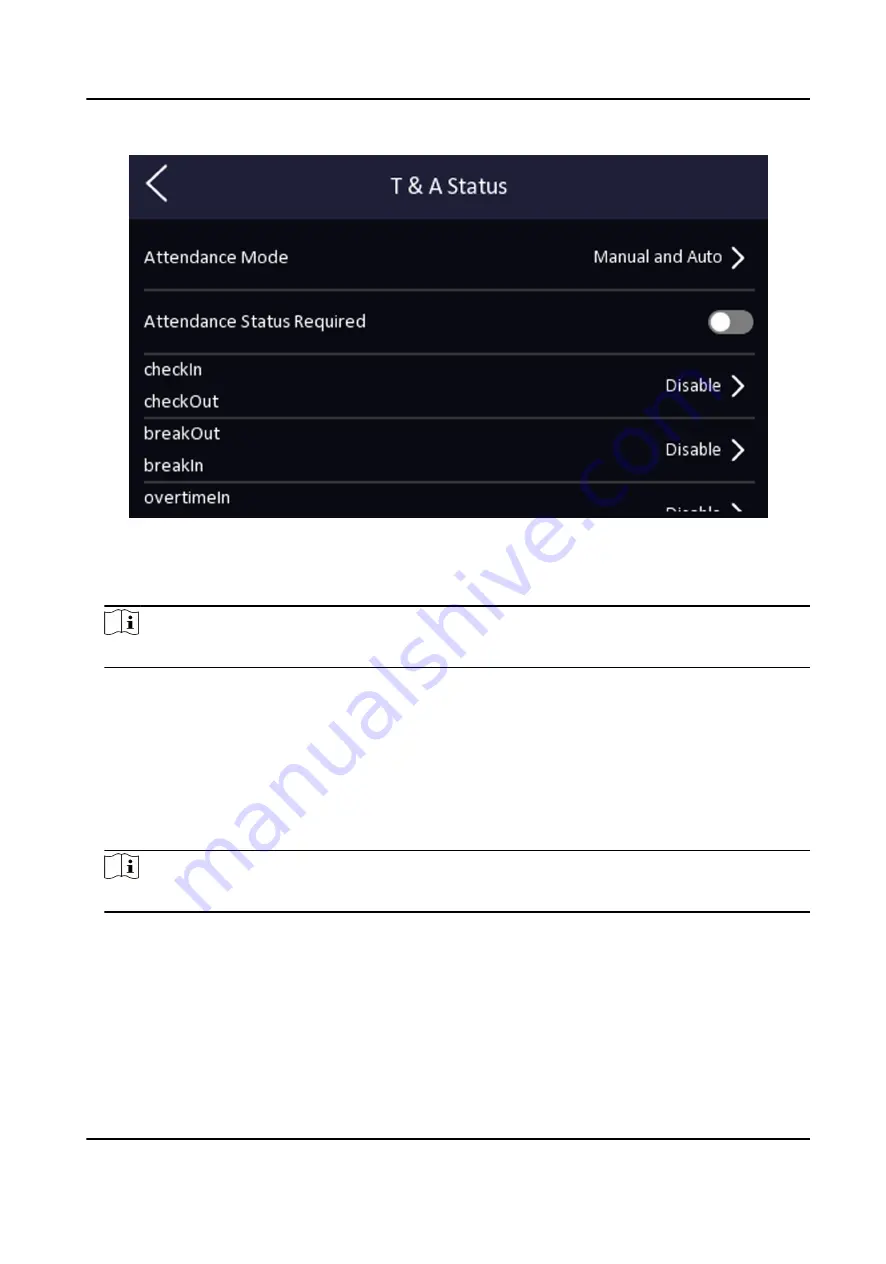
Figure 7-15 Manual and Auto Mode
3. Enable the Attendance Status function.
4. Enable a group of attendance status.
Note
The Attendance Property will not be changed.
5. Optional: Select an status and change its name if required.
The name will be displayed on the T & A Status page and the authentication result page.
6. Set the status' schedule.
1) Tap Attendance Schedule.
2) Select Monday, Tuesday, Wednesday, Thursday, Friday, Saturday, or Sunday.
3) Set the selected attendance status's start time of the day.
4) Tap OK.
5) Repeat step 1 to 4 according to your actual needs.
Note
The attendance status will be valid within the configured schedule.
Result
On the initial page and authenticate. The authentication will be marked as the configured
attendance status according to the schedule. If you tap the edit icon on the result tab, you can
select a status to take attendance manually, the authentication will be marked as the edited
attendance status.
DS-K1A340 Series Face Recognition Terminal User Manual
42
Summary of Contents for DS-K1A340 Series
Page 1: ...DS K1A340 Series Face Recognition Terminal User Manual ...
Page 22: ...Figure 3 6 Secure Device DS K1A340 Series Face Recognition Terminal User Manual 8 ...
Page 67: ...Figure 8 1 Device Information DS K1A340 Series Face Recognition Terminal User Manual 53 ...
Page 72: ...Figure 8 4 Wi Fi 3 Add Wi Fi 1 Tap DS K1A340 Series Face Recognition Terminal User Manual 58 ...
Page 151: ...UD24081B B ...






























