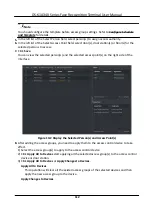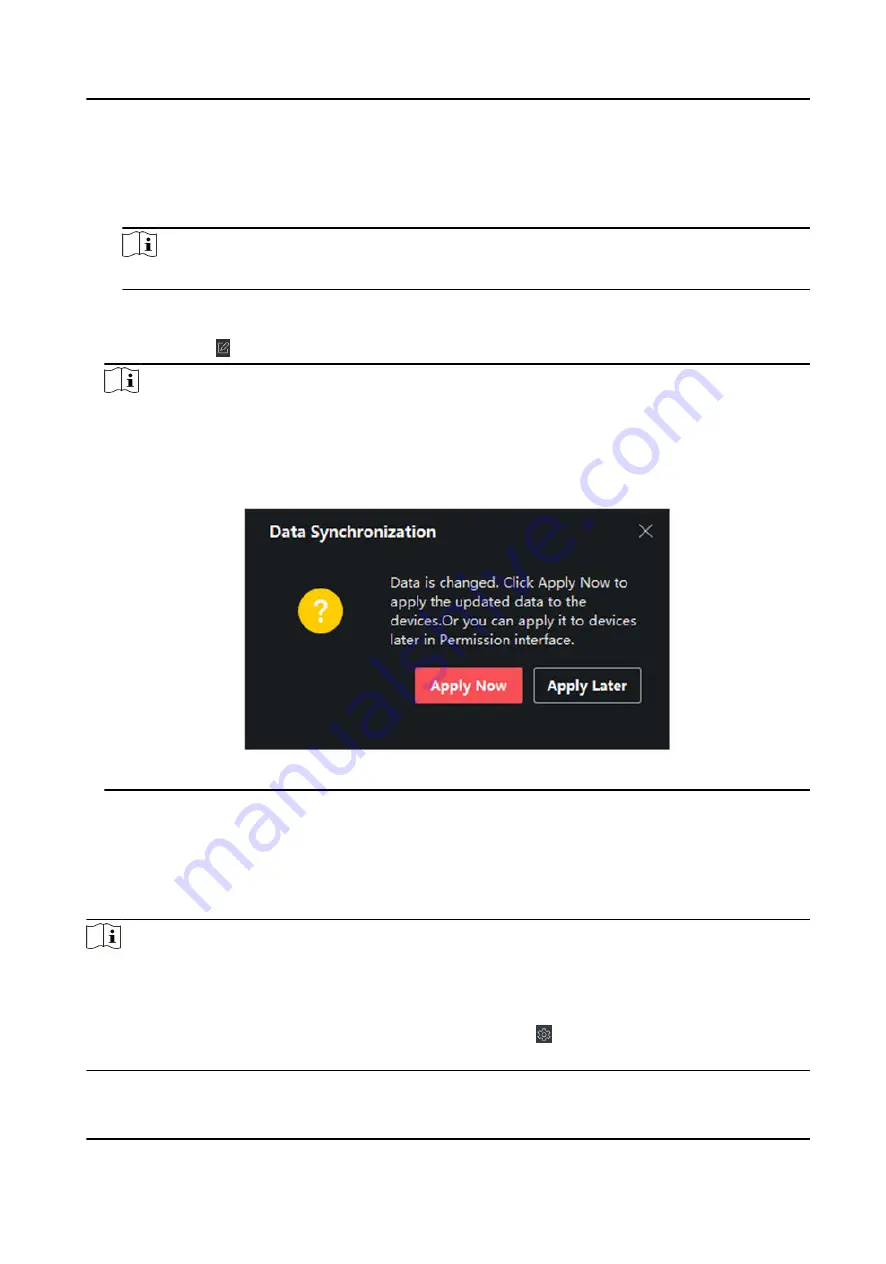
This operation will not clear the existed access groups of the selected devices and only
apply the changed part of the selected access group(s) to the device(s).
4) View the applying status in the Status column or click Applying Status to view all the applied
access group(s).
Note
You can check Display Failure Only to filter the applying results.
The selected persons in the applied access groups will have the authorization to enter/exit the
selected doors/door stations with their linked card(s) or fingerprints.
9. Optional: Click to edit the access group if necessary.
Note
If you change the persons' access information or other related information, you will view the
promptAccess Group to Be Applied on the right corner of the client.
You can click the prompt to apply the changed data to the device. You can select either Apply
Now or Apply Later.
Figure 10-3 Data Synchronization
10.7 Configure Advanced Functions
You can configure the advanced functions of access control to meet some special requirements in
different scene.
Note
●
For the card related functions(the type of access control card), only the card(s) with access group
applied will be listed when adding cards.
●
The advanced functions should be supported by the device.
●
Hover the cursor on the Advanced Function, and then Click to customize the advanced
function(s) to be displayed.
DS-K1A340 Series Face Recognition Terminal User Manual
113
Summary of Contents for DS-K1A340 Series
Page 1: ...DS K1A340 Series Face Recognition Terminal User Manual ...
Page 22: ...Figure 3 6 Secure Device DS K1A340 Series Face Recognition Terminal User Manual 8 ...
Page 67: ...Figure 8 1 Device Information DS K1A340 Series Face Recognition Terminal User Manual 53 ...
Page 72: ...Figure 8 4 Wi Fi 3 Add Wi Fi 1 Tap DS K1A340 Series Face Recognition Terminal User Manual 58 ...
Page 151: ...UD24081B B ...