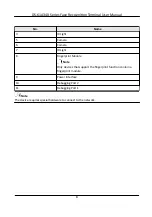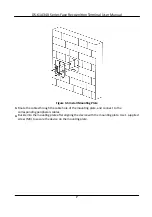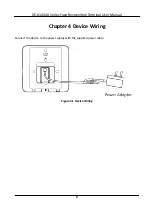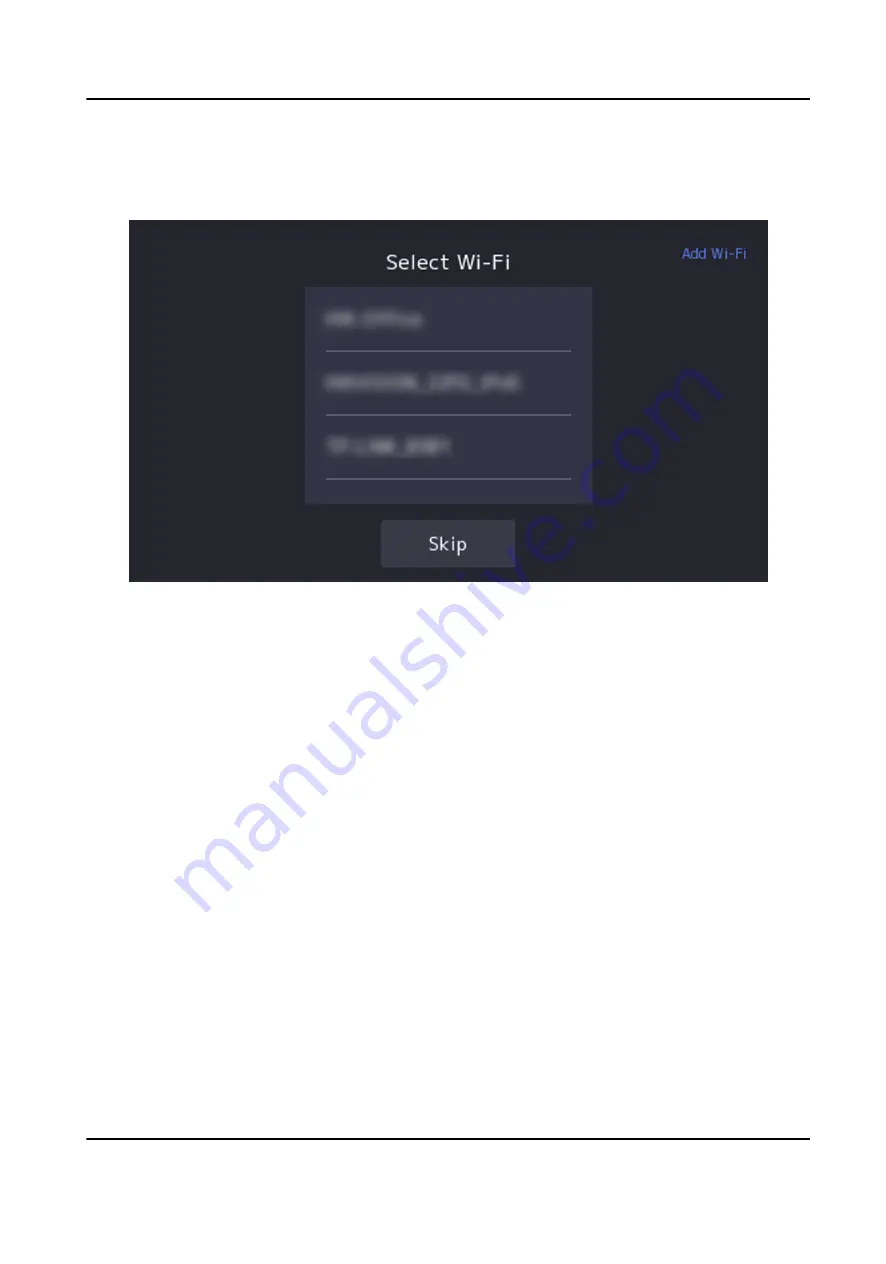
Steps
1. Select a Wi-Fi and enter the Wi-Fi's password to get connected. Or tap Add Wi-Fi and enter the
Wi-Fi's name and the password to get connected.
Figure 6-3 Select Wi-Fi
2. Optional: Tap Skip to skip network settings.
6.4 Access to Platform
Enable the function and the device can communicate via Hik-Connect. You can add the device to
Hik-Connect modile client and so on.
Steps
1. Enable Access to Hik-Connect, and set the server IP address and verification code.
DS-K1A340 Series Face Recognition Terminal User Manual
14
Summary of Contents for DS-K1A340 Series
Page 1: ...DS K1A340 Series Face Recognition Terminal User Manual ...
Page 22: ...Figure 3 6 Secure Device DS K1A340 Series Face Recognition Terminal User Manual 8 ...
Page 67: ...Figure 8 1 Device Information DS K1A340 Series Face Recognition Terminal User Manual 53 ...
Page 72: ...Figure 8 4 Wi Fi 3 Add Wi Fi 1 Tap DS K1A340 Series Face Recognition Terminal User Manual 58 ...
Page 151: ...UD24081B B ...