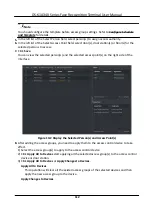Fingerprint Capacity
View the maximum number of available fingerprints.
Existing Fingerprint Number
View the number of existed fingerprints in the device.
4. Click Advanced and you can configure more parameters.
Enable Card Reader
Enable the function and you can operate the functions below on the card reader.
Buzzer Polarity
Set Buzzer Polarity of main board according to the card reader parameters. Generally, adopts
the default settings.
Max. Interval When Entering PWD
When you inputting the password on the card reader, if the interval between pressing two
digits is larger than the set value, the digits you pressed before will be cleared automatically.
Fingerprint Recognition Level
Select the fingerprint recognition level from the drop-down list.
Fingerprint Recognition Interval
Select the fingerprint recognition interval from the drop-down list.
5. Click OK.
6. Optional: Click Copy to, and then select the card reader(s) to copy the parameters in the page to
the selected card reader(s).
Configure Parameters for Alarm Output
After adding the access control device, if the device links to alarm outputs, you can configure the
parameters.
Before You Start
Add access control device to the client, and make sure the device supports alarm output.
Steps
1. Click Access Control → Advanced Function → Device Parameter to enter access control
parameter configuration page.
2. In the device list on the left, click to expand the door, select an alarm input and you can edit
the alarm input's parameters on the right.
3. Set the alarm output parameters.
Name
Edit the card reader name as desired.
Alarm Output Active Time
How long the alarm output will last after triggered.
4. Click OK.
DS-K1A340 Series Face Recognition Terminal User Manual
117
Summary of Contents for DS-K1A340 Series
Page 1: ...DS K1A340 Series Face Recognition Terminal User Manual ...
Page 22: ...Figure 3 6 Secure Device DS K1A340 Series Face Recognition Terminal User Manual 8 ...
Page 67: ...Figure 8 1 Device Information DS K1A340 Series Face Recognition Terminal User Manual 53 ...
Page 72: ...Figure 8 4 Wi Fi 3 Add Wi Fi 1 Tap DS K1A340 Series Face Recognition Terminal User Manual 58 ...
Page 151: ...UD24081B B ...