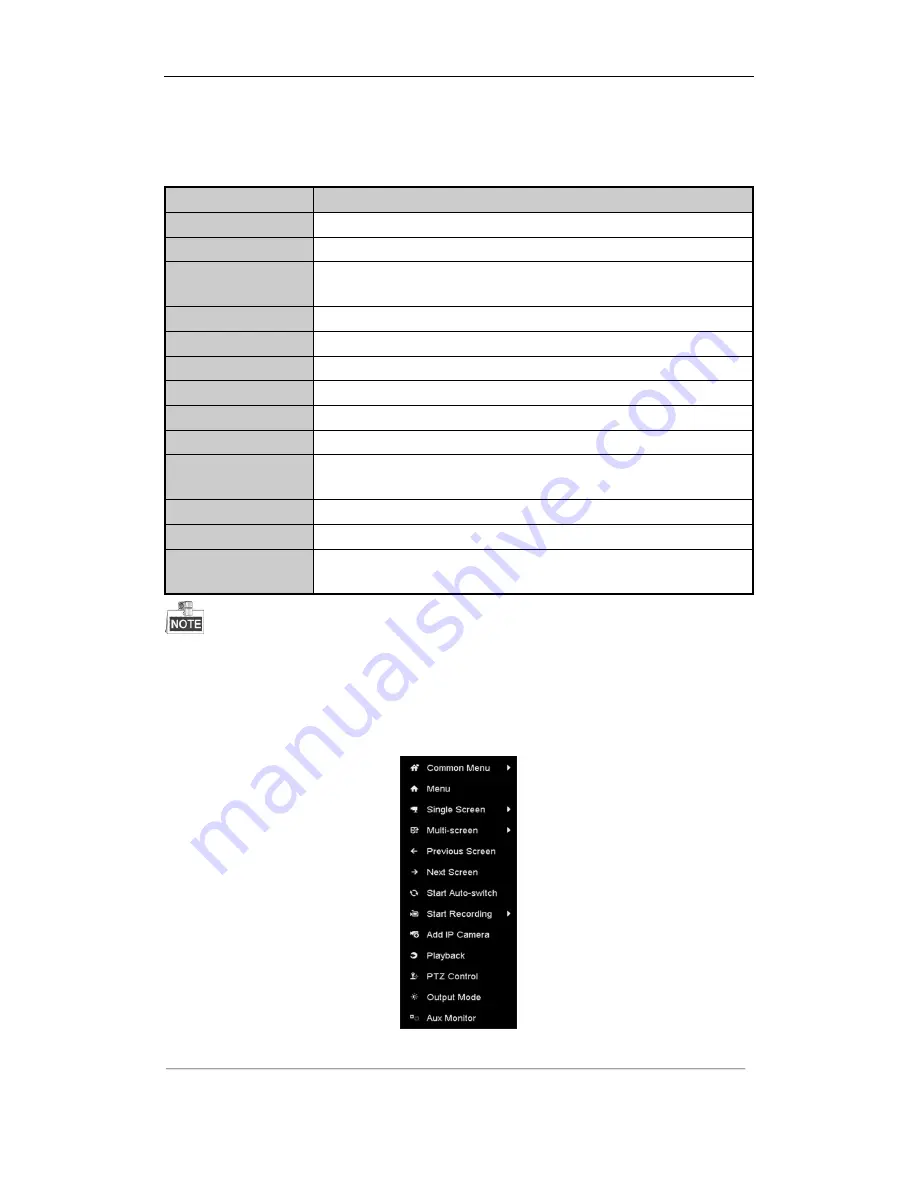
User Manual of Network Video Recorder
49
3.2.2
Using the Mouse in Live View
Table 3. 3
Mouse Operation in Live View
Name
Description
Common Menu
Quick access to the sub-menus which you frequently visit.
Menu
Enter the main menu of the system by right clicking the mouse.
Single Screen
Switch to the single full screen by choosing channel number from the dropdown
list.
Multi-screen
Adjust the screen layout by choosing from the dropdown list.
Previous Screen
Switch to the previous screen.
Next Screen
Switch to the next screen.
Start/Stop Auto-switch
Enable/disable the auto-switch of the screens.
Start Recording
Start continuous recording or motion detection recording of all channels.
Add IP Camera
Enter the IP Camera Management interface, and manage the cameras.
Playback
Enter the playback interface and start playing back the video of the selected
channel immediately.
PTZ
Enter the PTZ control interface.
Output Mode
Four modes of output supported, including Standard, Bright, Gentle and Vivid.
Aux Monitor
Switch to the auxiliary output mode and the operation for the main output is
disabled.
The
dwell time
of the live view configuration must be set before using
Start Auto-switch
.
If you enter Aux monitor mode and the Aux monitor is not connected, the mouse operation is disabled; you
need to switch back to the Main output with the MAIN/AUX button on the front panel or remote.
If the corresponding camera supports intelligent function, the Reboot Intelligence option is included when
right-clicking mouse on this camera.
Figure 3. 1
Right-click Menu
Summary of Contents for DS-96NI-ST
Page 1: ...Network Video Recorder User Manual UD 6L0202D2116A01...
Page 15: ...User Manual of Network Video Recorder 14 Chapter 1 Introduction...
Page 27: ...User Manual of Network Video Recorder 26 Chapter 2 Getting Started...
Page 47: ...User Manual of Network Video Recorder 46 Chapter 3 Live View...
Page 57: ...User Manual of Network Video Recorder 56 Chapter 4 PTZ Controls...
Page 67: ...User Manual of Network Video Recorder 66 Chapter 5 Recording and Capture Settings...
Page 75: ...User Manual of Network Video Recorder 74 Figure 5 12 Copy Schedule to Other Channels...
Page 91: ...User Manual of Network Video Recorder 90 Chapter 6 Playback...
Page 108: ...User Manual of Network Video Recorder 107 Chapter 7 Backup...
Page 119: ...User Manual of Network Video Recorder 118 Figure 7 19 Synchronizing...
Page 120: ...User Manual of Network Video Recorder 119 Chapter 8 Alarm Settings...
Page 135: ...User Manual of Network Video Recorder 134 Chapter 9 VCA Alarm...
Page 148: ...User Manual of Network Video Recorder 147 Chapter 10 VCA Search...
Page 156: ...User Manual of Network Video Recorder 155 Chapter 11 Network Settings...
Page 179: ...User Manual of Network Video Recorder 178 Chapter 12 RAID...
Page 190: ...User Manual of Network Video Recorder 189 Chapter 13 HDD Management...
Page 204: ...User Manual of Network Video Recorder 203 Figure 13 26 View HDD Status 2...
Page 208: ...User Manual of Network Video Recorder 207 Chapter 14 Camera Settings...
Page 212: ...User Manual of Network Video Recorder 211 Chapter 15 NVR Management and Maintenance...
Page 221: ...User Manual of Network Video Recorder 220 Chapter 16 Others...
Page 232: ...User Manual of Network Video Recorder 231 Chapter 17 Appendix...






























