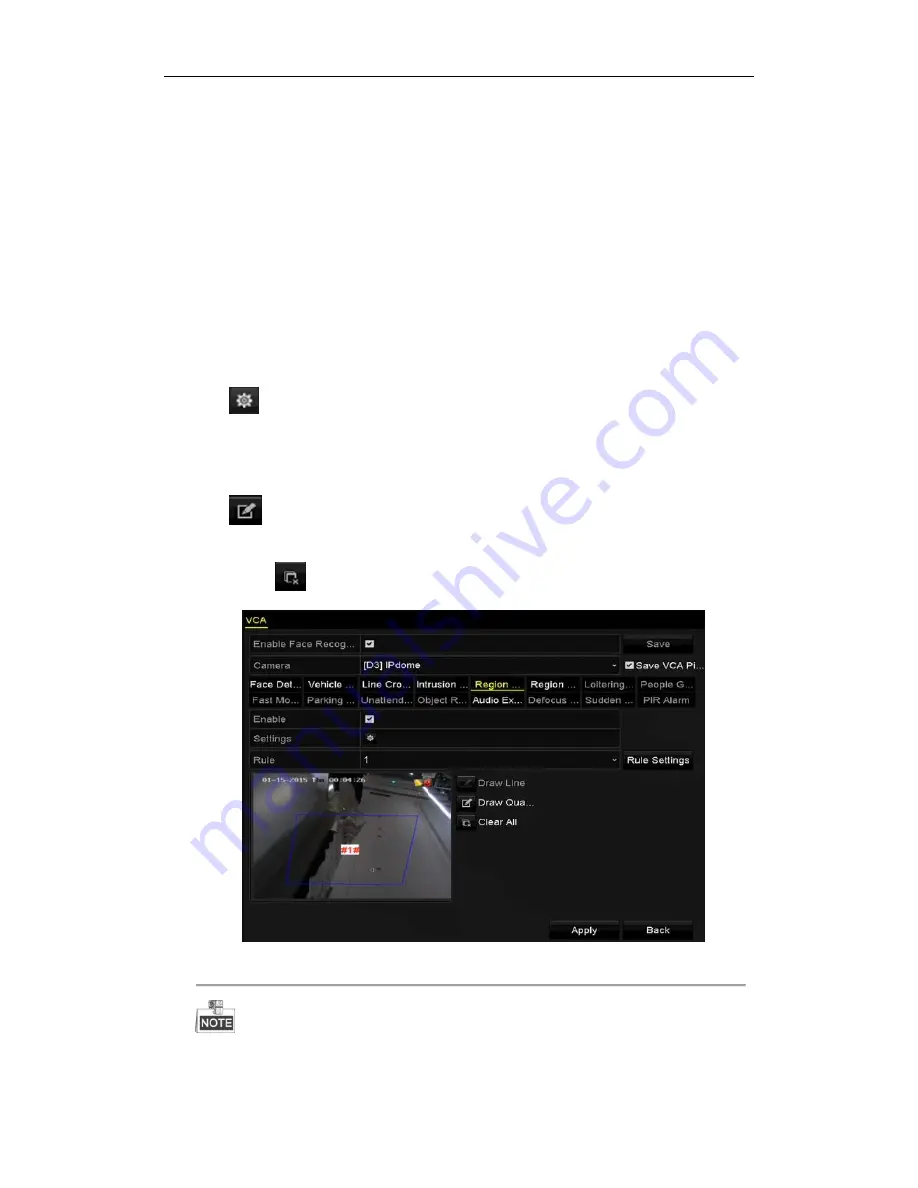
User Manual of Network Video Recorder
142
9.6
Region Entrance Detection
Purpose:
Region entrance detection function detects people, vehicle or other objects which enter a pre-defined virtual region
from the outside place, and some certain actions can be taken when the alarm is triggered.
Steps:
1.
Enter the VCA settings interface.
Menu> Camera> VCA
2.
Select the camera to configure the VCA.
You can click the checkbox of
Save VCA Picture
to save the captured pictures of VCA detection.
3.
Select the VCA detection type to
Region Entrance Detection
.
4.
Check the
Enable
checkbox to enable this function.
5.
Click
to configure the trigger channel, arming schedule and linkage actions for the line crossing
detection alarm.
6.
Click the
Rule Settings
button to set the sensitivity of the region entrance detection.
Sensitivity:
Range [0-100]. The higher the value is, the more easily the detection alarm can be triggered.
7.
Click
and draw a quadrilateral in the preview window by specifying four vertexes of the detection
region, and right click to complete drawing. Only one region can be configured.
You can use the
to clear the existing virtual line and re-draw it.
Figure 9. 10
Set Region Entrance Detection
Up to 4 rules can be configured.
8.
Click
Apply
to save the settings.
Summary of Contents for DS-96NI-ST
Page 1: ...Network Video Recorder User Manual UD 6L0202D2116A01...
Page 15: ...User Manual of Network Video Recorder 14 Chapter 1 Introduction...
Page 27: ...User Manual of Network Video Recorder 26 Chapter 2 Getting Started...
Page 47: ...User Manual of Network Video Recorder 46 Chapter 3 Live View...
Page 57: ...User Manual of Network Video Recorder 56 Chapter 4 PTZ Controls...
Page 67: ...User Manual of Network Video Recorder 66 Chapter 5 Recording and Capture Settings...
Page 75: ...User Manual of Network Video Recorder 74 Figure 5 12 Copy Schedule to Other Channels...
Page 91: ...User Manual of Network Video Recorder 90 Chapter 6 Playback...
Page 108: ...User Manual of Network Video Recorder 107 Chapter 7 Backup...
Page 119: ...User Manual of Network Video Recorder 118 Figure 7 19 Synchronizing...
Page 120: ...User Manual of Network Video Recorder 119 Chapter 8 Alarm Settings...
Page 135: ...User Manual of Network Video Recorder 134 Chapter 9 VCA Alarm...
Page 148: ...User Manual of Network Video Recorder 147 Chapter 10 VCA Search...
Page 156: ...User Manual of Network Video Recorder 155 Chapter 11 Network Settings...
Page 179: ...User Manual of Network Video Recorder 178 Chapter 12 RAID...
Page 190: ...User Manual of Network Video Recorder 189 Chapter 13 HDD Management...
Page 204: ...User Manual of Network Video Recorder 203 Figure 13 26 View HDD Status 2...
Page 208: ...User Manual of Network Video Recorder 207 Chapter 14 Camera Settings...
Page 212: ...User Manual of Network Video Recorder 211 Chapter 15 NVR Management and Maintenance...
Page 221: ...User Manual of Network Video Recorder 220 Chapter 16 Others...
Page 232: ...User Manual of Network Video Recorder 231 Chapter 17 Appendix...






























