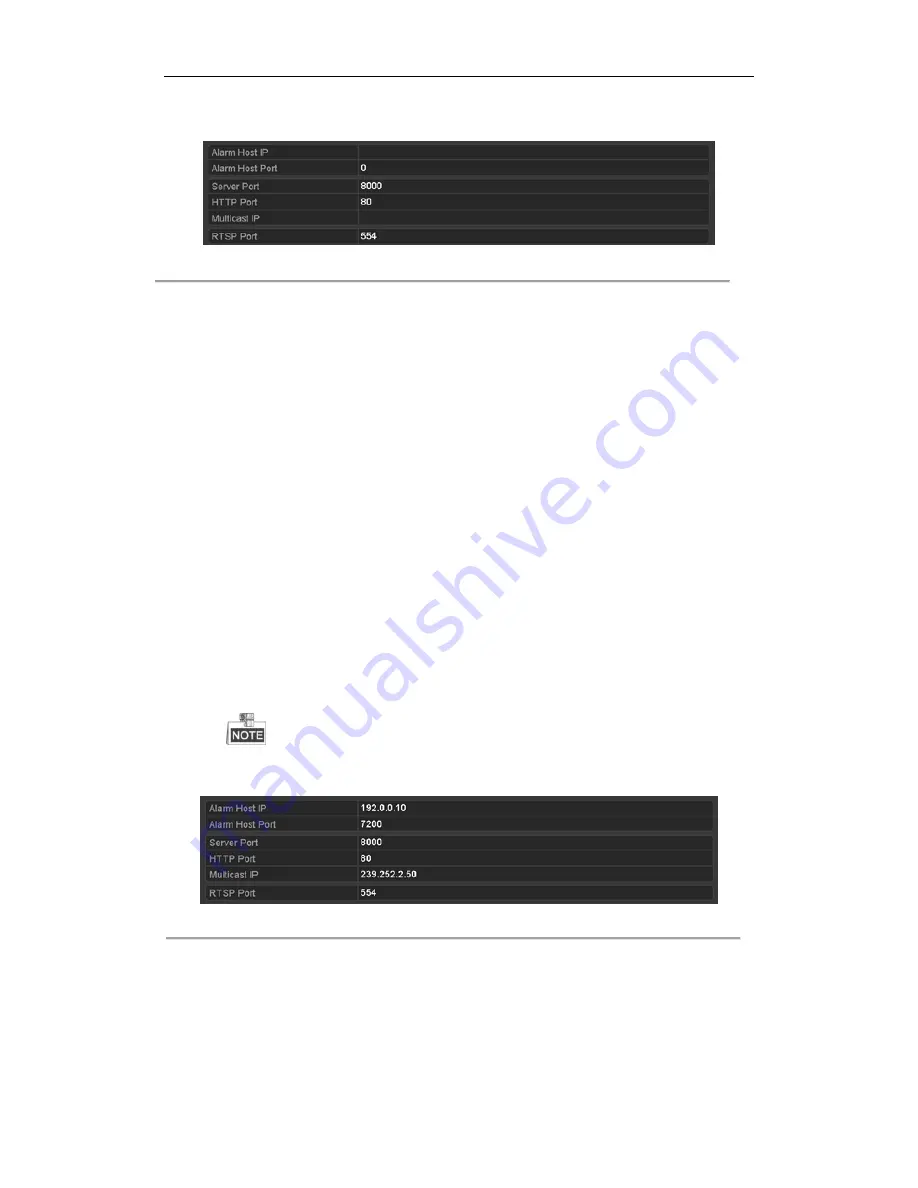
User Manual of Network Video Recorder
165
Menu > Configuration > Network
2.
Select the
More Settings
tab to enter the More Settings interface.
Figure 11. 16
More Settings Interface
3.
Configure the remote alarm host, server port, HTTP port, multicast, RTSP port.
Alarm Host IP/Port
: With a remote alarm host configured, the device will send the alarm event or
exception message to the host when an alarm is triggered. The remote alarm host must have the CMS
(Client Management System) software installed.
The
Alarm Host IP
refers to the IP address of the remote PC on which the CMS (Client Management
System) software (e.g., iVMS-4200) is installed, and the
Alarm Host Port
must be the same as the
alarm monitoring port configured in the software (default port is 7200).
Multicast IP
: The multicast can be configured to realize live view for more than the maximum number
of cameras through network. A multicast address spans the Class-D IP range of 224.0.0.0 to
239.255.255.255. It is recommended to use the IP address ranging from 239.252.0.0 to
239.255.255.255.
When adding a device to the CMS (Client Management System) software, the multicast address must
be the same as the device’s multicast IP.
RTSP Port
: The RTSP (Real Time Streaming Protocol) is a network control protocol designed for use
in entertainment and communications systems to control streaming media servers.
Enter the RTSP port in the text field of
RTSP Port
. The default RTSP port is 554, and you can change
it according to different requirements.
Server Port
and
HTTP Port
: Enter the
Server Port
and
HTTP Port
in the text fields. The default
Server Port is 8000 and the HTTP Port is 80, and you can change them according to different
requirements.
The Server Port should be set to the range of 2000-65535 and it is used for remote client software
access. The HTTP port is used for remote IE access.
Figure 11. 17
Configure More Settings
4.
Click the
Apply
button to save and exit the interface.
11.2.7
Configuring HTTPS Port
Purpose:
Summary of Contents for DS-96NI-ST
Page 1: ...Network Video Recorder User Manual UD 6L0202D2116A01...
Page 15: ...User Manual of Network Video Recorder 14 Chapter 1 Introduction...
Page 27: ...User Manual of Network Video Recorder 26 Chapter 2 Getting Started...
Page 47: ...User Manual of Network Video Recorder 46 Chapter 3 Live View...
Page 57: ...User Manual of Network Video Recorder 56 Chapter 4 PTZ Controls...
Page 67: ...User Manual of Network Video Recorder 66 Chapter 5 Recording and Capture Settings...
Page 75: ...User Manual of Network Video Recorder 74 Figure 5 12 Copy Schedule to Other Channels...
Page 91: ...User Manual of Network Video Recorder 90 Chapter 6 Playback...
Page 108: ...User Manual of Network Video Recorder 107 Chapter 7 Backup...
Page 119: ...User Manual of Network Video Recorder 118 Figure 7 19 Synchronizing...
Page 120: ...User Manual of Network Video Recorder 119 Chapter 8 Alarm Settings...
Page 135: ...User Manual of Network Video Recorder 134 Chapter 9 VCA Alarm...
Page 148: ...User Manual of Network Video Recorder 147 Chapter 10 VCA Search...
Page 156: ...User Manual of Network Video Recorder 155 Chapter 11 Network Settings...
Page 179: ...User Manual of Network Video Recorder 178 Chapter 12 RAID...
Page 190: ...User Manual of Network Video Recorder 189 Chapter 13 HDD Management...
Page 204: ...User Manual of Network Video Recorder 203 Figure 13 26 View HDD Status 2...
Page 208: ...User Manual of Network Video Recorder 207 Chapter 14 Camera Settings...
Page 212: ...User Manual of Network Video Recorder 211 Chapter 15 NVR Management and Maintenance...
Page 221: ...User Manual of Network Video Recorder 220 Chapter 16 Others...
Page 232: ...User Manual of Network Video Recorder 231 Chapter 17 Appendix...






























