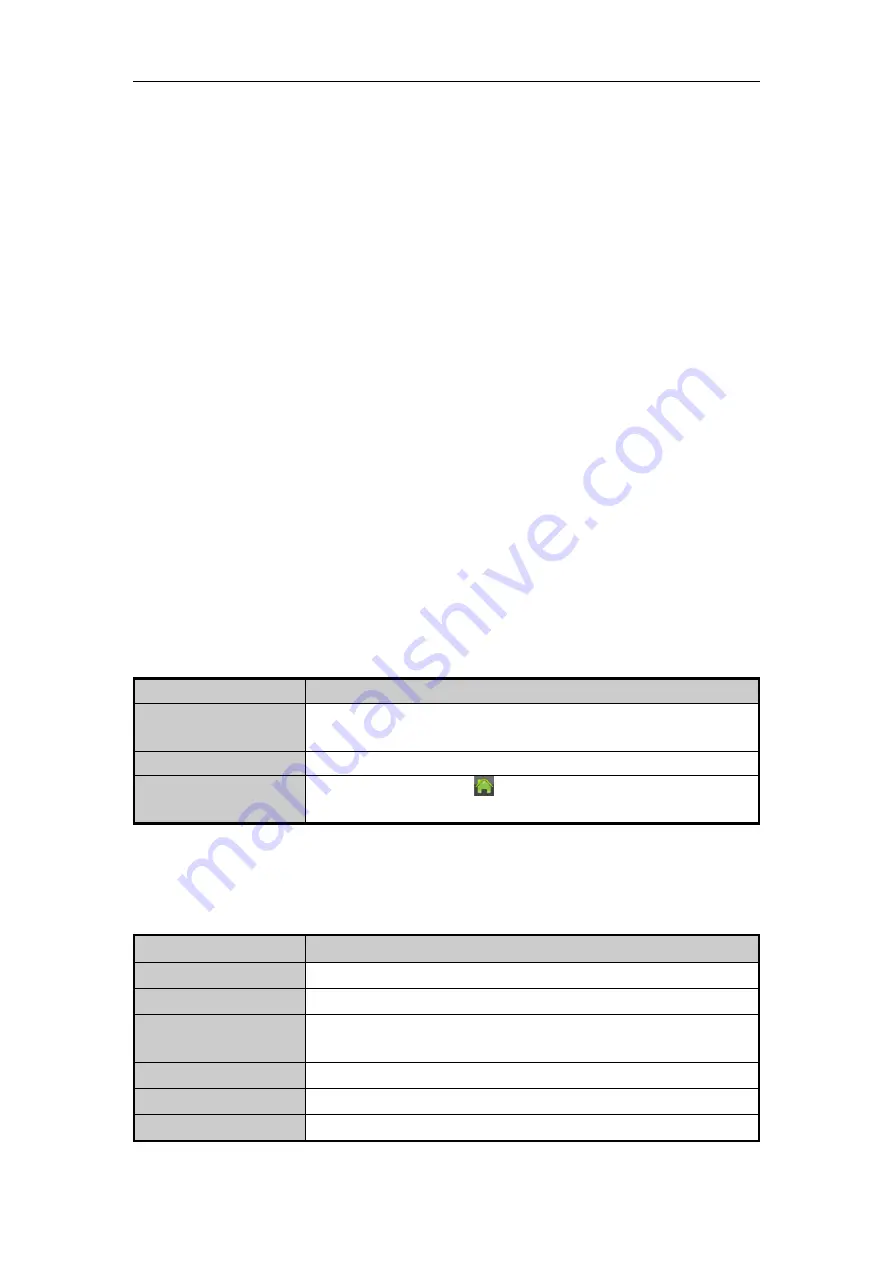
User Manual of Network Video Recorder
38
3.2
Operations in Live View Mode
In live view mode, there are many functions provided. The functions are listed below.
•
Single Screen
: showing only one screen on the monitor.
•
Multi-screen:
showing multiple screens on the monitor simultaneously.
•
Auto-switch:
the screen is auto switched to the next one. And you must set the dwell time for each screen on
the configuration menu before enabling the auto-switch.
Menu>Configuration>Live View>Dwell Time.
•
Start Recording:
continuous record and motion detection record are supported.
•
Output Mode:
select the output mode to Standard, Bright, Gentle or Vivid.
•
Add IP Camera:
the shortcut to the IP camera management interface.
•
Playback:
playback the recorded videos for current day.
•
Aux/Main output switch:
the NVR checks the connection of the output interfaces to define the main and
auxiliary output interfaces. By default the HDMI1/VGA/LCD is the main output, and the HDMI2 is the
auxiliary one.
You can click the Aux Monitor button in the right-click menu to switch the video output to the auxiliary one,
and when the aux output is enabled, the main output cannot do any operation, and you can do some basic
operation on the live view mode for the Aux output.
3.2.1
Front Panel Operation on Live View
Table 3. 2
Front Panel Operation in Live View
Functions
Front Panel Operation
Manually switch screens
Next screen: right/down direction button.
Previous screen: left/up direction button.
Auto-switch
Press
Enter
button.
Activate right-click menu
On the LCD screen, tap the
icon on the lower-left corner of the screen to
pop up the right-click menu.
3.2.2
Using the Mouse in Live View
Table 3. 3
Mouse Operation in Live View
Name
Description
Common Menu
Quick access to the sub-menus which you frequently visit.
Menu
Enter the main menu of the system by right clicking the mouse.
Single Screen
Switch to the single full screen by choosing channel number from the dropdown
list.
Multi-screen
Adjust the screen layout by choosing from the dropdown list.
Previous Screen
Switch to the previous screen.
Next Screen
Switch to the next screen.
Summary of Contents for DS-96128NI-F16
Page 1: ...Network Video Recorder User Manual UD 6L0202D1973A01 ...
Page 14: ...User Manual of Network Video Recorder 13 Chapter 1 Introduction ...
Page 22: ...User Manual of Network Video Recorder 21 Chapter 2 Getting Started ...
Page 37: ...User Manual of Network Video Recorder 36 Chapter 3 Live View ...
Page 45: ...User Manual of Network Video Recorder 44 Chapter 4 PTZ Controls ...
Page 55: ...User Manual of Network Video Recorder 54 Chapter 5 Recording Settings ...
Page 78: ...User Manual of Network Video Recorder 77 Chapter 6 Playback ...
Page 91: ...User Manual of Network Video Recorder 90 Chapter 7 Backup ...
Page 102: ...User Manual of Network Video Recorder 101 Figure 7 19 Synchronizing ...
Page 103: ...User Manual of Network Video Recorder 102 Chapter 8 Alarm Settings ...
Page 117: ...User Manual of Network Video Recorder 116 Chapter 9 VCA Alarm ...
Page 130: ...User Manual of Network Video Recorder 129 Chapter 10 VCA Search ...
Page 137: ...User Manual of Network Video Recorder 136 Chapter 11 Network Settings ...
Page 155: ...User Manual of Network Video Recorder 154 Chapter 12 RAID ...
Page 166: ...User Manual of Network Video Recorder 165 Chapter 13 HDD Management ...
Page 177: ...User Manual of Network Video Recorder 176 Figure 13 20 View HDD Status 2 ...
Page 181: ...User Manual of Network Video Recorder 180 Chapter 14 Camera Settings ...
Page 185: ...User Manual of Network Video Recorder 184 Chapter 15 NVR Management and Maintenance ...
Page 195: ...User Manual of Network Video Recorder 194 Chapter 16 Others ...
Page 205: ...User Manual of Network Video Recorder 204 Chapter 17 Video Wall Configuration and Operation ...
Page 220: ...User Manual of Network Video Recorder 219 Appendix ...
















































