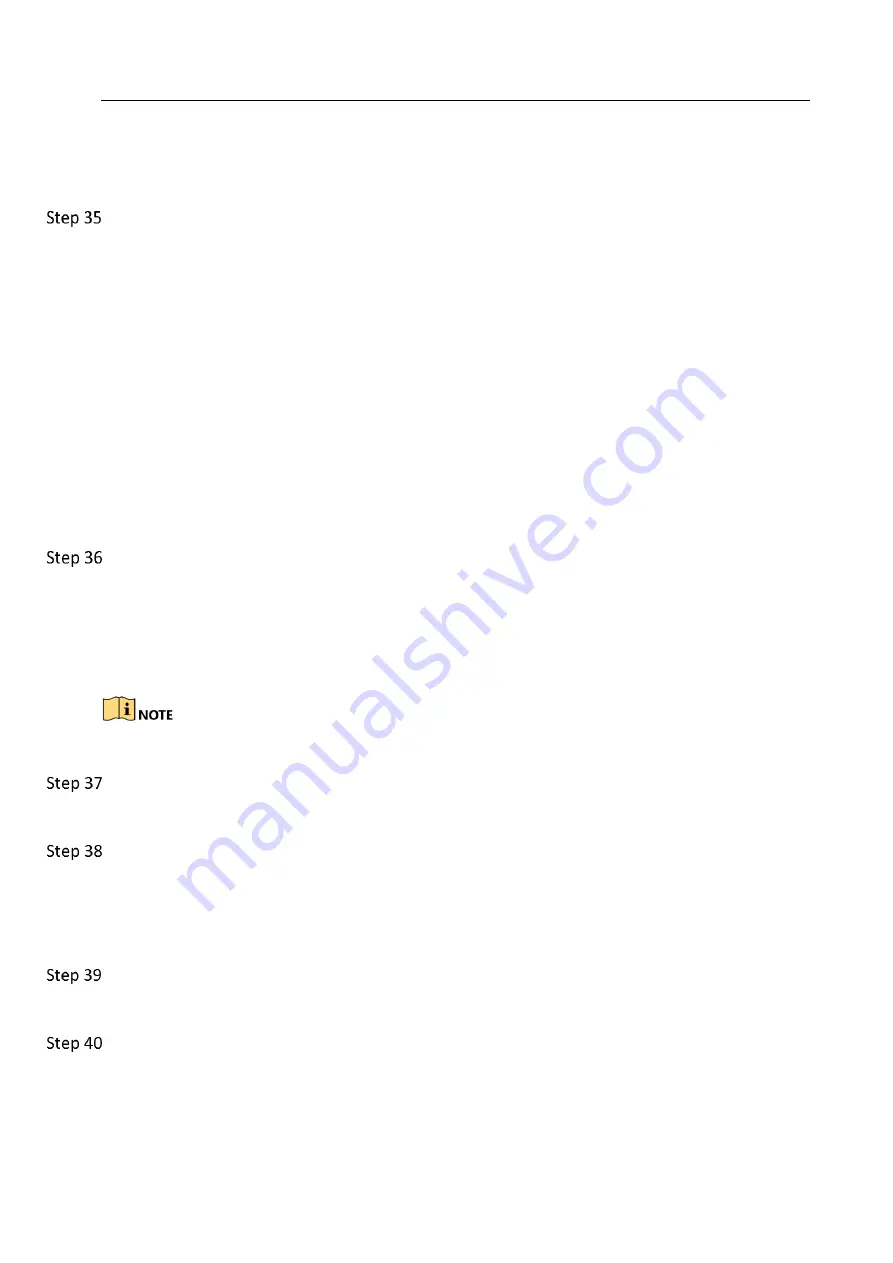
Network Video Recorder User Manual
185
The device supports G722.1 and G711 standards, and if the encoding parameter of the input
audio is not one of the previous two standards, you can log in the IP camera to configure it to
the supported standard.
Check if the fault is solved by the above steps.
If it is solved, finish the process.
If not, please contact the engineer from Hikvision to do the further process.
The image gets stuck when device is playing back by single or multi-channel.
Possible Reasons:
−
Poor network between device and IP camera, and there exists packet loss during the
transmission.
−
The frame rate is not the real-time frame rate.
−
The device supports up to 16-channel synchronize playback at the resolution of 4CIF, if you
want a 16-channel synchronize playback at the resolution of 720p, the frame extracting may
occur, which leads to a slight stuck.
Verify the network between device and IP camera is connected.
1)
When image is stuck, connect the RS-232 ports on PC and the rear panel of device with the
RS-232 cable.
2)
Open the Super Terminal, and execute the command of “ping 192.168.0.0 –l 1472 –f” (the IP
address may change according to the real condition), and check if there exists packet loss.
Simultaneously press the Ctrl and C to exit the ping command.
Verify the frame rate is real-time frame rate.
Select “Menu > Record > Parameters > Record”, and set the Frame Rate to “Full Frame”.
Verify the hardware can afford the playback.
Reduce the channel number of playback.
Go to Menu>Camera>Encoding Parameters, and set the resolution and bitrate to a lower
level.
Reduce the number of local playback channel.
Go to Menu>Playback, and uncheck the checkbox of unnecessary channels.
Check if the fault is solved by the above steps.
If it is solved, finish the process.
If not, please contact the engineer from Hikvision to do the further process.

















