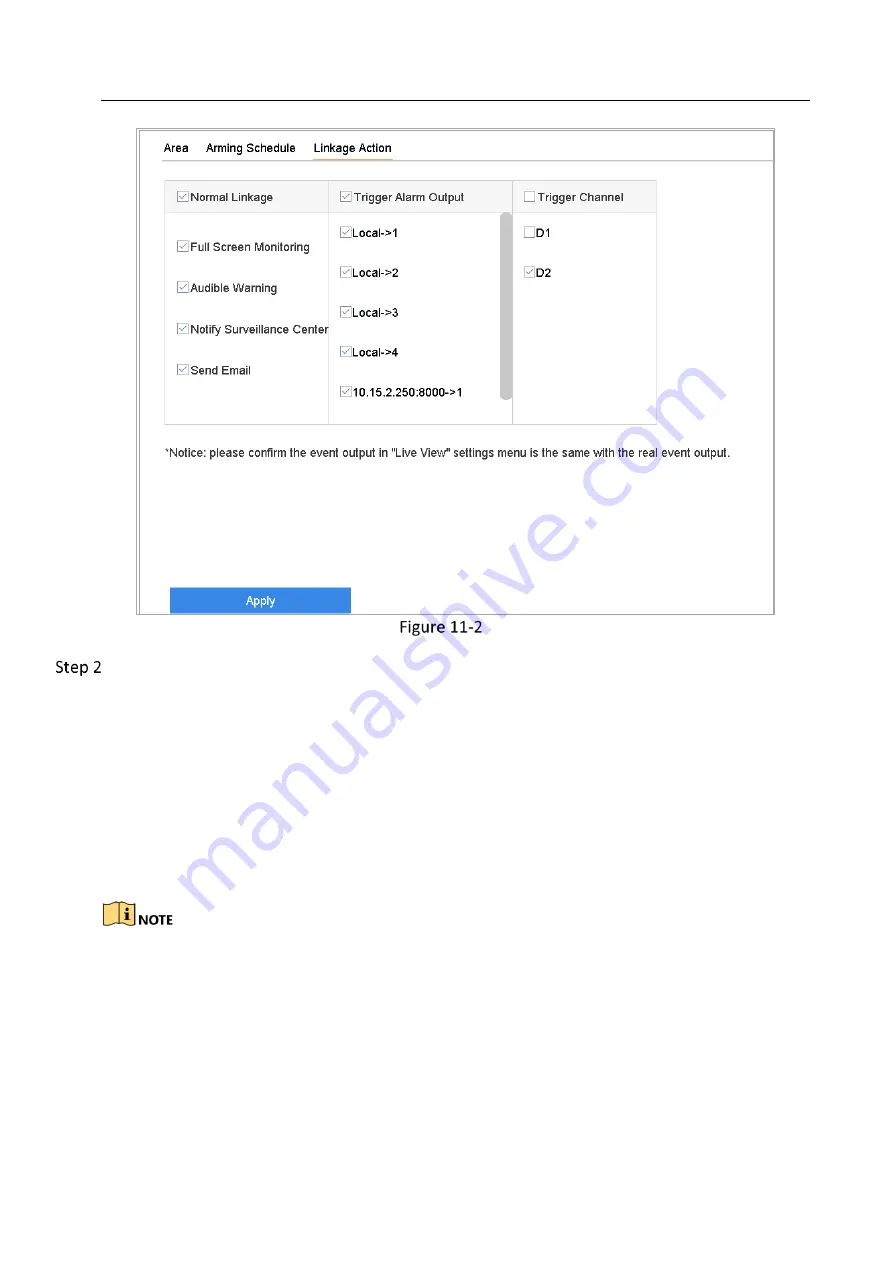
Network Video Recorder User Manual
105
Set Linkage Actions
Select the normal linkage actions, trigger alarm output or trigger recording channel.
Full Screen Monitoring
When an alarm is triggered, the local monitor displays in full screen the video image from the
alarming channel configured for full screen monitoring.
If alarms are triggered simultaneously in several channels, their full-screen images will be
switched at an interval of 10 seconds (default dwell time). A different dwell time can be set by
going to System>Live View > Full Screen Monitoring Dwell Time.
Auto-switch will terminate once the alarm stops and back to the live view interface.
You must select the channel(s) in Trigger Channel settings you want to trigger full screen
monitoring.
Audible Warning
It will trigger an audible beep when an alarm is detected.
Notify Surveillance Center
















































