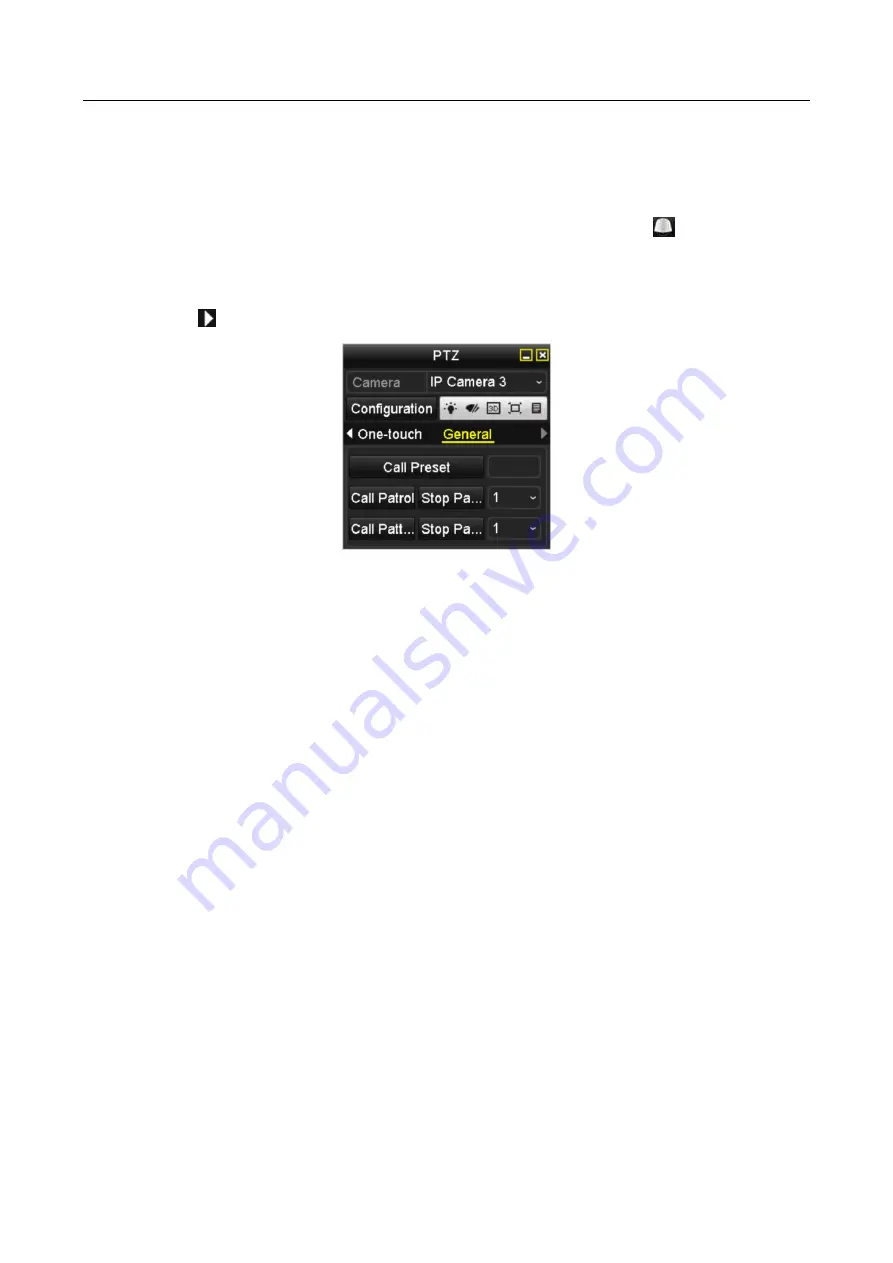
Network Video Recorder User Manual
61
This feature enables the camera to point to a specified position such as a window when an event
takes place.
Step 1
Click the button PTZ in the lower-right corner of the PTZ setting interface;
Or press the PTZ button on the front panel or click the PTZ Control icon
in the quick
setting bar, or select the PTZ option in the right-click menu to show the PTZ control panel.
Step 2
Choose Camera in the dropdown list.
Step 3
Click the
button to show the general settings of the PTZ control.
Figure 4-4
PTZ Panel - General
Step 4
Click to enter the preset No. in the corresponding text field.
Step 5
Click the Call Preset button to call it.
4.2.3 Customizing Patrols
Purpose:
Patrols can be set to move the PTZ to different key points and have it stay there for a set duration
before moving on to the next key point. The key points are corresponding to the presets. The
presets can be set following the steps above in Customizing Presets.
Step 1
Enter the PTZ Control interface.
Menu>Camera>PTZ
Summary of Contents for DS-7600NI-KI/W Series
Page 1: ...Network Video Recorder User Manual UD07157B ...
Page 49: ...Network Video Recorder User Manual 48 Figure 2 40 Bind IP Camera Step 5 Click OK ...
Page 54: ...Network Video Recorder User Manual 53 Figure 3 6 Information ...
Page 96: ...Network Video Recorder User Manual 95 Figure 6 8 Smart Settings ...
Page 127: ...Network Video Recorder User Manual 126 Figure 8 18 Copy Settings of Alarm Output ...
Page 193: ...Network Video Recorder User Manual 192 Step 4 Click the Apply button to save the settings ...






























