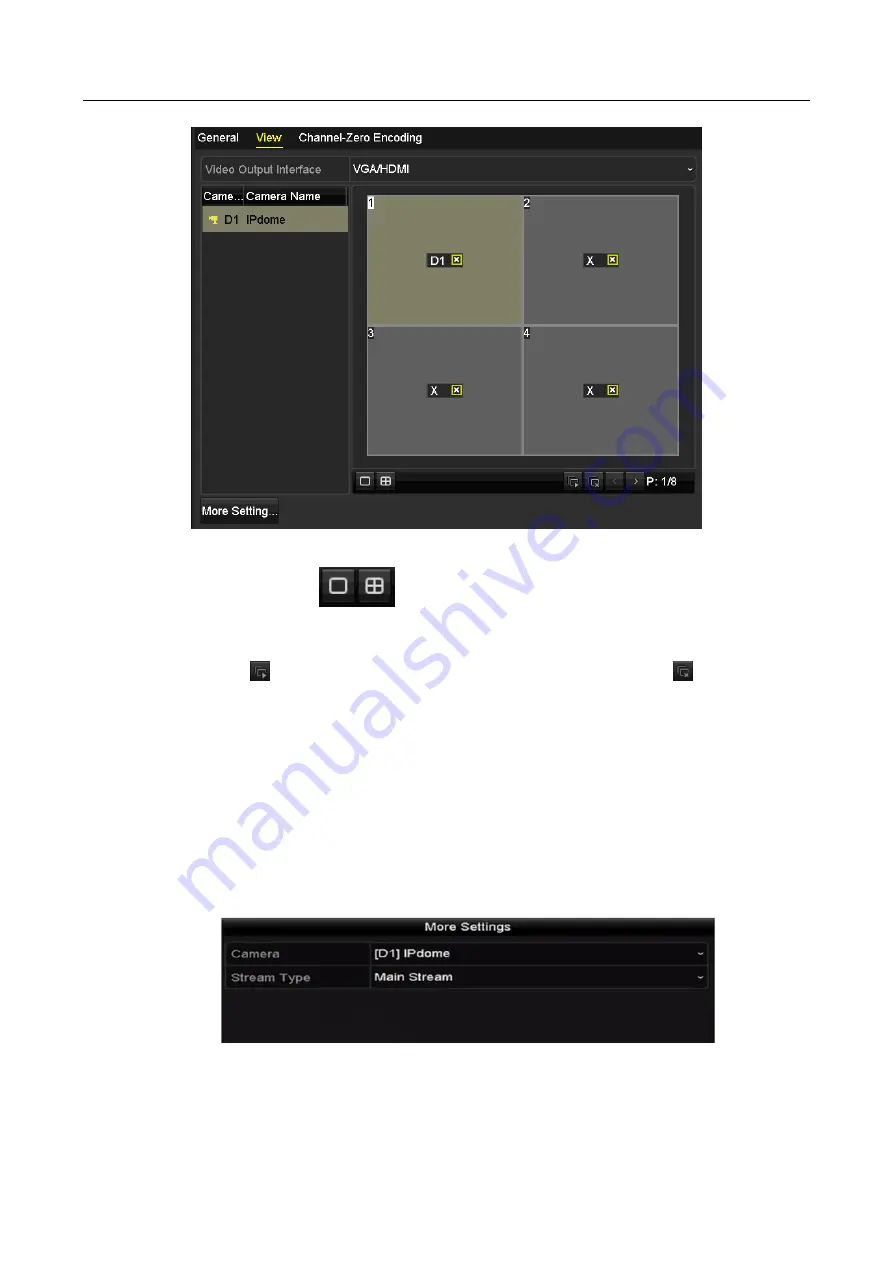
Network Video Recorder User Manual
55
Figure 3-8
Live View- Camera Order
1)
Select a View mode in
。
2)
Select the small window, and double-click on the channel number to display the channel
on the window.
3)
You can click
button to start live view for all the channels and click
to stop all the
live view.
4)
Click the Apply button to save the setting.
You can also click-and-drag the camera to the desired window on the live view interface to set
the camera order.
Step 3
Set the stream type for live view of camera.
1)
Click the More Settings to enter the more settings interface.
2)
Select the camera to configure from the list.
3)
Select the stream type to main stream, sub-stream or Auto.
Figure 3-9
Stream Type Settings
4)
Click Apply to save the settings.
Summary of Contents for DS-7600NI-KI/W Series
Page 1: ...Network Video Recorder User Manual UD07157B ...
Page 49: ...Network Video Recorder User Manual 48 Figure 2 40 Bind IP Camera Step 5 Click OK ...
Page 54: ...Network Video Recorder User Manual 53 Figure 3 6 Information ...
Page 96: ...Network Video Recorder User Manual 95 Figure 6 8 Smart Settings ...
Page 127: ...Network Video Recorder User Manual 126 Figure 8 18 Copy Settings of Alarm Output ...
Page 193: ...Network Video Recorder User Manual 192 Step 4 Click the Apply button to save the settings ...






























