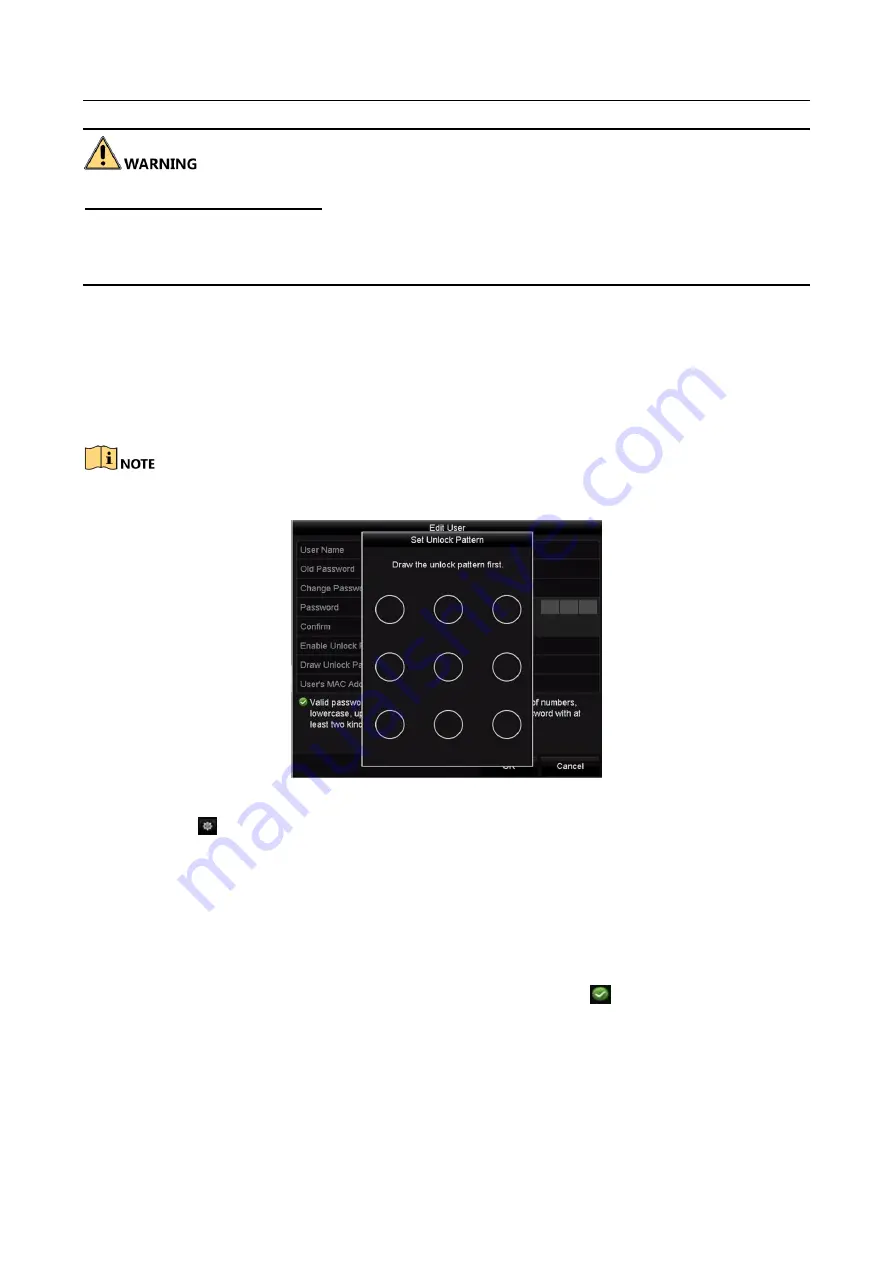
Network Video Recorder User Manual
200
Strong Password recommended–We highly recommend you create a strong password of your own
choosing (Using a minimum of 8 characters, including at least three of the following categories:
upper case letters, lower case letters, numbers, and special characters.) in order to increase the
security of your product. And we recommend you reset your password regularly, especially in the
high security system, resetting the password monthly or weekly can better protect your product.
Step 5
Edit the unlock pattern for the admin user account.
1)
Check the checkbox of Enable Unlock Pattern to enable the use of unlock pattern when
logging in to the device.
2)
Use the mouse to draw a pattern among the 9 dots on the screen. Release the mouse
when the pattern is done.
Please refer to Chapter 2.1.3 Using the Unlock Pattern for Login for detailed instructions.
Figure 15-11
Set Unlock Patter for Admin User
Step 6
Click the
of Export GUID to enter the reset password interface to export the GUID file
for the admin user account.
When the admin password is changed, you can re-export the GUID file to the connected U
flash disk for the future password resetting. Please refer to Chapter 2.1.5 Resetting Your
Password for details.
Step 7
Click the OK button to save the settings and exit the menu.
Step 8
For the Operator or Guest user account, you can also click the
button on the user
management interface to edit the permission.
Summary of Contents for DS-7600NI-KI/W Series
Page 1: ...Network Video Recorder User Manual UD07157B ...
Page 49: ...Network Video Recorder User Manual 48 Figure 2 40 Bind IP Camera Step 5 Click OK ...
Page 54: ...Network Video Recorder User Manual 53 Figure 3 6 Information ...
Page 96: ...Network Video Recorder User Manual 95 Figure 6 8 Smart Settings ...
Page 127: ...Network Video Recorder User Manual 126 Figure 8 18 Copy Settings of Alarm Output ...
Page 193: ...Network Video Recorder User Manual 192 Step 4 Click the Apply button to save the settings ...






























