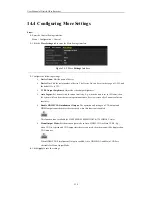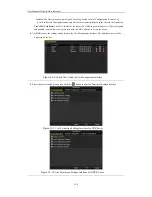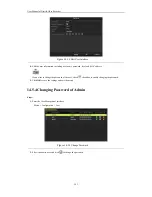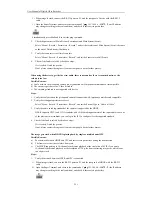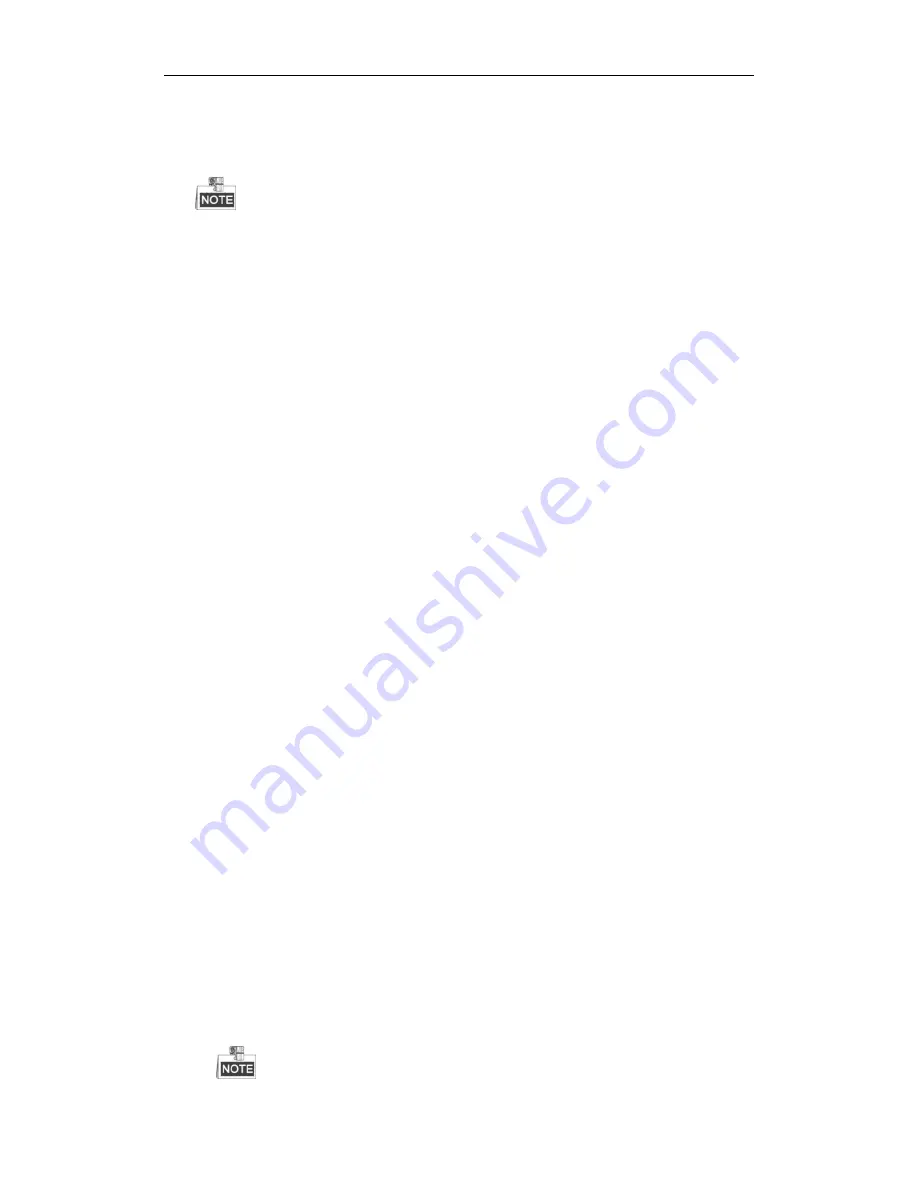
User Manual of Digital Video Recorder
251
1)
When image is stuck, connect the RS-232 ports on PC and the rear panel of device with the RS-232
cable.
2)
Open the Super Terminal, and execute the command of “
ping
192.168.0.0
–l 1472 –f
”
(the IP address
may change according to the real condition), and check if there exists packet loss.
Simultaneously press
Ctrl
and
C
to exit the ping command.
2.
Check the parameters of Main Stream (Continuous) and Main Stream (Event).
Select “Menu > Record > Parameters > Record”, and set the resolution of Main Stream (Event) the same
as the one of Main Stream (Continuous).
3.
Verify the frame rate is real-time frame rate.
Select “Menu > Record > Parameters > Record”, and set the Frame rate to Full Frame.
4.
Check if the fault is solved by the above steps.
If it is solved, finish the process.
If not, please contact the engineer from our company to do the further process.
When using the device to get the live view audio, there is no sound or there is too much noise, or the
volume is too low.
Possible Reasons:
a)
Cable between the pickup and camera is not connected well; impedance mismatches or incompatible.
b)
The stream type is not set as “Video & Audio”.
c)
The encoding standard is not supported with device.
Steps:
1.
Verify the cable between the pickup and camera is connected well; impedance matches and compatible.
2.
Verify the setting parameters are correct.
Select “Menu > Record > Parameters > Record”, and set the Stream Type as “Audio & Video”.
3.
Verify the audio encoding standard of the camera is supported by the HDVR.
HDVR supports G722.1 and G711 standards, and if the encoding parameter of the input audio is not one
of the previous two standards, you can log in the IPC to configure it to the supported standard.
4.
Check if the fault is solved by the above steps.
If it is solved, finish the process.
If not, please contact the engineer from our company to do the further process.
The image gets stuck when HDVR is playing back by single or multi-channel IPC.
Possible Reasons:
a)
Poor network between HDVR and IPC, and there exists packet loss during the transmission.
b)
The frame rate is not the real-time frame rate.
c)
The HDVR supports up to 16-channel synchronize playback at the resolution of 4CIF, if you want a
16-channel synchronize playback at the resolution of 720p, the frame extracting may occur, which leads
to a slight stuck.
Steps:
1.
Verify the network between HDVR and IPC is connected.
1)
When image is stuck, connect the RS-232 ports on PC and the rear panel of HDVR with the RS-232
cable.
2)
Open the Super Terminal, and execute the command of “
ping
192.168.0.0
–l 1472 –f
”
(the IP address
may change according to the real condition), and check if there exists packet loss.
Summary of Contents for DS-7208HWI-SV DS-7216HWI-SV
Page 1: ...Digital Video Recorder User Manual UD 6L0202D1336A01 ...
Page 15: ...User Manual of Digital Video Recorder 14 Chapter 1 Introduction ...
Page 30: ...User Manual of Digital Video Recorder 29 Chapter 2 Getting Started ...
Page 42: ...User Manual of Digital Video Recorder 41 Chapter 3 Live View ...
Page 50: ...User Manual of Digital Video Recorder 49 Figure 3 9 Information ...
Page 56: ...User Manual of Digital Video Recorder 55 Chapter 4 PTZ Control ...
Page 66: ...User Manual of Digital Video Recorder 65 Chapter 5 Record and Capture Settings ...
Page 79: ...User Manual of Digital Video Recorder 78 Figure 5 27 Record Schedule ...
Page 92: ...User Manual of Digital Video Recorder 91 Chapter 6 Playback ...
Page 104: ...User Manual of Digital Video Recorder 103 mode ...
Page 117: ...User Manual of Digital Video Recorder 116 Chapter 7 Backup ...
Page 136: ...User Manual of Digital Video Recorder 135 Chapter 8 Alarm Settings ...
Page 142: ...User Manual of Digital Video Recorder 141 Figure 8 12 Copy Settings of Alarm Input ...
Page 153: ...User Manual of Digital Video Recorder 152 Figure 8 27 Copy Settings of Alarm Output ...
Page 155: ...User Manual of Digital Video Recorder 154 Chapter 9 Network Settings ...
Page 182: ...User Manual of Digital Video Recorder 181 Chapter 10 RAID Configuration ...
Page 189: ...User Manual of Digital Video Recorder 188 Figure 10 14 Hot Spare Disk ...
Page 196: ...User Manual of Digital Video Recorder 195 Figure 10 28 Upgrade the Firmware ...
Page 197: ...User Manual of Digital Video Recorder 196 Chapter 11 HDD Management ...
Page 217: ...User Manual of Digital Video Recorder 216 Chapter 12 Camera Settings ...
Page 223: ...User Manual of Digital Video Recorder 222 Chapter 13 Device Management and Maintenance ...
Page 234: ...User Manual of Digital Video Recorder 233 Chapter 14 Others ...
Page 247: ...User Manual of Digital Video Recorder 246 Chapter 15 Appendix ...