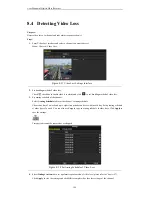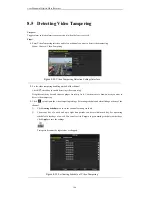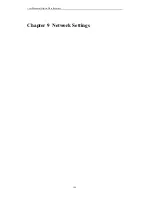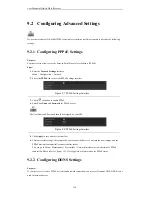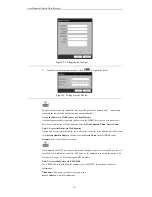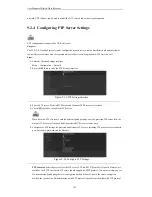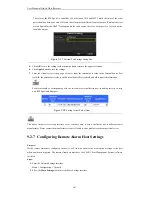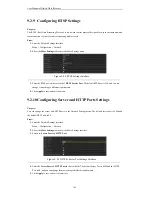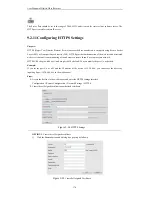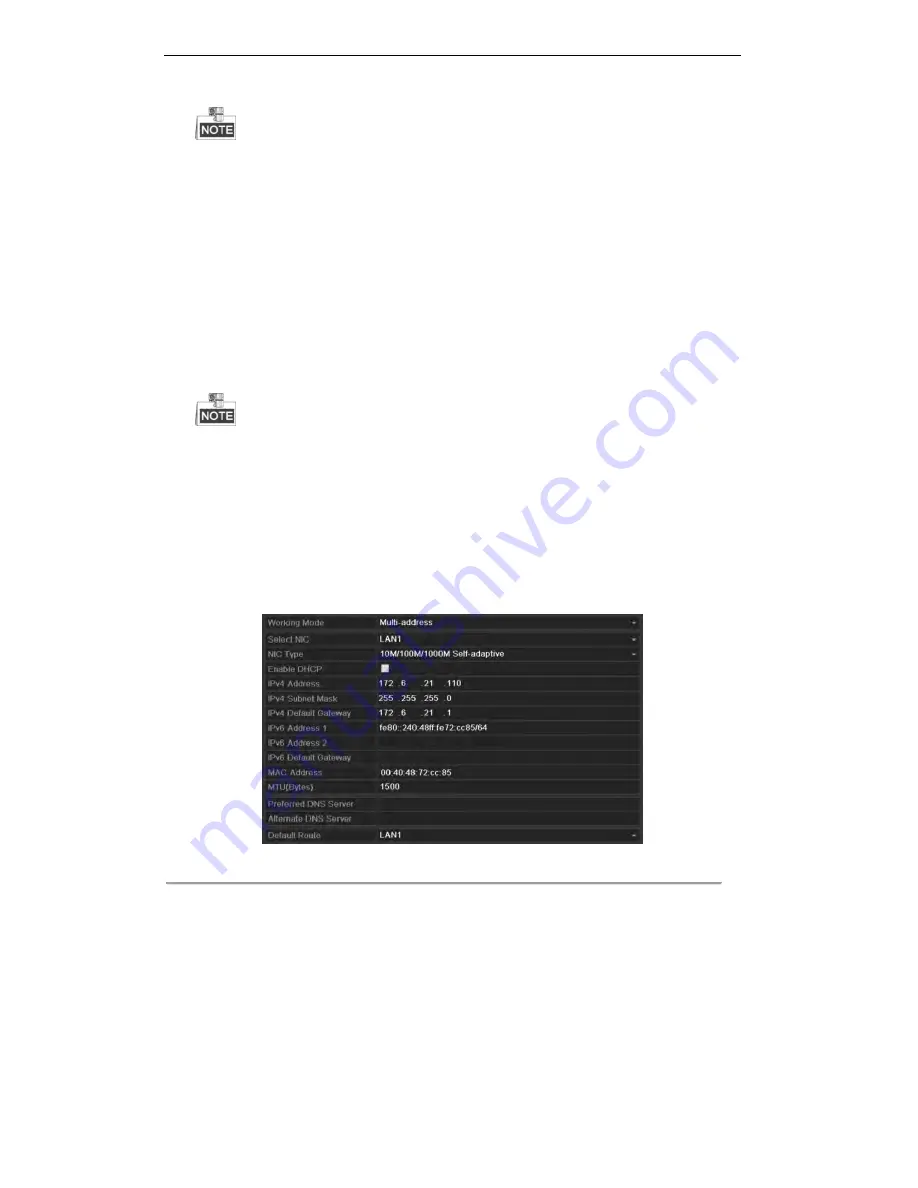
User Manual of Digital Video Recorder
156
In network settings interface: The FTP setting is supported by DVR series only. The Dual NIC (network
interface card) is not supported by DS-7200HWI-SV series. We use the interface of DS-9100HFI-ST
series (unless otherwise stated) as example to describe the following settings.
2.
Select the
General
tab.
3.
In the
General Settings
interface:
For DS-7200HWI-SV series, you can configure the following settings: NIC Type, IPv4 Address, IPv4
Subnet Mask, IPv4 Gateway, MTU and DNS Server.
For other series, you can configure the following settings: Working Mode, NIC Type, IPv4 Address, IPv4
Subnet Mask, IPv4 Gateway, MTU and DNS Server.
If the DHCP server is available, you can check the checkbox of
Enable
DHCP
to automatically obtain an
IP address and other network settings from that server.
The valid value range of MTU is 500 ~ 9676.
4.
After having configured the general settings, click
Apply
to save the settings.
Working Mode:
There are two 10M/100M/1000M NIC cards provided by the device, and it allows the device
to work in the Multi-address, Load Balance and Net Fault-tolerance modes.
Multi-address Mode:
The parameters of the two NIC cards can be configured independently. You can select
LAN1 or LAN2 in Select NIC text field for parameter settings.
You can select one NIC card as default route. And when the system is connecting with the extranet the data will
be forwarded through the default route.
Figure 9. 4
Multi-address Working Mode
Load Balance Mode:
By using the same IP address, and two NIC cards share the load of the total bandwidth,
which enables the system to provide two Gigabit network capacity.
Summary of Contents for DS-7208HWI-SV DS-7216HWI-SV
Page 1: ...Digital Video Recorder User Manual UD 6L0202D1336A01 ...
Page 15: ...User Manual of Digital Video Recorder 14 Chapter 1 Introduction ...
Page 30: ...User Manual of Digital Video Recorder 29 Chapter 2 Getting Started ...
Page 42: ...User Manual of Digital Video Recorder 41 Chapter 3 Live View ...
Page 50: ...User Manual of Digital Video Recorder 49 Figure 3 9 Information ...
Page 56: ...User Manual of Digital Video Recorder 55 Chapter 4 PTZ Control ...
Page 66: ...User Manual of Digital Video Recorder 65 Chapter 5 Record and Capture Settings ...
Page 79: ...User Manual of Digital Video Recorder 78 Figure 5 27 Record Schedule ...
Page 92: ...User Manual of Digital Video Recorder 91 Chapter 6 Playback ...
Page 104: ...User Manual of Digital Video Recorder 103 mode ...
Page 117: ...User Manual of Digital Video Recorder 116 Chapter 7 Backup ...
Page 136: ...User Manual of Digital Video Recorder 135 Chapter 8 Alarm Settings ...
Page 142: ...User Manual of Digital Video Recorder 141 Figure 8 12 Copy Settings of Alarm Input ...
Page 153: ...User Manual of Digital Video Recorder 152 Figure 8 27 Copy Settings of Alarm Output ...
Page 155: ...User Manual of Digital Video Recorder 154 Chapter 9 Network Settings ...
Page 182: ...User Manual of Digital Video Recorder 181 Chapter 10 RAID Configuration ...
Page 189: ...User Manual of Digital Video Recorder 188 Figure 10 14 Hot Spare Disk ...
Page 196: ...User Manual of Digital Video Recorder 195 Figure 10 28 Upgrade the Firmware ...
Page 197: ...User Manual of Digital Video Recorder 196 Chapter 11 HDD Management ...
Page 217: ...User Manual of Digital Video Recorder 216 Chapter 12 Camera Settings ...
Page 223: ...User Manual of Digital Video Recorder 222 Chapter 13 Device Management and Maintenance ...
Page 234: ...User Manual of Digital Video Recorder 233 Chapter 14 Others ...
Page 247: ...User Manual of Digital Video Recorder 246 Chapter 15 Appendix ...