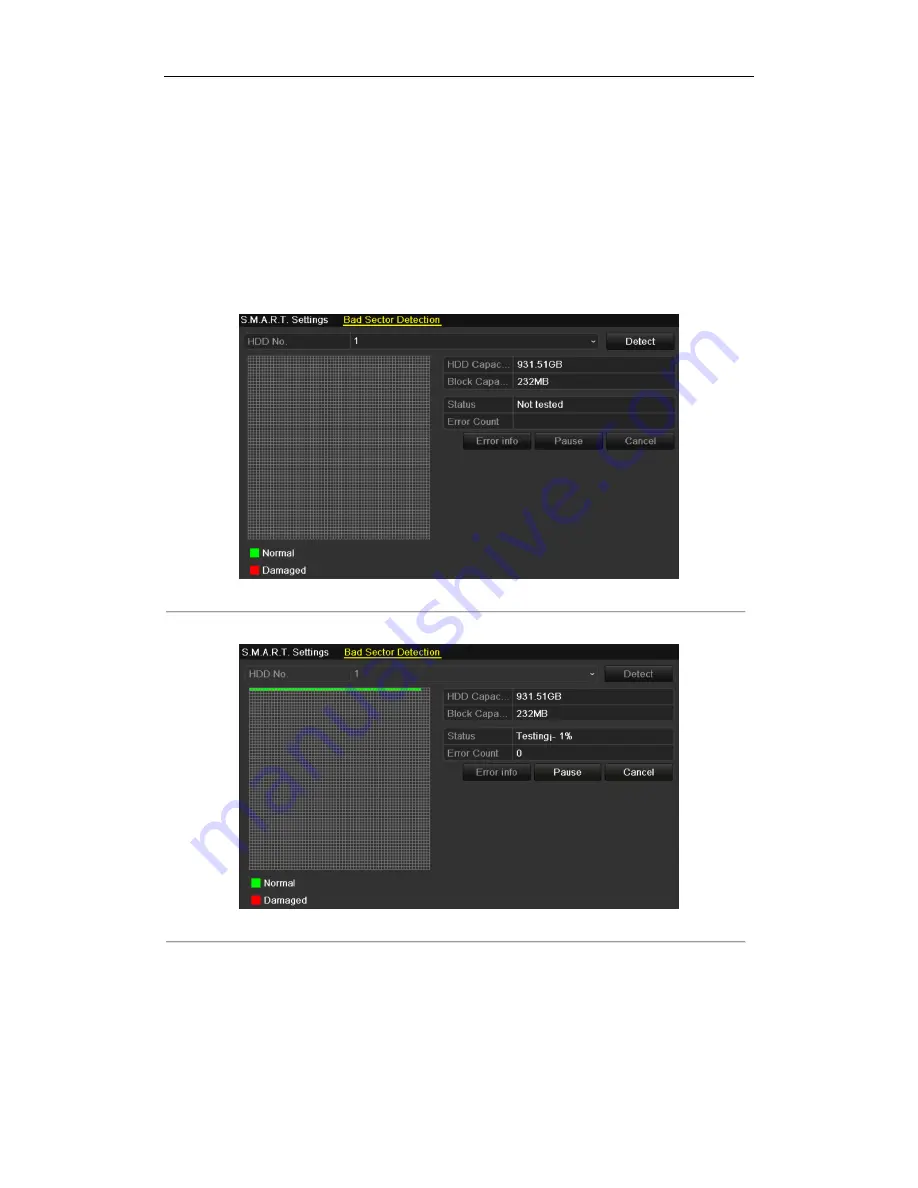
User Manual of Digital Video Recorder
130
10.5
Detecting Bad Sector
Purpose:
The bad sectors of a HDD may cause the system to slow down when reading or writing data. You can detect the
bad sectors of the HDD and thus to take immediate measures to repair it.
Steps:
1.
Enter the Bad Sector Detection interface.
Menu>HDD>HDD Detect>Bad Sector Detection
Figure 10. 11
Bad Sector Detection
2.
Click
Detect
to start detecting.
Figure 10. 12
Bad Sector Detecting
3.
You can click
Pause
to pause the detection and click
Resume
to resume the detection.
4.
If there is any error information about the HDD, you can click
Error info
to view the information.
Summary of Contents for DS-7104HVI-SH
Page 1: ...Digital Video Recorder User Manual UD 6L0202D1980A01 ...
Page 12: ...User Manual of Digital Video Recorder 11 Chapter 1 Introduction ...
Page 19: ...User Manual of Digital Video Recorder 18 Chapter 2 Getting Started ...
Page 28: ...User Manual of Digital Video Recorder 27 Chapter 3 Live View ...
Page 39: ...User Manual of Digital Video Recorder 38 Chapter 4 PTZ Controls ...
Page 48: ...User Manual of Digital Video Recorder 47 Chapter 5 Record Settings ...
Page 63: ...User Manual of Digital Video Recorder 62 Chapter 6 Playback ...
Page 80: ...User Manual of Digital Video Recorder 79 Figure 6 31 Interface of Playback by Log ...
Page 85: ...User Manual of Digital Video Recorder 84 Chapter 7 Backup ...
Page 98: ...User Manual of Digital Video Recorder 97 Chapter 8 Alarm Settings ...
Page 105: ...User Manual of Digital Video Recorder 104 Chapter 9 Network Settings ...
Page 124: ...User Manual of Digital Video Recorder 123 Chapter 10 HDD Management ...
Page 133: ...User Manual of Digital Video Recorder 132 Chapter 11 Camera Settings ...
Page 137: ...User Manual of Digital Video Recorder 136 Chapter 12 Device Management and Maintenance ...
Page 146: ...User Manual of Digital Video Recorder 145 Chapter 13 Others ...
Page 156: ...User Manual of Digital Video Recorder 155 Chapter 14 Appendix ...
















































