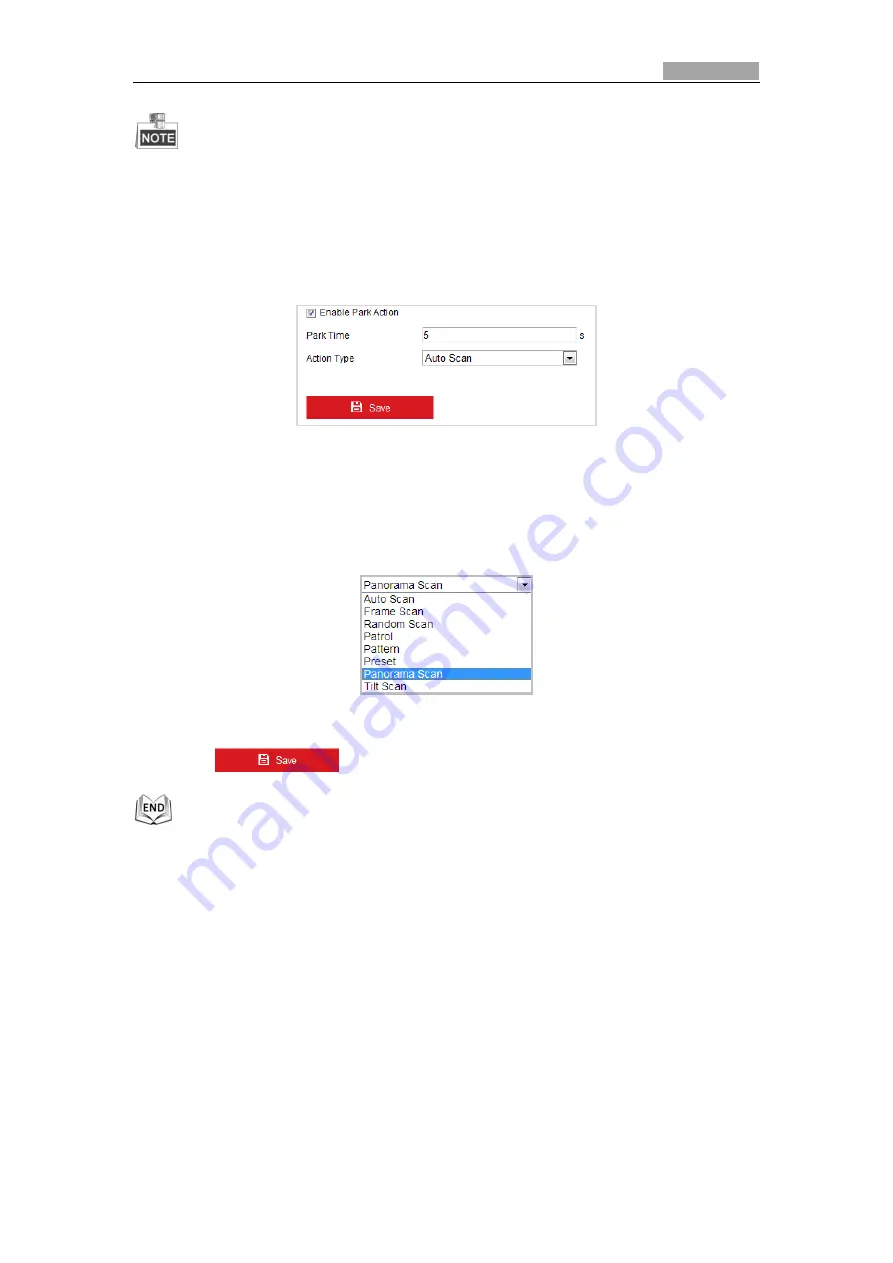
Network Speed Dome User Manual
75
Scheduled Tasks
function is prior to
Park Action
function. When these two
functions are set at the same time, only the
Scheduled Tasks
function takes
effect.
Steps:
1.
Enter the Park Action Settings interface:
Configuration
>
PTZ > Park Action
Figure 5-32
Set the Park Action
2.
Check the checkbox of
Enable Park Action
.
3.
Set the
Park Time
as the inactivity time of the dome before it starts the park
actions.
4.
Choose
Action Type
the from the drop-down list.
Figure 5-33
Action Types
5.
Click
to save the settings.
5.4.5
Configuring Privacy Mask
Purpose:
Privacy mask enables you to cover certain areas on the live video to prevent certain
spots in the surveillance area from being live viewed and recorded.
Steps:
1.
Enter the Privacy Mask Settings interface:
Configuration
>
PTZ
>
Privacy Mask






























