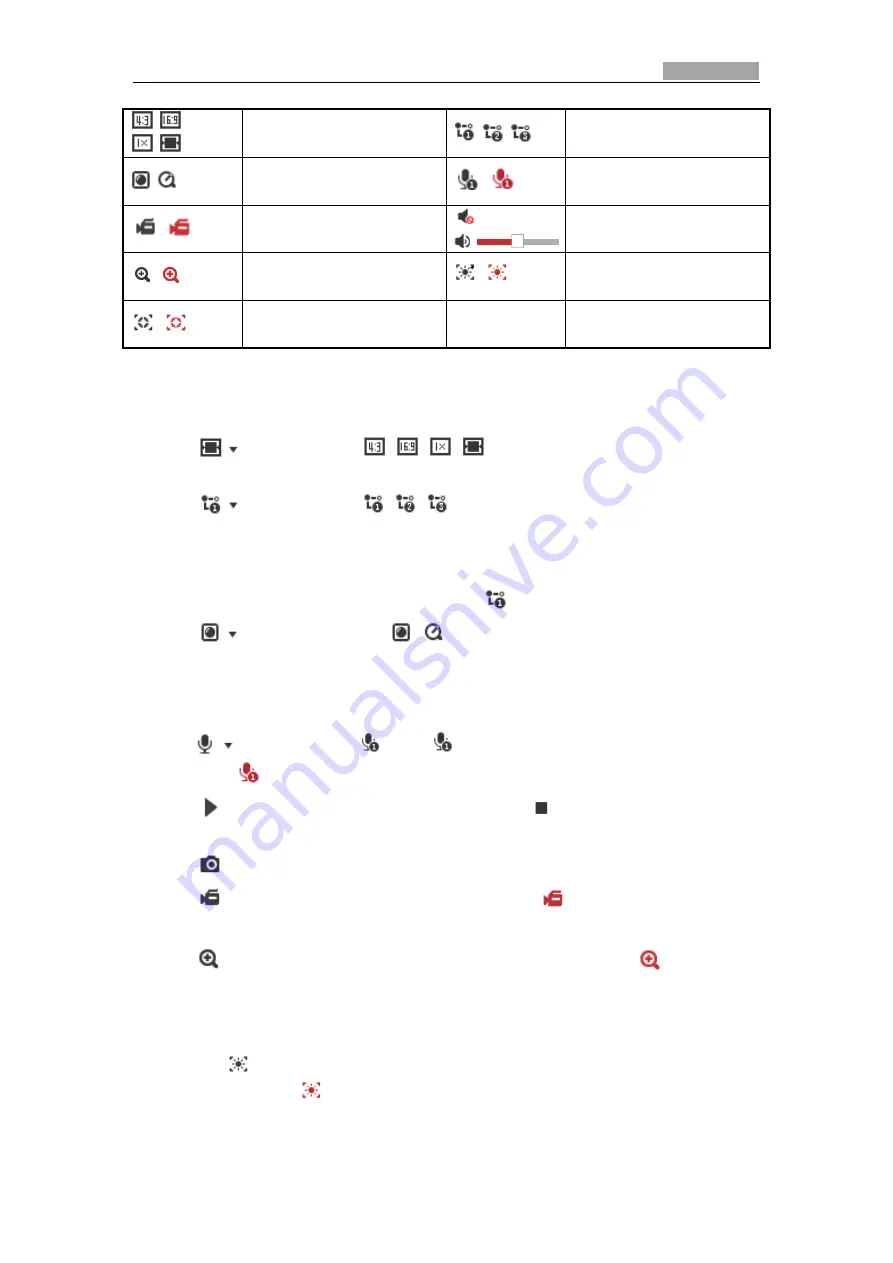
Network Speed Dome User Manual
31
/
/
/
Display in 4:3/16:9/original/
Self-adaptive window size.
/
/
Live view with the
main/sub/third stream.
/
Play via webcomponents/
quick time.
/
Start/Stop Two-way Audio.
/
Manual start/stop recording.
/
Mute/Audio on and adjust
volume
/
Start/stop digital zoom.
/
Enable/Disable Regional
Exposure
/
Enable / Disable Regional
Focus
Double-click on the live video to switch the current live view into full-screen or
return to normal mode from the full-screen.
Click
to select from
and display live video in 4:3/16:9/
original/self-adaptive window size.
Click
to select from
and display live video with the main/
sub/third stream. The main stream is with a relatively high resolution and needs
much bandwidth. The sub-stream is with a low resolution and needs less
bandwidth. The resolution of third stream is between that of main stream and sub
stream. The default setting of stream type is
.
Click
to select between
and play the live video via player
Webcomponents
or
Quick Time
. The live video is played via webcomponents by
default, and other types of players are supported for the browser, such as MJPEG,
and VLC. You are required to download and install the player to play the live video.
Click
and it displays
. Click
to enable two-way audio and the icon
turns into
. Click the icon again to stop two-way audio.
Click
to start live view and the icon turns into
. Click the icon again to stop
live view.
Click
to capture the picture.
Click
to start recording and the icon turns into
. Click the icon again to
stop recording.
Click
to enable digital zoom function and the icon turns into
. Then
click-and-drag the mouse towards low right direction to draw a rectangle on the
image as the desired zoom. After viewing it you can click any place of the picture
to get back to normal picture.
Click the
on the toolbar to enter the regional exposure operation mode and
the icon turns into
. Then click-and-drag the mouse to draw a rectangle on the
image as the desired exposure region.






























