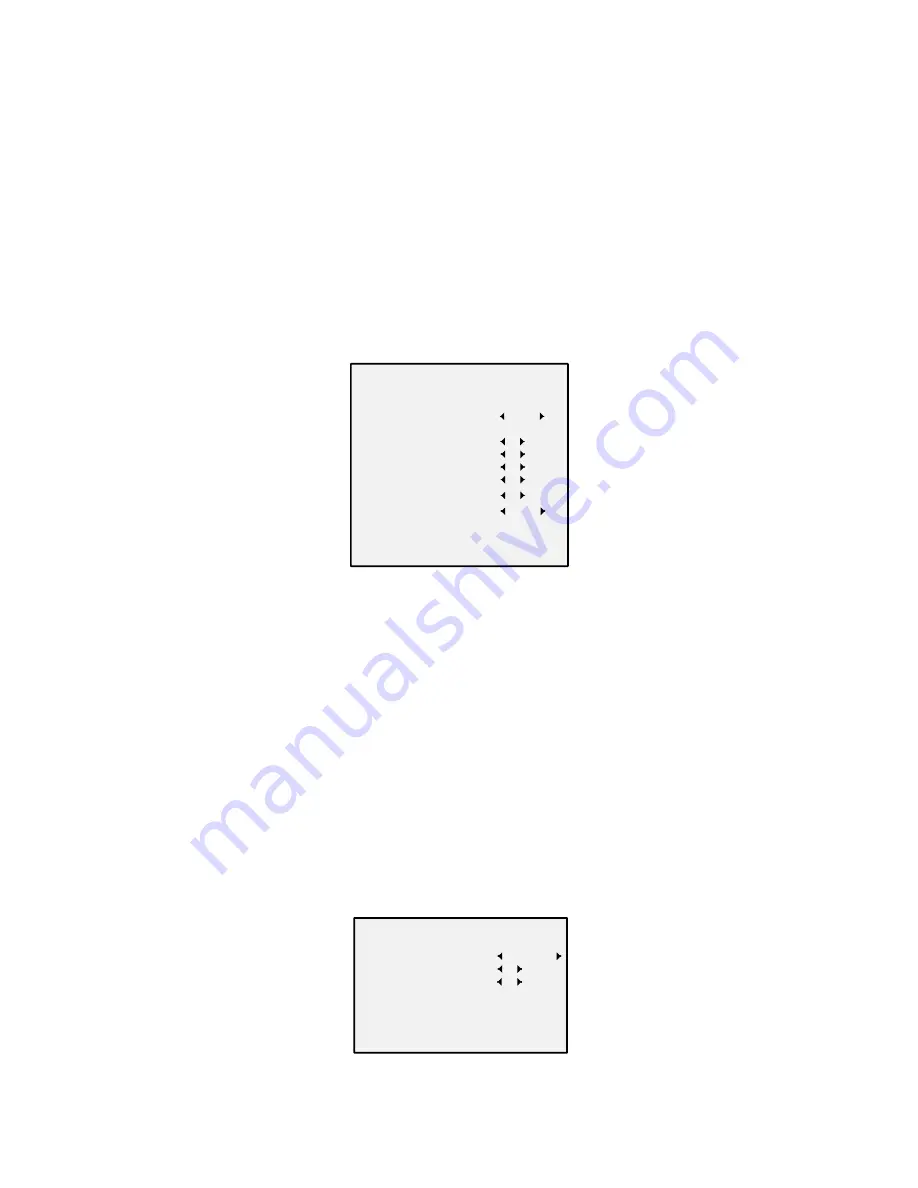
The Smart IR function is used to adjust the light to its
most suitable intensity, and prevent the image from over
exposure. The SMART IR value can be adjusted from 0 to
3. The greater the value is, the more obvious effects are.
D-N THRESHOLD ((Day to Night Threshold))
Day to Night Threshold is used to control the sensitivity of
switching the day mode to the night mode. You can set
the value from 1 to 9. The larger the value is, the more
sensitive the camera is.
N-D THRESHOLD (Night to Day Threshold)
Night to Day Threshold is used to control the sensitivity of
switching the night mode to the day mode. You can set
the value from 1 to 9. The larger the value is, the more
sensitive the camera is.
3.5
VIDEO SETTINGS
Move the cursor to VIDEO SETTINGS and click Iris+ to
enter the submenu. CONTRAST, SHARPNESS, COLOR
GAIN, 3 DNR, and MIRROR are adjustable.
VIDEO SET TINGS
IMAGE MODE
WHITE BALANCE
BRIGHTNESS
CONTRAST
SHARPNESS
SATURATION
DNR
MIRROR
BACK
EXIT
SAVE & EXIT
5
5
5
5
5
O FF
ST D
Figure 3-4
VIDEO SETTINGS
IMAGE MODE
IMAGE MODE is used to adjust the image saturation, and
you can set it as STD (Standard) or HIGH-SAT (High
Saturation).
WHITE BALANCE
White balance, the white rendition function of the
camera, is to adjust the color temperature according to
the environment. It can remove unrealistic color casts in
the image. You can set WB mode as AUTO, or MANUAL.
AUTO
Under AUTO mode, white balance is being adjusted
automatically according to the color temperature of the
scene illumination.
MANUAL
You can set the R-GAIN/B-GAIN value from 1 to 255 to
adjust the shades of red/blue color of the image.
WHITE BALANCE
MODE
R-GAIN
B-GAIN
BACK
EXIT
SAVE&EXIT
M AN U AL
5
5
Figure 3-5
MWB MODE
BRIGHTNESS
Brightness refers to the brightness of the image. You can
set the brightness value from 1 to 9 to darken or brighten
















