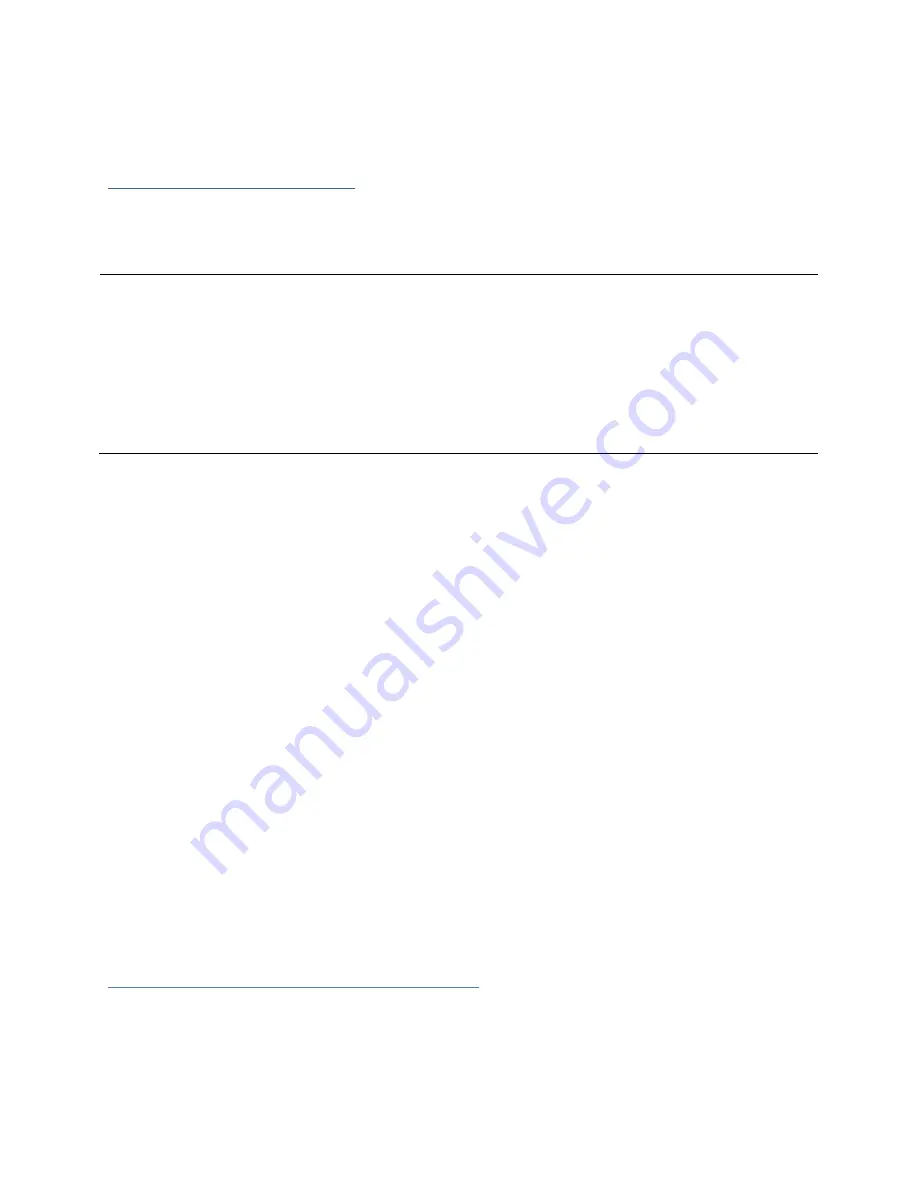
70
PC hangs when card is installed.
Handling Critical Arrays
When your disk status turns critical, that means your array as a whole is still accessible,
but a disk or two is faulty (depending on your RAID level) is in danger of failing.
Common scenarios for critical
status
Unplugging disk that is part of an
array
Bad sector detected on a disk part of
the array
Unrecoverable data during rebuilding
Defective port or cable interrupts
rebuilding process
To recover from this situation,
1.
Backup your existing data.
2.
Identify which disk is faulty.
You can refer to the LED lights on the enclosure
Refer to the WebGUI Logical tab and Event tab.
3.
Re-insert the faulty disk or replace with a new disk.
Array will rebuild automatically if your auto-rebuild setting is enabled and you
reseated the faulty disk.
Note
: Click
Rescan
if array still does not rebuild
automatically.
4.
If the new disk is added and it does not automatically start rebuilding, you can
manually add the disk in maintenance.
Log in to WebGUI
Click
Logical
Tab
Click
Maintenance
>
Add
disk
> select the appropriate disk
5.
Rebuild should now start.
If rebuild does not start, click ‘Rescan’ on the left hand panel.
Note
: Rebuilding an array takes on average 2 hours per 1 Terabyte of disk capacity.
The process will scan through the entire disk, even if you have very little
used
disk
space.
Rebuilding Stops Due to Bad Sectors
If rebuilding fails to complete due to bad disk sector errors (check in the Event Log),
there is an option to continue rebuilding on error in HighPoint WebGUI.
1.
Log in to WebGUI






















