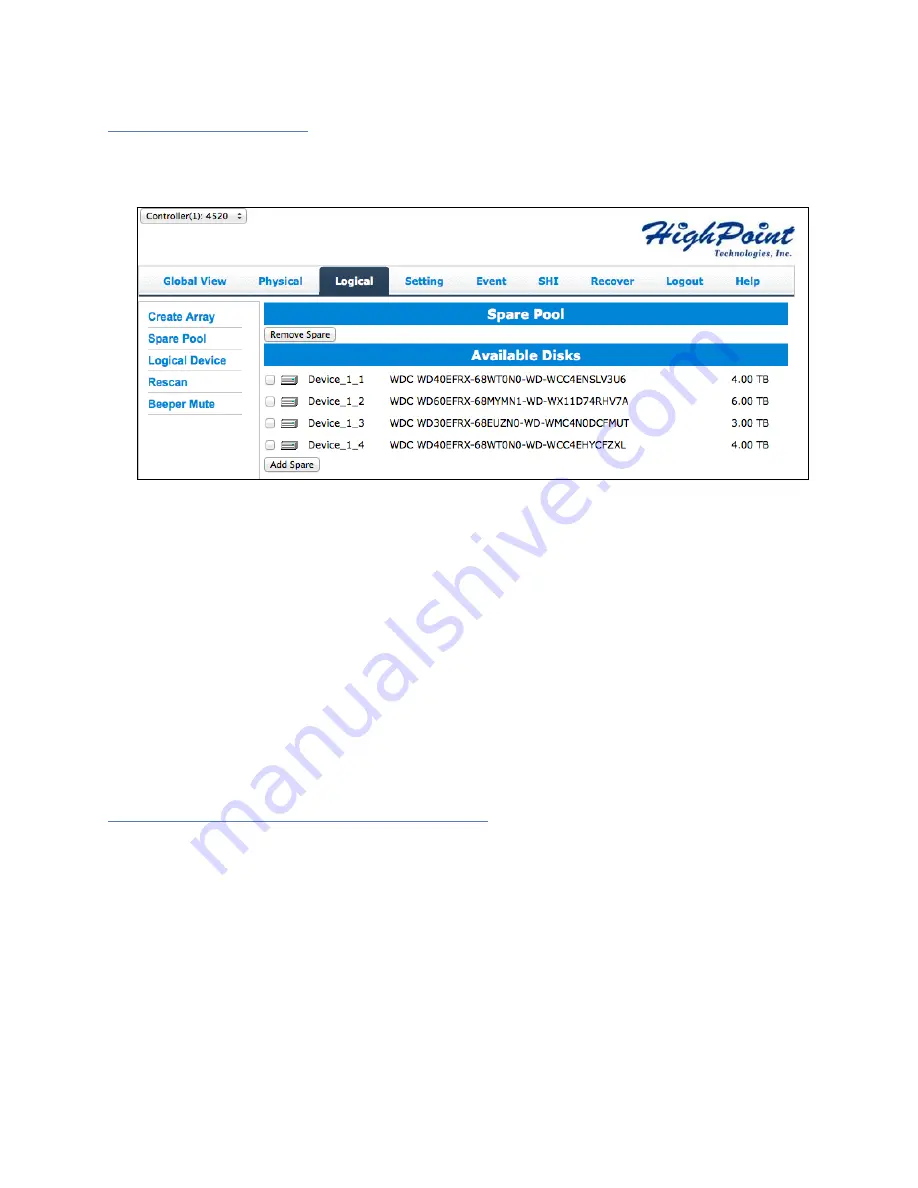
50
Adding Spare Disks
Spare disks are physical disks that will immediately replace critical disks in an array.
To add spare disks:
1.
Log in WebGUI
2.
Click
Logical
3.
Click
Spare
Pool
4.
Check the box for the disk you want as a spare from
Available
Disks
5.
Click
Add
Spare
Disks added to the spare pool will show under
Spare
Pool
and can be removed by
checking the disk checkbox from
Spare
Pool
> Click
Remove
Spare
Physical drives marked as a spare will automatically be added to an array whenever
there is a disk failure. Having this feature minimizes the chances of a data loss by
reducing the time an array is in critical status.
Obtaining Logical Device Information
Logical device tab is the default page upon clicking the Logical tab of the WebGUI. This
page contains information about your RAID arrays and individual disks your system
detects.
Logical Device Information
Arrays you create and the properties associated with them will appear here.
Maintenance
Once an array has been created, you have the option maintain it.
Array Information
Clicking on the maintenance button will show you the Array information box. Different
array statuses (Normal, critical, disabled) will have different maintenance options.






























