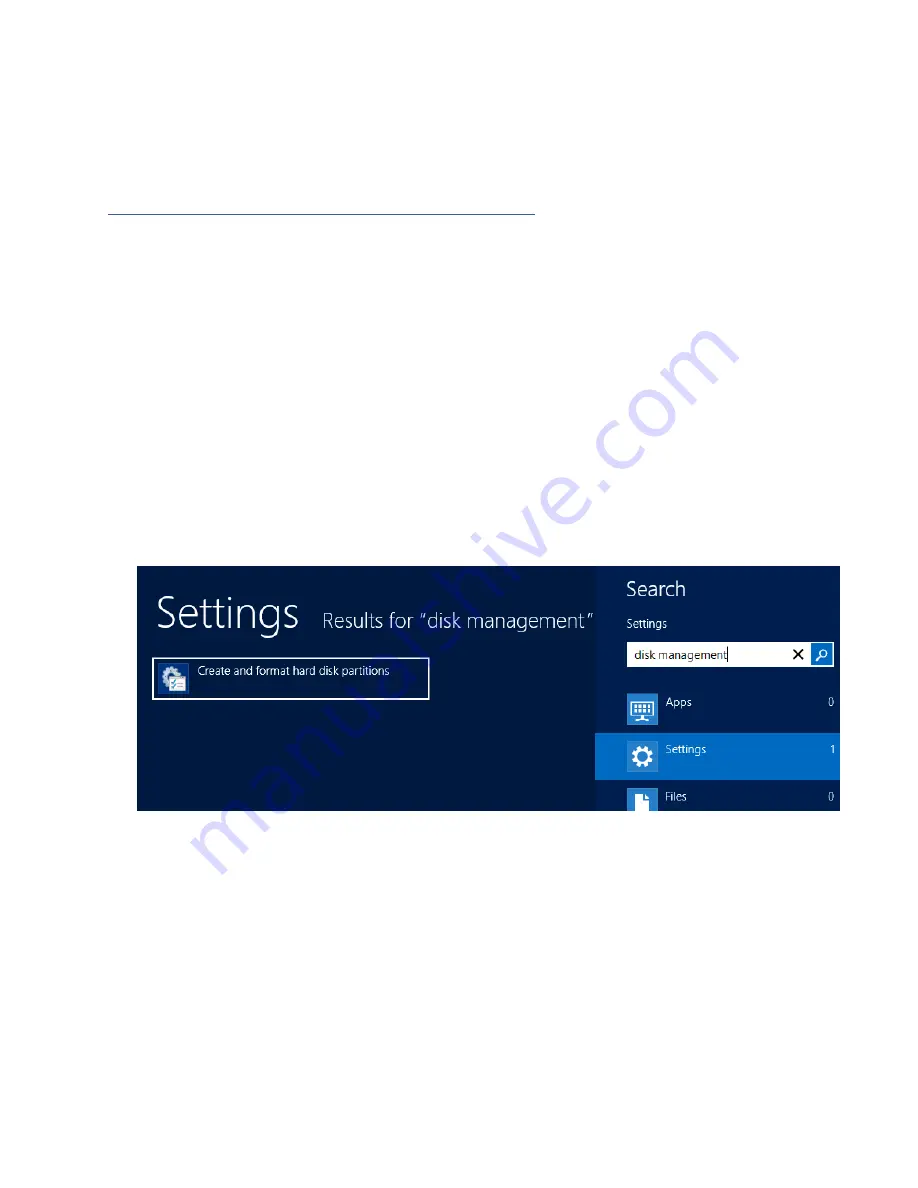
65
Note
: New Verify Task box only appears if you have normal status arrays. If you have a
critical array, New Rebuild Task will replace New Verify Task.
Section 6: Formatting the RAID Volumes
After creating a RAID array (see
page 43
), your operating system will recognize that
array as a logical disk. But it will not be accessible until it is formatted by the operating
system.
Format the volume when you have finished the following procedures:
Set up the Enclosure
Set up the RAID Controller
Installed Drivers
Created an Array
For
Windows
Users:
1. Use Windows Search Box and search
Disk Management. (
Search results may show
Create and format hard disk partitions
)
2. Alternatively, Go to
Control Panel
3. Under Administrative Tools, click
Create and format hard disk partitions
If you just created the array, a prompt will appear after clicking disk
management asking you to initialize the disk
MBR partition table is mainly for bootable drives and has a 2 TB limit. If your PC
motherboard uses legacy BIOS, you will most likely need to use MBR for
bootable drives.
GPT partition table has no capacity limit, but cannot be bootable unless your PC
motherboard contains UEFI firmware.



























