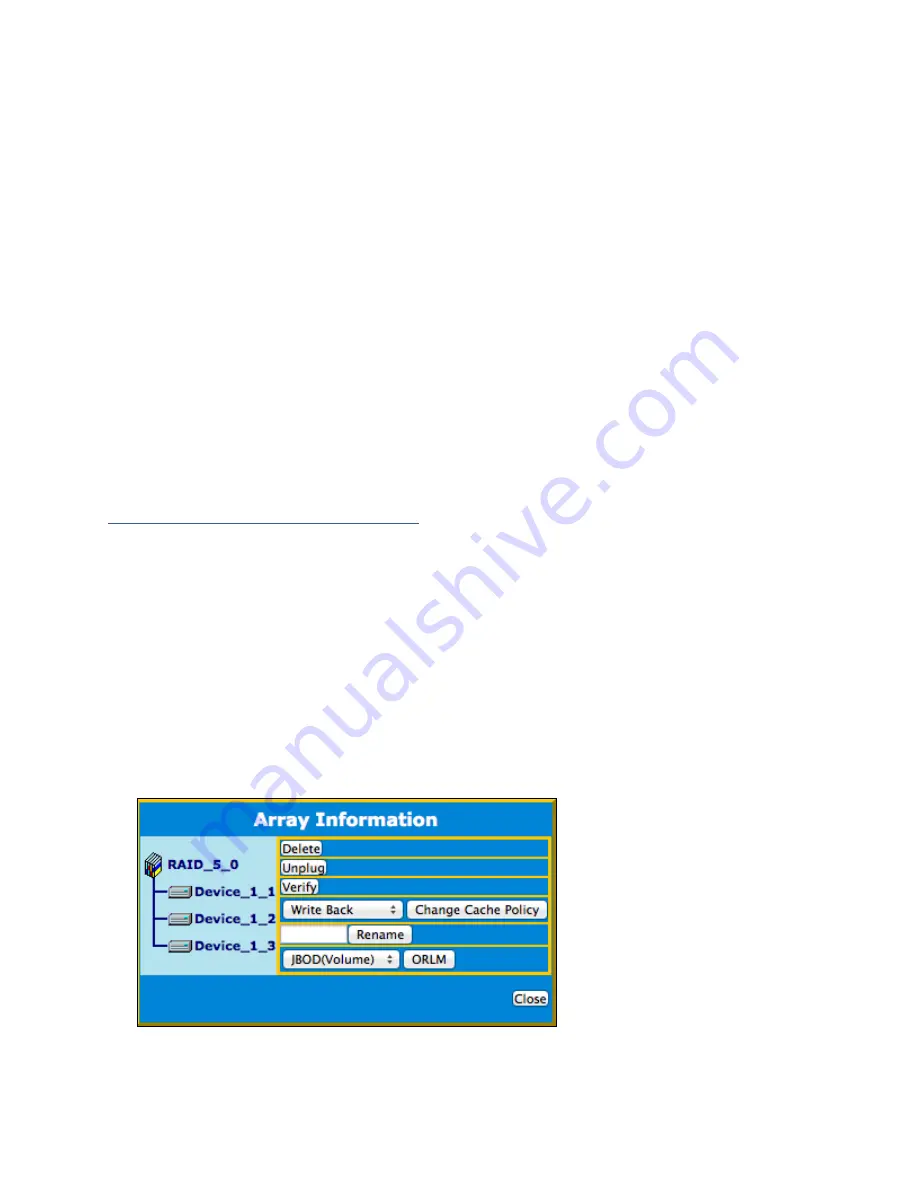
35
All arrays will appear under New Verify Task
1.
Log in to WebGUI.
2.
Select the proper controller from the top left drop down.
3.
Click
SHI.
4.
Click
Schedule.
5.
Select the array you want to schedule the verify task.
6.
Type the name in
Task
Name
entry box.
7.
Choose whether you want to schedule.
One time verify task on specific date (YYYY-MM-DD) at (HH:MM:SS, 24-hr clock).
Or a specific schedule you can adjust based on Daily, Weekly, or Monthly
options.
8.
Click
Submit.
9.
Your entry will appear under
Tasks
List.
Note
: New Verify Task box only appears if you have normal status arrays. If you have a
critical array, New Rebuild Task will replace New Verify Task.
RAID Expansion (OCE/ORLM)
Important:
It is recommended to
Verify
/
Rebuild
your array before
Expanding
or
Migrating
. Once you start an
OCE
/
ORLM
procedure, you
can
stop the process but it
must
be resumed until completion.
To add more capacity to your current configuration follow these steps:
1.
Log in WebGUI
2.
Select desired controller from drop down menu on top left
3.
Click
Logical
4.
Click
Maintenance
for the array you want to change
Select a
different
RAID level to
Migrate
Select the
same
RAID level to
Expand






























