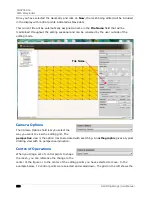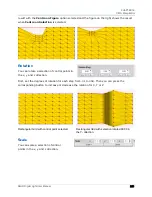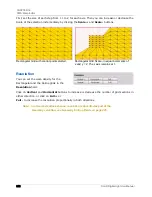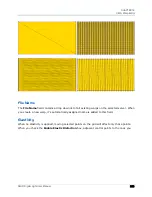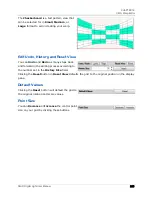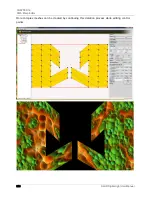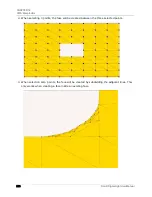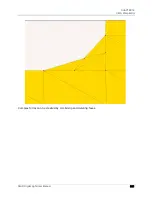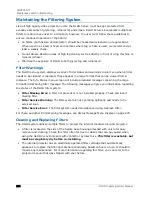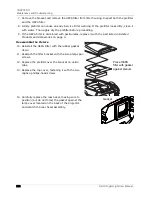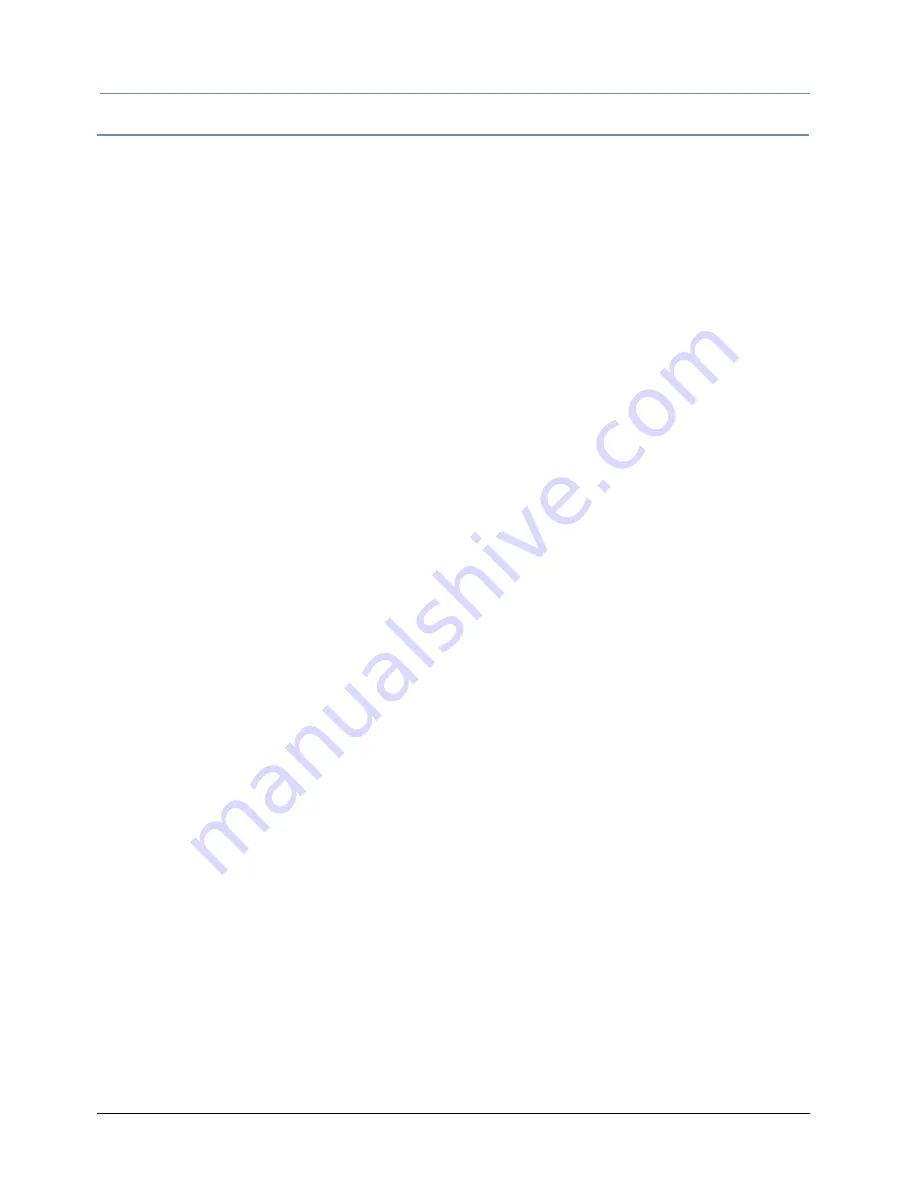
CHAPTER 16
CMA: Warp Editor
256
DLHD Digital Light User Manual
Getting Started
Creating a New Warp
This example shows how to create a simple warp that would be useful for projecting onto a
curved fabric screen. This process is the same for other types of surfaces as well. The steps are
the same, yet the final results will be much different. This process can be done live, or off-line.
The editing steps are similar.
To create a warp for projecting onto a curved fabric screen:
1. Launch the warp editor via the CMA, by either right-clicking on the User Warp folder in the
drive tree and selecting warp editor, or by choosing 3D Warps from the menu bar. The
screen will be blank with a Menu Bar down the right side.
2. In the Menu Bar, under the Geometry sub-heading, choose the type of primitive that is going
to be used as the building block. We are going to choose Spline Rectangular Mesh. Keep the
default values for Bezier Control Points, and Bezier Mesh Resolution.
Note:
If you wish to change the Bezier Control Points and Mesh Resolution,
you will need to do it before pressing
New
.
3. Pressing New will generate a new file, and this will be displayed in the center window. You
will notice there are three control points along each edge of the rectangle that has just
appeared, these are the control points of the warp.
4. Select the top center control point, by directly clicking the point or drawing a selection box
around it, this operation is completed with the Left Mouse Button. The selection will 'Latch' to
the control point. Remember, you must explicitly de-select the point when you are finished
editing it, using the Right Mouse Button.
5. To edit the point you have just selected, press and hold the Left Mouse Button away from the
control point.
Note: The selection and de-selection operation is specifically different from
the editing operation to let you look at the projection screen, and not
worry about your mouse position on the CMA screen.
Trying to combine the two steps will switch the selection mode between
box and direct, while you are actually meaning to edit.
6. Repeat the selection, edit, de-selection process for all the control points that need editing.
7. Check Force output 1 to view the output in the warp you have just created.
Deleting Geometry from Mesh
While editing a mesh it is possible to add and delete triangles to create masked areas.
Note:This process only works on triangular meshes (rectangular grid, sphere, cylinder and cone),
it will not work on the spline mesh type.
Summary of Contents for DLHD High Definition Digital Light
Page 8: ...viii DLHD Digital Light User Manual...
Page 66: ...CHAPTER 5 DMX Programming Basics and Quick Start 44 DLHD Digital Light User Manual...
Page 74: ...CHAPTER 7 Graphics Engine Overview 52 DLHD Digital Light User Manual...
Page 128: ...CHAPTER 12 Global Functions Collage Generator 106 DLHD Digital Light User Manual...
Page 226: ...CHAPTER 13 Effect Mode Options Descriptions 204 DLHD Digital Light User Manual...
Page 230: ...CHAPTER 14 Synchronizing Content 208 DLHD Digital Light User Manual...
Page 284: ...CHAPTER 16 CMA Warp Editor 262 DLHD Digital Light User Manual...
Page 318: ...APPENDIX C Safety Information 296 DLHD Digital Light User Manual...